How to Integrate Jira and Oracle Analytics in 3 Easy Steps
Author: Liubov Topchyi
Support Team Lead at Alpha Serve
Published: June 16, 2022
Last Updated: April 23, 2024
Last Updated: April 23, 2024
Jira is undoubtedly one of the most flexible project management tools allowing companies to effectively manage their workflows, and Oracle Analytics was named the best BI platform in Q3 2021 for its features that go far beyond reporting, querying, and data visualizations, basic descriptive and diagnostic analytics. There is no need to say that linking Jira with Oracle will bring a lot of benefits to any business dealing with huge amounts of data.
In this article, we will discover why Oracle database integrations are key to success, how you can effectively use Jira data in Oracle and how to integrate these two tools most efficiently with the use of our Oracle Analytics Connector.
In this article, we will discover why Oracle database integrations are key to success, how you can effectively use Jira data in Oracle and how to integrate these two tools most efficiently with the use of our Oracle Analytics Connector.

Here’s what we’ll cover:
It is a table of contents. Click on the needed subheading and switch between parts of the article.
5 Reasons Why to Integrate Jira and Oracle Analytics
1. Have a Better Use of Your Jira Data
1. Have a Better Use of Your Jira Data
Teams that use Jira as their main project management tool may have a deeper look into their workflows with complex business intelligence tools like Oracle Analytics. Do not let your valuable data go. Unlike other BI solutions, Oracle Analytics allows centralized, governed, and self-service analytics in one place and offers a wide variety of data analysis features covering any processes from data preparation and enrichment to visualization, forecasting, and collaboration.
In other words, it contains all the necessary tools to help business users, data engineers, and data scientists process relevant data, make predictions as well as accurate and insightful decisions.
In other words, it contains all the necessary tools to help business users, data engineers, and data scientists process relevant data, make predictions as well as accurate and insightful decisions.
2. Add Jira as One of the Data Sources for Comprehensive Analytics
2. Add Jira as One of the Data Sources for Comprehensive Analytics
It’s useful to have an analysis of Jira data itself but it may make more sense to combine all relevant data sources together. As far as Oracle integration tools make it possible to add all types of data – in the cloud, on-premises, or in a hybrid deployment – it’s a great approach to see a wider picture of all business processes, get precise insights and, as a result, make better decisions.
3. Improve Your Jira Reporting and Data Sharing With Jira Oracle Integration
3. Improve Your Jira Reporting and Data Sharing With Jira Oracle Integration
Jira is quite good at project management but its in-build reporting features are far from ideal. Often teams using Jira as their key platform and dealing with several big projects need more sophisticated tools to make reports that satisfy their business needs. Oracle Analytics with its AI/ML technologies is one of the most suitable options that will ensure businesses more flexibility, better competitiveness, and more effective accounting. It also makes it easier to share the analytics results and other reports with all the stakeholders, as both your company’s management and customers may not necessarily have access to Jira directly.
4. Make Predictions of Your Workflows
4. Make Predictions of Your Workflows
Oracle Analytics helps users not only to better understand their data but also to make precious predictions. With its artificial intelligence and machine learning features you can easily create data models and develop strategies that will improve your workflow and business effectiveness in general.
5. Easier Involve All Parties Interested in an Analytics and Reporting Processes
5. Easier Involve All Parties Interested in an Analytics and Reporting Processes
Oracle Analytics helps users not only to better understand their data but also to make precious predictions. With its artificial intelligence and machine learning features you can easily create data models and develop strategies that will improve your workflow and business effectiveness in general.
How to Install Oracle Analytics Connector for Jira
The most widespread method to perform Jira Oracle connection and an in-depth analysis of Jira data with Oracle Analytics is to load Jira data to a database or Cloud data warehouse and then connect Oracle Business Intelligence to this database. Otherwise, you can integrate the Oracle database with Jira just with several mouse clicks using our connector.
Now we will show how to easily install Oracle Analytics Connector on your Jira instance. But before the start, you should ensure you have relevant privileges or contact a system administrator.
Step 1. In the Jira Cloud Find new apps section, navigate to the search field, type “Oracle Analytics Connector for Jira” and press Enter. Click on the plugin when it appears.
Step 2. When the new window opens, hit the Try it free button and then hit the Start free trial button to launch the installation.
Oracle Analytics Connector for Jira is also available for installation directly on Atlassian Marketplace.
Now we will show how to easily install Oracle Analytics Connector on your Jira instance. But before the start, you should ensure you have relevant privileges or contact a system administrator.
Step 1. In the Jira Cloud Find new apps section, navigate to the search field, type “Oracle Analytics Connector for Jira” and press Enter. Click on the plugin when it appears.
Step 2. When the new window opens, hit the Try it free button and then hit the Start free trial button to launch the installation.
Oracle Analytics Connector for Jira is also available for installation directly on Atlassian Marketplace.
How to Export Data from Jira to Oracle Analytics in 3 Easy Steps
Now let’s see how to export data from Jira to Oracle Analytics step-by-step. The procedure may be performed by the system administrator himself/herself or by the user who has been granted relevant permission by the administrator.
Step 1. Create a Jira API Token
Step 1. Create a Jira API Token
1. From the main Jira menu navigate to the Account settings page.
2. Switch to the Security tab, go to the API token chapter and click a Create and manage API tokens link.
2. Switch to the Security tab, go to the API token chapter and click a Create and manage API tokens link.
3. When the API token screen appears, click the Create API token button.
4. Enter the name of the API token and select Create.
5. Copy your new API token as it will not be possible to access it again.
6. Then navigate to Oracle Analytics Connector for Jira > Tokens > Jira API token, paste the token, and select Validate & Save.
5. Copy your new API token as it will not be possible to access it again.
6. Then navigate to Oracle Analytics Connector for Jira > Tokens > Jira API token, paste the token, and select Validate & Save.
Step 2. Create a Connector in Oracle Analytics Connector for Jira
When creating a new data source, you will be asked to enter title information, set filters, and some other parameters that define the data you need. Below we will look at them in more detail.
First, there is a title section where it is necessary to enter the name and a description of your data source. Here you may also share the data source with users or groups of users that have access to the plugin by hitting the Share settings button.
First, there is a title section where it is necessary to enter the name and a description of your data source. Here you may also share the data source with users or groups of users that have access to the plugin by hitting the Share settings button.
Then, you will need to configure the Filter issues section. It helps to choose only the data you will need for further processing.
You can choose All if you need information about all existing issues, Select by JQL if you would prefer to set custom filter options using Jira Query Language (Do not forget to validate the JQL expression added by clicking the Validate JQL button) or Basic if you want to use standard field filters. You can further set up Basic by hitting the Issue filter button. You can select issues by projects, issue types, and statuses, as well as by the time intervals in which they were created or updated (Created from, Created to, Updated from, Updated to). At the end apply your options by clicking the corresponding button.
You can make your selection even more accurate in the Select Fields section. For example, it is possible to add the definite field by its name with the Search field option, search for the required item with the Magnifier, Clear the search field, sort issues with View options, and display all available issues and tables by using tabs with Jira Fields. Moreover, you can add all fields in a certain subsection with the Issues feature or check the boxes with the required fields using the Checkbox.
And, finally, in the Apply section, you can perform some actions with the selections made during the previous steps. For example, you can save or preview your data source settings, Preview ERD (Entity Relationship Diagram), or leave the page without saving (Close option).
You can choose All if you need information about all existing issues, Select by JQL if you would prefer to set custom filter options using Jira Query Language (Do not forget to validate the JQL expression added by clicking the Validate JQL button) or Basic if you want to use standard field filters. You can further set up Basic by hitting the Issue filter button. You can select issues by projects, issue types, and statuses, as well as by the time intervals in which they were created or updated (Created from, Created to, Updated from, Updated to). At the end apply your options by clicking the corresponding button.
You can make your selection even more accurate in the Select Fields section. For example, it is possible to add the definite field by its name with the Search field option, search for the required item with the Magnifier, Clear the search field, sort issues with View options, and display all available issues and tables by using tabs with Jira Fields. Moreover, you can add all fields in a certain subsection with the Issues feature or check the boxes with the required fields using the Checkbox.
And, finally, in the Apply section, you can perform some actions with the selections made during the previous steps. For example, you can save or preview your data source settings, Preview ERD (Entity Relationship Diagram), or leave the page without saving (Close option).
Step 3. Export Data into Oracle Analytics
Step 3. Export Data into Oracle Analytics
You may export data into Oracle Analytics Desktop and Oracle Analytics Service.
In the case of Oracle Analytics Desktop, go to Create → Connection → select OData feed, enter your account email in a username field, and the API token in a Password field, then click Connect.
In the case of Oracle Analytics Desktop, go to Create → Connection → select OData feed, enter your account email in a username field, and the API token in a Password field, then click Connect.
To export data into Oracle Analytics Service, you need to open the workspace area and select Create > OData connection. Select the OData data source type and add the data source URL into the corresponding field. Use your email and API token as credentials at the login step.
Then select the tables you want to export and hit the Add button. Configure as you need and when you are satisfied with your choice, click Create Workbook. You will see the selection in the connector.
Additionally, you may make changes to the Connector with the Edit feature, remove the plugin with the Delete option, clone the data source or transfer its ownership to another party, etc.
Additionally, you may make changes to the Connector with the Edit feature, remove the plugin with the Delete option, clone the data source or transfer its ownership to another party, etc.
How to Make the Most of Oracle Jira Integration
One of the most important features of Oracle Analytics Connector for Jira is its ability to export not only pure Jira project data but also the data of various Jira add-ons, such as Advanced Roadmaps, Tempo, and Projectrak. These tools may also be valuable data sources if they are used to manage the business workflow. They can provide additional information on the time or costs spent per particular tasks, calculate the incomes, etc.
Here are the most widely used add-ons for Jira that may provide essential data for business analysis:
Here are the most widely used add-ons for Jira that may provide essential data for business analysis:
Advanced Roadmaps (formerly Portfolio)
Advanced Roadmaps (formerly Portfolio)
An agile and flexible road mapping app that helps to plan tasks, manage projects and other initiatives as well as track progress and dependencies across multiple teams.
Cost Tracker for Tempo Timesheets
Cost Tracker for Tempo Timesheets
A simple but functional tool to understand the financial health of the project in general and its particular parts at each step. It allows tracking cost and revenue for easy budgeting and reporting in Oracle Analytics.
Insight
Insight
This plugin makes it possible to discover available assets and link them directly to the Jira issues. This data will be beneficial for planning, audits, and compliance activities when processed in Oracle Analytics.
Projectrak (formerly Profields)
Projectrak (formerly Profields)
The app stores and segments your Jira data by different preconfigured properties, such as status, delivery date, or priority. Information provided by Projectrak will facilitate tracking and visualizing your project portfolio in Oracle Analytics.
Tempo Planner
Tempo Planner
A useful cross-functional app allows businesses to allocate team members and resources effectively for particular projects, tasks, or Jira tickets. With Tempo Planner you can easily prepare real-time capacity reports and see the current and future state of all projects and resources.
Tempo Timesheets
Tempo Timesheets
One of the best automated time tracking solutions that are able to auto-populate timesheets and logs and make customized reports based on the up-to-date data. Combined with other data sources may be used for planning project costs, resources, and CAPEX.
Time in Status
Time in Status
Collects information on the time spent per particular Jira issues. This data may be segmented further by statuses, assignees, or groups. With Time in Status, you can easily make reports based on that data for future project planning, add them to a business intelligence tool to see the whole picture, or build more complicated analysis models.
Conclusion
Conclusion
It's much easier to compete on the market nowadays when you are equipped with a good team and up-to-date data. For this reason, clever project managers are in a continuous search of the best business intelligence tools lined up with their goals as they can help in collecting accurate, consistent, and relevant information about the business processes and customers as well as making timely and insightful decisions. However, sometimes, data does not lie on the surface and to make sense of what is going on it is necessary to interconnect several tools used by the organization.
That’s why, to see the wider picture, many teams dealing with huge amounts of data prefer to integrate Oracle databases with Jira and other apps they use on a daily basis. As far as connections offered by the tools themself are usually time-consuming and may require additional skills and knowledge, we have developed a stand-alone Oracle integrator for Jira. Our Oracle Analytics Connector for Jira facilitates linking these two platforms together and makes it possible for the user to choose only the data he/she may need to export for further work. This, as result, allows spending fewer efforts on data preparation and making the right decisions on the go.
That’s why, to see the wider picture, many teams dealing with huge amounts of data prefer to integrate Oracle databases with Jira and other apps they use on a daily basis. As far as connections offered by the tools themself are usually time-consuming and may require additional skills and knowledge, we have developed a stand-alone Oracle integrator for Jira. Our Oracle Analytics Connector for Jira facilitates linking these two platforms together and makes it possible for the user to choose only the data he/she may need to export for further work. This, as result, allows spending fewer efforts on data preparation and making the right decisions on the go.
Subscribe to the Alpha Serve blog
Stay up to date with different topics related to project management, agile methodology, and more.
By clicking the button you agree to our Privacy Policy
Related Topics
Related Topics

