What are Power BI Apps: Complete Overview
Author: Marina Pigol
Content Manager at Alpha Serve
Published: April 16, 2024
Last Updated: April 23, 2024
Last Updated: April 23, 2024
Power BI stands out as the market-leading choice, offering a rich suite of tools for data connectivity, visualization, and analysis. Central to this ecosystem are Power BI Apps, which are curated collections of dashboards and reports developed to streamline insights distribution within organizations.
Power BI Apps package reports for easy dissemination to users, allowing seamless interaction with content via browsers or mobile devices. They offer tailored views, ensuring users access finalized, vetted content without editing. Tied to individual workspaces, Apps in Power BI provide administrators control over content visibility and updates.
Comprising reports, dashboards, and additional workspace content, Power BI Apps keep data up-to-date while enabling structured insights consumption. Join us as we uncover the power and potential of Power BI Apps in transforming business intelligence distribution.
Power BI Apps package reports for easy dissemination to users, allowing seamless interaction with content via browsers or mobile devices. They offer tailored views, ensuring users access finalized, vetted content without editing. Tied to individual workspaces, Apps in Power BI provide administrators control over content visibility and updates.
Comprising reports, dashboards, and additional workspace content, Power BI Apps keep data up-to-date while enabling structured insights consumption. Join us as we uncover the power and potential of Power BI Apps in transforming business intelligence distribution.
Here’s what we’ll cover in this blog post:
Table of Contents:
It is a table of contents. Click on the needed subheading and switch between parts of the article.
What Is a Power BI App
Power BI is a comprehensive and scalable platform for self-service and corporate business intelligence (BI) needs. It allows users to connect to any data source, create insightful visualizations, and integrate these visuals seamlessly into everyday applications. Within the Power BI ecosystem, Power BI Apps play a critical role.
What is Power BI App used for? A Power BI App is a structured collection of Power BI content, such as dashboards, reports, and datasets, packaged together and distributed to end-users within an organization. It is a streamlined delivery mechanism that allows users to access a curated set of insights and analytics in a cohesive and secure environment. If you still need to figure out the disparity between Power BI report vs dashboard, explore each component within Power BI more thoroughly.
Power BI Apps are associated with a specific App Workspace that functions as environments for developers, while Power BI applications serve as environments for end-users, allowing Fabric Workspace Admins to control which Power BI content is displayed within the App. These apps encompass various elements, such as Power BI reports and dashboards, alongside supplementary materials found in Power BI Workspaces, which could include Excel workbooks or Paging Reports.
Power BI template apps also offer a foundation for Power BI partners to develop and package analytical data. This data can be customized and distributed through AppSource or proprietary web services. This approach aids in extending the reach and applicability of Power BI insights across different tenants and user bases.
What is Power BI App used for? A Power BI App is a structured collection of Power BI content, such as dashboards, reports, and datasets, packaged together and distributed to end-users within an organization. It is a streamlined delivery mechanism that allows users to access a curated set of insights and analytics in a cohesive and secure environment. If you still need to figure out the disparity between Power BI report vs dashboard, explore each component within Power BI more thoroughly.
Power BI Apps are associated with a specific App Workspace that functions as environments for developers, while Power BI applications serve as environments for end-users, allowing Fabric Workspace Admins to control which Power BI content is displayed within the App. These apps encompass various elements, such as Power BI reports and dashboards, alongside supplementary materials found in Power BI Workspaces, which could include Excel workbooks or Paging Reports.
Power BI template apps also offer a foundation for Power BI partners to develop and package analytical data. This data can be customized and distributed through AppSource or proprietary web services. This approach aids in extending the reach and applicability of Power BI insights across different tenants and user bases.
Power Apps vs Power BI
Microsoft provides the comprehensive Power Platform suite. Power Platform aims to boost innovation and reduce costs by enabling businesses to analyze data, automate processes, and create apps, websites, and virtual agents. While Power Platform has been available since 2018, it continually evolves alongside its underlying services. Two flagship modules, Power Apps and Power BI, aim to empower organizations with data and enhance productivity. However, each tool serves a unique purpose and audience. Power Apps focuses on building customized business applications, enabling users to create interactive forms, automate workflows, and streamline processes. In contrast, Power BI emphasizes data analysis and visualization, facilitating data exploration, reporting, and insights sharing. Let's compare Power Apps vs Power BI.
Key Differences
Key Differences
Purpose and Functionality:
Skill Requirements:
Data Manipulation:
- Power Apps is designed to construct personalized business applications, whereas Power BI concentrates on analyzing and presenting data visually.
- Power Apps empowers users to generate interactive forms, automate workflows, and optimize business processes, while Power BI aids in exploring data, generating reports, and distributing insights.
Skill Requirements:
- Power Apps demands less coding proficiency, thereby being accessible to citizen developers and individuals without extensive technical backgrounds.
- In contrast, Power BI requires a more profound comprehension of data modeling, querying languages, and visualization methodologies, making it more suitable for data professionals and analysts.
Data Manipulation:
- Power Apps primarily manages data input, storage, and retrieval within users' applications.
- Conversely, Power BI is focused on transforming, refining, and modeling data to craft comprehensive visualizations and reports.
Key Similarities
Key Similarities
- Power Apps and Power BI seamlessly integrate with other Microsoft tools like SharePoint, Teams, and Dynamics 365, ensuring a cohesive user experience.
- They offer extensive connectors, enabling users to link with diverse data sources such as cloud services, databases, and APIs.
- Collaboration and sharing functionalities are embedded in Power Apps and Power BI, facilitating effective teamwork and knowledge exchange through shared apps, reports, and insights.
Why Use Power BI Apps
Microsoft Power BI Apps offer significant advantages for organizations seeking to optimize data utilization and streamline business intelligence processes. Apps in Power BI simplify user data utilization by consolidating dashboards and reports into a single package, ensuring all stakeholders have access to the same information. They also ensure that users can access the latest insights by providing automatic updates through Power BI auto refresh. When app authors release new versions or updates to content, users receive notifications or see changes automatically, ensuring data freshness without manual intervention.
One of the most valuable benefits of utilizing Power BI apps is the establishment of two distinct environments: one for Developers and one for Users. This concept works seamlessly because each Power BI app is always associated with a workspace. The workspace is a developer environment, while the Power BI app is an end-user environment. Developers typically have Edit access to the workspace, granted through Contributor or Member roles, allowing them to collaborate and make changes as needed. This separation ensures that developers can work on creating and refining content without impacting end-users access or experience.
Furthermore, Power BI Apps allow administrators to control data access, enhance security measures, and ensure compliance with regulatory requirements. Organizations can safeguard sensitive information and maintain data integrity by managing permissions and access levels within Apps. Customization options allow organizations to tailor the appearance of Apps to align with their branding and user preferences, improving user engagement and productivity.
One of the most valuable benefits of utilizing Power BI apps is the establishment of two distinct environments: one for Developers and one for Users. This concept works seamlessly because each Power BI app is always associated with a workspace. The workspace is a developer environment, while the Power BI app is an end-user environment. Developers typically have Edit access to the workspace, granted through Contributor or Member roles, allowing them to collaborate and make changes as needed. This separation ensures that developers can work on creating and refining content without impacting end-users access or experience.
Furthermore, Power BI Apps allow administrators to control data access, enhance security measures, and ensure compliance with regulatory requirements. Organizations can safeguard sensitive information and maintain data integrity by managing permissions and access levels within Apps. Customization options allow organizations to tailor the appearance of Apps to align with their branding and user preferences, improving user engagement and productivity.
Power BI Application Pros
Power BI Application Pros
1. Separate Environments for Developers and Users: Power BI Apps offer distinct spaces for developers to work on content without affecting end-user experience, ensuring smooth collaboration and content refinement.
2. Efficient Content Sharing: Designers can easily bundle dashboards and reports within Power BI Apps, simplifying content sharing for end-users and enhancing accessibility to insights.
3. Automatic Updates: Users benefit from automatic notifications or updates when new versions or content updates are released within Power BI Apps, ensuring they always have access to the latest insights without manual intervention.
4. Enhanced User Experience: Power BI Apps provide a user-friendly interface, encouraging users to explore insights effectively and improving overall engagement with the data.
5. Unified Data Access: By consolidating related reports and dashboards into a single package, Power BI Apps promote collaboration and ensure consistent access to information across stakeholders, fostering a cohesive understanding of the data.
6. Security and Compliance: Administrators have granular control over data access within Power BI Apps, enhancing security measures and ensuring compliance with regulatory standards.
7. Customization Options: Organizations can customize the appearance of Power BI Apps to align with branding and user preferences, enhancing user engagement and promoting a cohesive organizational identity.
2. Efficient Content Sharing: Designers can easily bundle dashboards and reports within Power BI Apps, simplifying content sharing for end-users and enhancing accessibility to insights.
3. Automatic Updates: Users benefit from automatic notifications or updates when new versions or content updates are released within Power BI Apps, ensuring they always have access to the latest insights without manual intervention.
4. Enhanced User Experience: Power BI Apps provide a user-friendly interface, encouraging users to explore insights effectively and improving overall engagement with the data.
5. Unified Data Access: By consolidating related reports and dashboards into a single package, Power BI Apps promote collaboration and ensure consistent access to information across stakeholders, fostering a cohesive understanding of the data.
6. Security and Compliance: Administrators have granular control over data access within Power BI Apps, enhancing security measures and ensuring compliance with regulatory standards.
7. Customization Options: Organizations can customize the appearance of Power BI Apps to align with branding and user preferences, enhancing user engagement and promoting a cohesive organizational identity.
Power BI Application Cons
Power BI Application Cons
1. Immediate Dataset Changes: Changes to datasets within a workspace are immediately reflected for developers and end-users within Power BI Apps, potentially causing discrepancies and impacting user experience.
How to Create a Power BI App
Power BI Apps offer a streamlined approach to distributing and managing business intelligence content within your organization. By packaging dashboards, reports, and other relevant insights into an easily accessible format, Power BI apps empower users to make data-driven decisions and collaborate effectively. In this detailed guide, we'll explore the step-by-step process of how to create Power BI app, from licensing considerations to publishing the final product.
License for Apps in Power BI
License for Apps in Power BI
Before diving into the creation process, it's crucial to understand the licensing requirements for Power BI apps. To create Power BI app or to update it, you'll need a Power BI Pro or Premium Per User (PPU) license. It ensures that you have the necessary permissions to design and manage app content within your workspace. For app consumers, licensing options vary based on the workspace's capacity:
Understanding these licensing requirements ensures compliance and accessibility for all users involved in the app ecosystem.
- If the app's workspace is not in a Power BI Premium capacity, all business users accessing the app will need either a Power BI Pro or Premium Per User (PPU) license.
- If the app's workspace is in a Power BI Premium capacity/F64 or higher Fabric capacity, business users without Power BI Pro or Premium Per User (PPU) licenses can view app content. However, they won't be able to copy reports or create new reports based on underlying semantic models.
Understanding these licensing requirements ensures compliance and accessibility for all users involved in the app ecosystem.
Create Power BI App
Create Power BI App
The first step in creating a Power BI app is to navigate to your workspace, where you've developed the content you want to include in the app. Once in the workspace, follow these steps:
- Click on "Create app" to initiate the Power BI app creation process.

Source: Learn Microsoft
2. On the Setup tab, name your app and add a description for clarity. Choose a theme color to align with branding, and include a support site link for user assistance. Specify contact information for further inquiries. These details enhance the app's usability and accessibility.
Source: Learn Microsoft
3. In the Setup tab, you can enable users with build permissions to save report copies to their workspace. Access Advanced settings and choose "Allow users to make a copy of the reports in this app".
Source: Learn Microsoft
Once enabled, users with build permissions can save report copies from the app consumer view. Additionally, you can grant build permissions to users via the Advanced option in the Manage audience access pane.
Add Content to App Power BI
Add Content to App Power BI
Adding content to your Power BI app is a critical step in providing valuable insights to your users. Here's how to effectively add content to your app.
Within the app creation interface, click on "Add content" to choose the dashboards, reports, and datasets you want to include. You can also add links to external websites if needed.
Within the app creation interface, click on "Add content" to choose the dashboards, reports, and datasets you want to include. You can also add links to external websites if needed.
Source: Learn Microsoft
Arrange the selected content in the desired order by dragging items up or down in the list. Use the "Move up" or "Move down" options for precise positioning.
Source: Learn Microsoft
Create and Manage Audiences
Create and Manage Audiences
On the "Audience" tab, create new audience groups or modify existing ones to tailor content visibility. Double-click on the New audience label to rename them according to your organizational structure.
Use the hide/show icon next to each item in the workspace to determine the content visible to each audience group. Hiding content makes it unavailable in the published app for that audience.
In the "Manage audience access" pane, specify groups or users to add to each audience group. Customize permissions per audience group, including sharing semantic models or building content based on app audience semantic models.
Use the hide/show icon next to each item in the workspace to determine the content visible to each audience group. Hiding content makes it unavailable in the published app for that audience.
In the "Manage audience access" pane, specify groups or users to add to each audience group. Customize permissions per audience group, including sharing semantic models or building content based on app audience semantic models.
Source: Learn Microsoft
Publish Power BI App
Publish Power BI App
Once you've curated the app content, defined audiences, and configured advanced settings, it's time to publish your Power BI app. Select "Publish app" to initiate the publishing process. Review the app details and settings before proceeding.
Source: Learn Microsoft
After Successfully publishing the app, you'll receive a shareable app link.
Source: Learn Microsoft
Copy and share this link with your intended app consumers. If permitted by your Power BI administrator, you can optionally enable automatic installation for recipients. It ensures seamless access to the app for targeted audiences.
Source: Learn Microsoft
By following these steps, you can create Power BI app that delivers valuable insights to your organization while ensuring compliance and accessibility for all users involved.
Best BI Apps
Among many software tools, CRM, ERP, ITSM, and project management systems house invaluable data crucial for advanced business analytics. Power BI stands out as a market-leading business intelligence platform globally, empowering users to build insightful reports and dashboards to visualize performance metrics and identify growth opportunities. Seamless integration with other software solutions is essential for businesses utilizing Power BI, enabling swift access to real-time reporting and data retrieval.
Alpha Serve offers enterprise-grade Power BI Connectors renowned for their security and performance, facilitating effortless integration of diverse software systems with Power BI. These connectors streamline data export processes, empowering businesses to effortlessly create a wide array of corporate reports, including annual reports and sales dashboards, with all data sources seamlessly connected to Power BI.
Alpha Serve offers enterprise-grade Power BI Connectors renowned for their security and performance, facilitating effortless integration of diverse software systems with Power BI. These connectors streamline data export processes, empowering businesses to effortlessly create a wide array of corporate reports, including annual reports and sales dashboards, with all data sources seamlessly connected to Power BI.
Power BI Connector for Jira
Power BI Connector for Jira
Power BI Connector for Jira is the next-generation solution that facilitates seamless integration between Power BI and Jira without requiring coding expertise.
Key Features:
Begin your journey with a free trial, or request a free demo today.
Key Features:
- Various filtering options, including basic filters or JQL, are used for precise data retrieval.
- Export of unlimited Jira data, including custom fields, history, and agile-related data.
- Data export from leading marketplace apps such as Tempo, Xray, and Time in Status.
- Built-in Power BI Jira dashboard templates and pre-configured data sources for basic Jira reporting, including Sprint Report, Project Report, and Work Log Report.
- Power Query support enables merging Jira data with other sources, such as CRM, SAP, and ITSM, for comprehensive analytics.
- Permission and sharing settings ensure secure data access and management within Jira.
- Scheduled refreshes for up-to-date Jira reporting.
- Ability to update and share Power BI Jira dashboards with non-Jira users.
- Access to qualified technical support and a helpful user guide on how to connect Power BI to Jira.
- Trusted by leading enterprises, government agencies, and educational institutions.
Begin your journey with a free trial, or request a free demo today.
Power BI Connector for ServiceNow
Power BI Connector for ServiceNow
The Power BI Connector for ServiceNow seamlessly embeds into the ServiceNow platform, requiring minimal setup time and expertise, making it accessible to users of all levels. Users can swiftly generate multiple data sets from diverse ServiceNow tables within a single data source by offering a streamlined integration between Power BI Services and the ServiceNow platform. This Power BI application eliminates the need for ServiceNow consultants or architects and enables ServiceNow data export in under 10 minutes.
Key Features:
Try Power BI Connector for ServiceNow to explore the extensive capabilities.
Key Features:
- The connector expedites ServiceNow data analysis within Power BI by featuring pre-built Power BI dashboard templates, simplifying the process for both new and experienced users.
- With a focus on privacy and security, the app operates entirely within the ServiceNow instance, ensuring the confidentiality and integrity of data without collecting or sharing any customer information.
- Users can leverage Power Query support to merge ServiceNow data with other sources, creating more complex and comprehensive data models.
- The application is backed by a qualified technical support team, ensuring users receive prompt assistance and guidance whenever needed.
- A comprehensive user/admin guide accompanies the app, providing valuable resources and insights for a smooth and hassle-free experience.
Try Power BI Connector for ServiceNow to explore the extensive capabilities.
Power BI Connector for Shopify
Power BI Connector for Shopify
The Power BI Connector for Shopify offers seamless integration between Shopify and Microsoft Power BI, allowing users to export Shopify store data for comprehensive reporting and analysis effortlessly. With this no-code solution, Shopify store owners and managers can easily measure key performance indicators (KPIs) and optimize profitability through transparent reporting.
Key Features:
Empower your Shopify store with the Power BI Connector and unlock the full potential of your data. Start building interactive reports, measuring KPIs, and optimizing profitability with transparent reporting today.
Key Features:
- Schedule automated refreshes to ensure that your Power BI reports are always up to date with the latest Shopify data, providing real-time insights into store performance and trends.
- Merge Shopify data with other sources, such as CRM or ERP systems, to create more comprehensive reports and gain deeper insights into business operations.
- Our app does not collect customer data, so your store data is kept safe. Your Shopify data remains confidential and secure throughout the integration process.
- Apply filters to select specific data sets for export, allowing users to customize their reports based on their unique business needs. Export any Shopify data, including unlimited rows, to Power BI for in-depth analysis.
Empower your Shopify store with the Power BI Connector and unlock the full potential of your data. Start building interactive reports, measuring KPIs, and optimizing profitability with transparent reporting today.
Power BI Connector for Zendesk
Power BI Connector for Zendesk
Power BI Connector for Zendesk is the effortless bridge between Power BI Services and Zendesk. There is no need for coding or technical expertise. Install the app, and you're ready to create your first data export. Plus, the assurance that it doesn't collect, store, or share any customer data is a big prize for privacy-conscious users.
Key features:
Start your trial today to see the Power BI app in action.
Key features:
- Export any tables and fields, including custom fields, with ease.
- Visualize your data source structure on-the-fly.
- Tailor your data exports with precision, ensuring only the most relevant information makes it to Power BI.
- Designed for high availability and performance, even at scale.
- Book a demo with our qualified technical support team to assist you every step of the way.
- Enjoy a clean and intuitive user interface for a smooth user experience.
Start your trial today to see the Power BI app in action.
Power BI Connector for monday.com
Power BI Connector for monday.com
The Power BI Connector for monday.com is a reliable tool designed to integrate monday.com with Power BI with no hassle. With this Power BI app, users can effortlessly export various types of data from monday.com, including Workspaces, Boards, Items, Teams, Users, Tags, Updates, and more to generate comprehensive reports in Power BI.
Key Features:
Experience the power of seamless data export and effortlessly connect monday.com to Power BI with the Power BI Connector by Alpha Serve. Start your 14-day free trial now and follow simple steps to create your first monday.com report in Power BI.
Key Features:
- Export any monday.com fields, including custom fields.
- Include an unlimited number of tables and fields in your Data Source.
- A dynamically created Entity Relationship Diagram (ERD) visually illustrates relationships between different entities in your Data Source.
- Filtering options enable easy data selection to export only the relevant data.
- User-friendly interface ensures a streamlined and intuitive experience.
- Designed to deliver high performance and availability, even at large scale.
Experience the power of seamless data export and effortlessly connect monday.com to Power BI with the Power BI Connector by Alpha Serve. Start your 14-day free trial now and follow simple steps to create your first monday.com report in Power BI.
Power BI Connector for QuickBooks
Power BI Connector for QuickBooks
The Power BI App by Alpha Serve offers a hassle-free solution for exporting QuickBooks data to Power BI. Our Power BI Connector for Quickbooks allows users to build custom reports and dashboards effortlessly to gain profound insights into your QuickBooks data.
Key Benefits:
The Power BI Connector for QuickBooks by Alpha Serve epitomizes efficiency and reliability. It is an indispensable tool for organizations seeking to harness the power of QuickBooks data within the dynamic analytical environment of Microsoft Power BI.
Key Benefits:
- Effortlessly connect QuickBooks with Power BI for streamlined data analysis.
- Access a wide range of QuickBooks datasets, including Invoices, Accounts, Customers, Bills, and more, to gain a holistic view of your business.
- Save time and increase efficiency with our intuitive filtering system. Export specific data for analysis quickly and easily.
The Power BI Connector for QuickBooks by Alpha Serve epitomizes efficiency and reliability. It is an indispensable tool for organizations seeking to harness the power of QuickBooks data within the dynamic analytical environment of Microsoft Power BI.
Power BI Apps Limitations
Ensuring the reliability and performance of your Power BI app involves considering various factors and limitations:
While Microsoft Power BI offers robust data analysis capabilities, users should consider its limitations, including handling complex table connections, its intricate design, challenges in the user interface, and restricted data sharing. Being mindful of these limitations ensures optimal usage and helps mitigate potential difficulties in data analysis workflows.
- App Creation: Each workspace allows only one app to be created.
- Audience Groups: Up to 25 can be assigned to each app.
- User Access: A maximum of 10,000 users and user groups combined can access an app, with each user group counting as one entry.
- User Group Limit: You can add up to 1,000 users or user groups per audience group, but remember the overall 10,000 users or user groups limit per app.
- User Duplication: Users already accessing the app through the workspace won't be duplicated in the access list.
- Workspace Users: Every workspace user or group contributes to the audience group count.
- Audience Group Creation: Avoid hitting the 10,000 user or user group limit per app before reaching the 25 audience group limit.
- Semantic Models: Properly set permissions for semantic models, mainly when using DirectQuery, and consider using Microsoft Entra Security Groups for management.
- App Publishing: AppSource hosts only public-facing service apps, while template apps are accessible from the Apps marketplace.
- Dashboard Pinning: Ensure related reports are included in the app audience for correct dashboard functionality when pinning entire report pages or single visuals.
- Content Visibility: Newly added content is initially invisible in published apps and must be manually unhidden within each audience group.
- Audience Management: Deployment pipelines don't fully support multiple audiences, requiring manual content visibility management.
- Embed Links: Embed links in the content area are supported only when using "Add a Link."
- Dashboard Limit: Apps can include a maximum of 200 dashboards.
While Microsoft Power BI offers robust data analysis capabilities, users should consider its limitations, including handling complex table connections, its intricate design, challenges in the user interface, and restricted data sharing. Being mindful of these limitations ensures optimal usage and helps mitigate potential difficulties in data analysis workflows.
Conclusion
Power BI Apps streamline business intelligence distribution, offering curated dashboards, reports, and dataset packages. They provide distinct environments for developers and users, ensuring seamless collaboration and content refinement. Despite their advantages, limitations like constraints on app creation and audience groups should be considered. Power BI Apps empower organizations to optimize data utilization, foster a data-driven culture, and drive strategic decision-making.
Subscribe to the Alpha Serve blog
Stay up to date with different topics related to project management, agile methodology, and more.
By clicking the button you agree to our Privacy Policy
Related Topics
Related Topics

