Power BI Jira Integration [Set up Tutorial] - Update 2024
Published: February 10, 2020
Last Updated: June 12, 2024
Last Updated: June 12, 2024
Author: Liubov Topchyi
Support Team Lead at Alpha Serve
Power BI and Jira are essential tools for agile web development teams, providing a foundation to structure workflows and simplify administrative tasks. While Jira is key in project management, businesses increasingly use Business Intelligence (BI) tools like Microsoft Power BI. These BI tools have gained popularity across various industries for their ability to transform both structured and unstructured data from multiple sources. It allows for staying current on operations and identifying and developing new strategic business opportunities.
This tutorial focuses on how to connect Jira to Power BI, demonstrating how this combination can unlock the full potential of your Jira data analysis.
This tutorial focuses on how to connect Jira to Power BI, demonstrating how this combination can unlock the full potential of your Jira data analysis.
![Power BI Jira Integration [Set up Tutorial] - Update 2024](https://thb.tildacdn.one/tild3163-3238-4161-b536-396239343962/-/empty/power-bi-jira-integr.png)
Here’s what we’ll cover:
It is a table of contents. Click on the needed subheading and switch between parts of the article.
Jira and Power BI Overview
Jira, developed by Atlassian, is an adaptable project and team management tool widely embraced for its comprehensive capabilities, including project and issue tracking. Featuring interactive workflows and performance overviews, Jira facilitates team-wide awareness, effective communication, collaboration, and streamlined project management. Its notable feature is the graphical dashboards that offer real-time insights into team progress, issue resolution times, and other key metrics. Implementing Jira yields advantages like heightened visibility, minimized downtime, refined prioritization, enhanced teamwork, and increased predictability across various domains.
Microsoft Power BI, a key component in the analytics toolkit, is a top-tier data visualization tool. Analyzing Jira data within Power BI is a valuable option for those utilizing Jira for project management. Power BI seamlessly integrates data from various sources to craft interactive dashboards and reports, furnishing actionable insights that significantly impact business outcomes. It facilitates connectivity with services like Jira, Google Analytics, Salesforce, Sage, QuickBooks, Zendesk, etc., empowering users to generate tailored reports and dashboards based on data from these services.
Connecting Jira to Power BI offers a powerful solution for businesses seeking custom Jira reporting, allowing analysis of projects, sprints, issues, and stories. With Power BI Jira integration, users can combine data from other sources to create highly interactive dashboards and reports. It enhances the visualization of Jira data and addresses reporting challenges by providing customizable solutions. The result is a comprehensive reporting tool that empowers businesses to derive actionable insights and overcome limitations in native Jira reporting.
Why Integrate Jira and Power BI
Given the inherent limitations of Jira's default reporting functionality, which frequently presents as a bottleneck for users, the need for alternative solutions becomes imperative. In this quest for enhanced reporting capabilities, users often opt for external BI tools, among which Microsoft Power BI stands out prominently. With Power BI connect to Jira, administrators can collect data from diverse channels, augmenting the overall data analysis capabilities and circumventing the limitations of Jira's native reporting functionality.
For instance, using a web API, data can be collected from a cloud-based issue management system and seamlessly incorporated into an on-premise repository utilized by an internal time-keeping platform. This integration facilitates better coordination through agile frameworks for communication and scheduling and allows business systems to contribute to timely code releases.
Jira's monitoring of key performance indicators (KPIs), such as the number of issues, project velocity, and hours spent per project, offers valuable data for informed decision-making. By connecting Jira to Power BI, managers gain the ability to analyze this data comprehensively, aiding in resource planning. Executives benefit from historical data analysis, uncovering system flaws and paving the way for more informed strategic decisions. Integrating Jira and Power BI enhances data accessibility, analysis capabilities, and overall decision-making processes.
For instance, using a web API, data can be collected from a cloud-based issue management system and seamlessly incorporated into an on-premise repository utilized by an internal time-keeping platform. This integration facilitates better coordination through agile frameworks for communication and scheduling and allows business systems to contribute to timely code releases.
Jira's monitoring of key performance indicators (KPIs), such as the number of issues, project velocity, and hours spent per project, offers valuable data for informed decision-making. By connecting Jira to Power BI, managers gain the ability to analyze this data comprehensively, aiding in resource planning. Executives benefit from historical data analysis, uncovering system flaws and paving the way for more informed strategic decisions. Integrating Jira and Power BI enhances data accessibility, analysis capabilities, and overall decision-making processes.
Benefits of Power BI Jira Integration
Benefits of Power BI Jira Integration
The Power BI Jira integration offers several key benefits to Jirs users:
1. Unified Project Dashboard
Users can build a comprehensive Power BI dashboard that consolidates data from multiple Jira projects, providing a centralized and holistic view of project statuses, timelines, and key performance indicators.
2. Customized Reporting
With the ability to create reports using filters based on Jira custom fields, users can tailor their analyses to specific project criteria or metrics, enabling more detailed and focused reporting.
3. Data Integration
The integration allows for the seamless combination of Jira data with other sources such as ERP, CRM, ITSM, and more. It ensures a comprehensive view by incorporating relevant data from various business systems.
4. External Collaboration
Users can share Power BI Jira reports with external stakeholders who may need direct access to the Jira instance. That facilitates collaboration with clients, partners, or other parties interested in project progress without requiring access to the underlying Jira platform.
5. Real-Time Updates
The automated update feature ensures that Power BI Jira reports reflect real-time data, providing users with the most current insights into Jira project performance. This feature enhances the accuracy and timeliness of decision-making processes.
1. Unified Project Dashboard
Users can build a comprehensive Power BI dashboard that consolidates data from multiple Jira projects, providing a centralized and holistic view of project statuses, timelines, and key performance indicators.
2. Customized Reporting
With the ability to create reports using filters based on Jira custom fields, users can tailor their analyses to specific project criteria or metrics, enabling more detailed and focused reporting.
3. Data Integration
The integration allows for the seamless combination of Jira data with other sources such as ERP, CRM, ITSM, and more. It ensures a comprehensive view by incorporating relevant data from various business systems.
4. External Collaboration
Users can share Power BI Jira reports with external stakeholders who may need direct access to the Jira instance. That facilitates collaboration with clients, partners, or other parties interested in project progress without requiring access to the underlying Jira platform.
5. Real-Time Updates
The automated update feature ensures that Power BI Jira reports reflect real-time data, providing users with the most current insights into Jira project performance. This feature enhances the accuracy and timeliness of decision-making processes.
How to Connect Power BI to Jira
Connect Jira to Power BI is an easy process that requires only a few minutes of your time, guaranteeing a prompt and effective improvement in your analytical capabilities. Please note that the following steps are specifically for Power BI Connector for Jira Cloud and may differ slightly from those for Jira Data Center and Server. To access the Server/Data Center instructions, please follow this link.
Follow the steps below:
Follow the steps below:
Step 1: Install the Power BI Connector for Jira
Step 1: Install the Power BI Connector for Jira
Installing from Your Jira Cloud Instance:
Go to Apps and click Explore more apps while logged into your Jira cloud instance.
Go to Apps and click Explore more apps while logged into your Jira cloud instance.
Enter "Power BI Connector for Jira by Alpha Serve" in the search box. Choose the Power BI Connector for Jira by Alpha Serve from the results.
Click "Try it free" to initiate a 30-day free trial license.
Click "Try it free" to initiate a 30-day free trial license.
Select "Start a free trial", and the app installation will commence automatically. You're now ready to access your Jira Cloud instance's Power BI Connector for Jira in the Apps section.
Installing from Atlassian Marketplace:
Visit Atlassian Marketplace. Click "Try it free." Select the installation location for the app and then click "Start free trial."
Visit Atlassian Marketplace. Click "Try it free." Select the installation location for the app and then click "Start free trial."
Step 2: Create Access Token
Step 2: Create Access Token
Creating an Access Token is comparable to setting up a password, and it must be generated individually by each user, emphasizing the need for heightened security.
Sign in to your Jira Cloud instance and navigate to the Power BI Connector for Jira within the Apps section to initiate this process. Access the Tokens menu, choose the Access token tab, and proceed to create a new token by assigning it a brief, memorable label.
In this case, we'll use "Power BI Access Token." Once created, copy the token as it will serve as the password during the connection to Microsoft Power BI. Ensure its secure storage, as this token grants access to your Jira data. Finally, close the window to complete the process.
Sign in to your Jira Cloud instance and navigate to the Power BI Connector for Jira within the Apps section to initiate this process. Access the Tokens menu, choose the Access token tab, and proceed to create a new token by assigning it a brief, memorable label.
In this case, we'll use "Power BI Access Token." Once created, copy the token as it will serve as the password during the connection to Microsoft Power BI. Ensure its secure storage, as this token grants access to your Jira data. Finally, close the window to complete the process.
Enter a brief, memorable label in the Label* field, such as "Power BI Access Token," and create it. After creation, ensure to copy the access token as it won't be visible again. This access token functions as a password during the connection to Microsoft Power BI. Keeping this access token secure is crucial, as it grants access to your Jira data.
Make sure to Copy, and then select Close to complete the process.
Step 3: Create Data Source
Step 3: Create Data Source
Use the navigation menu to go to the Apps tab and select Power BI Connector for Jira. Click the Create a Data Source.
Enter the desired name for your data source in the Name* field. Optionally, provide a description with relevant details or hints for future reference.
You can share this data source with users having Power BI Connector for Jira permissions. Administrators automatically access all data sources. In the Users field, enter usernames for sharing; in the Group field, select the groups.
You can share this data source with users having Power BI Connector for Jira permissions. Administrators automatically access all data sources. In the Users field, enter usernames for sharing; in the Group field, select the groups.
Choose the filters that include "No filters" for all data, "JQL" for creating custom queries, and "Basic" for standard field filters.
That Choose fields for your data source, then click Save.
That Choose fields for your data source, then click Save.
Step 4: Export Jira Data to Microsoft Power BI
Step 4: Export Jira Data to Microsoft Power BI
To export Jira data into Microsoft Power BI Desktop, copy the URL of your data source.
Open Microsoft Power BI Desktop, click "Get data," and choose OData.
Paste the data source link in the URL field, then click OK.
Paste the data source link in the URL field, then click OK.
Opt for Basic authentication and enter your email and the access token generated. Choose the appropriate level for these settings.
Opt for the lowest level for multiple Jira instances with Power BI Connector to avoid credential errors.
Connect and select the desired tables, then click Load.
Opt for the lowest level for multiple Jira instances with Power BI Connector to avoid credential errors.
Connect and select the desired tables, then click Load.
To export Jira data into Microsoft Power BI Service (Online), copy URL of your data source. In Microsoft Power BI Service (Online), sign in and select "+ New," then choose Dataflow.
Opt for "Define new tables" and select OData, which you can locate faster using the search bar.
Paste the data source link in the URL field. For authentication, choose Basic and input your email and the access token.
Click Next, select the export tables, then choose "Transform data." Perform necessary transformations and click "Save & close."
Click Next, select the export tables, then choose "Transform data." Perform necessary transformations and click "Save & close."
For detailed instructions and additional information, kindly refer to our documentation page.
Why Use Power BI Jira Connector
The Power BI Connector for Jira is a no-code integration tool developed to facilitate seamless integration between Jira and Power BI. It enables users to build complex data models in Power BI with proven scalability and reliable support. Trusted by leading enterprises, government entities, and educational institutions, it allows instant export of a wide range of Jira fields, encompassing Custom fields, History, Agile, and data from top Marketplace Apps such as Tempo, Xray, and Time in Status. Users can create unlimited data sources across all Jira projects, utilizing Power Query to centralize data alignment with other systems such as CRM, SAP, ITSM, etc.
The Power BI Jira Connector establishes a direct connection between Jira and Power BI using corresponding APIs, such as the Jira Cloud REST API, via the OData method. It involves copying a standard OData URL, comprising key components like Service Root URL, Resource Path, and hash. Employing the OData protocol for data transfer offers advantages such as enabling developers to interact with data through RESTful web services, providing a uniform way to share data, and facilitating integration using the HTTP protocol stack.
The Power BI Jira connector is user-friendly for all Jira instance users, offering flexibility with no limitations on data sources, volume, users, issues, or projects. It allows to extract data simultaneously from Jira Core, Jira Software, and Jira Service Management, all under a single license from the same instance. Quickly export unlimited Jira data to Power BI without coding. Access unlimited issues from different boards and projects within your permissions.
The Power BI Jira Connector establishes a direct connection between Jira and Power BI using corresponding APIs, such as the Jira Cloud REST API, via the OData method. It involves copying a standard OData URL, comprising key components like Service Root URL, Resource Path, and hash. Employing the OData protocol for data transfer offers advantages such as enabling developers to interact with data through RESTful web services, providing a uniform way to share data, and facilitating integration using the HTTP protocol stack.
The Power BI Jira connector is user-friendly for all Jira instance users, offering flexibility with no limitations on data sources, volume, users, issues, or projects. It allows to extract data simultaneously from Jira Core, Jira Software, and Jira Service Management, all under a single license from the same instance. Quickly export unlimited Jira data to Power BI without coding. Access unlimited issues from different boards and projects within your permissions.
Key Features of Power BI Connector for Jira
Key Features of Power BI Connector for Jira
Explore the distinctive capabilities of the Power BI Connector for Jira with its key features that enhance data integration and reporting.
1. Advanced Jira Software Filters
Create detailed Jira reports by selecting only the most critical data and applying Jira Software filters options like Basic or JQL. Generate your customized Jira data sets to visualize them effectively in Power BI.
2. Power BI Dashboard Templates
Build compelling Jira dashboards and reports in Power BI effortlessly with our pre-configured Jira dashboard templates, simplifying your reporting experience. Choose from various templates, including Jira Project Dashboard, Jira Service Management Dashboard, Jira Sprint Dashboard, Jira Sprint Time Report, Jira Work Log Report, Jira Cumulative Flow Diagram, and Project Helicopter View.
3. Data Relationships Preview
After exporting data, Power BI automatically creates connections between different tables based on its internal logic. Our connector retrieves the data required to facilitate smooth Power BI linking. While this automated process is efficient, some relationships may need manual adjustments. We've designed an easy-to-use ERD (Entity-Relationship Diagram) data schema to simplify this. Additionally, you can preview the ERD connections during the data source configuration.
4. Scheduled Refresh
Keep your Jira data up-to-date in Power BI reports and dashboards with the Schedule Data Refresh at convenient times. It ensures that your reports are automatically refreshed with the latest Jira data, eliminating the need for manual republishing and keeping your insights current. Set up scheduled refreshes, like at 7 a.m., to have your reports ready with the latest Jira data by the start of your workday at 9 a.m.
5. Power BI Report Gadget
Seamlessly integrate Power BI report gadgets into Jira dashboards, transforming them into dynamic solutions for efficient project management and advanced reporting. The interactive widgets summarize Jira projects and issue data, offering customization options for tailored layouts. This integration empowers users to create customized reporting pages and share insights effortlessly and ensures up-to-the-minute data availability within Jira for increased agility.
6. Atlassian Data Residency Support
Atlassian Data Residency Support empowers users to choose specific regions for storing and processing their Jira data. This feature ensures compliance with local data protection regulations and addresses privacy concerns, offering greater control and administration over data. Users can now designate regions like the United States, the European Union, Australia, Germany, and Singapore. This capability is valuable for industries handling sensitive data, allowing control over data hosting regions and compliance with privacy regulations, ultimately breaking free from reporting limitations imposed by regional constraints.
7. Ensured Data Security
We prioritize data security through the latest technical and organizational measures, regularly updating them. We don't collect, store, or process personal/confidential information in Atlassian-compatible applications. Also you can grant permissions and control and manage data access effectively. For transparency, we highlight the potential security gaps during internet data transmission, and if you're interested in our data protection concept, feel free to contact us.
1. Advanced Jira Software Filters
Create detailed Jira reports by selecting only the most critical data and applying Jira Software filters options like Basic or JQL. Generate your customized Jira data sets to visualize them effectively in Power BI.
2. Power BI Dashboard Templates
Build compelling Jira dashboards and reports in Power BI effortlessly with our pre-configured Jira dashboard templates, simplifying your reporting experience. Choose from various templates, including Jira Project Dashboard, Jira Service Management Dashboard, Jira Sprint Dashboard, Jira Sprint Time Report, Jira Work Log Report, Jira Cumulative Flow Diagram, and Project Helicopter View.
3. Data Relationships Preview
After exporting data, Power BI automatically creates connections between different tables based on its internal logic. Our connector retrieves the data required to facilitate smooth Power BI linking. While this automated process is efficient, some relationships may need manual adjustments. We've designed an easy-to-use ERD (Entity-Relationship Diagram) data schema to simplify this. Additionally, you can preview the ERD connections during the data source configuration.
4. Scheduled Refresh
Keep your Jira data up-to-date in Power BI reports and dashboards with the Schedule Data Refresh at convenient times. It ensures that your reports are automatically refreshed with the latest Jira data, eliminating the need for manual republishing and keeping your insights current. Set up scheduled refreshes, like at 7 a.m., to have your reports ready with the latest Jira data by the start of your workday at 9 a.m.
5. Power BI Report Gadget
Seamlessly integrate Power BI report gadgets into Jira dashboards, transforming them into dynamic solutions for efficient project management and advanced reporting. The interactive widgets summarize Jira projects and issue data, offering customization options for tailored layouts. This integration empowers users to create customized reporting pages and share insights effortlessly and ensures up-to-the-minute data availability within Jira for increased agility.
6. Atlassian Data Residency Support
Atlassian Data Residency Support empowers users to choose specific regions for storing and processing their Jira data. This feature ensures compliance with local data protection regulations and addresses privacy concerns, offering greater control and administration over data. Users can now designate regions like the United States, the European Union, Australia, Germany, and Singapore. This capability is valuable for industries handling sensitive data, allowing control over data hosting regions and compliance with privacy regulations, ultimately breaking free from reporting limitations imposed by regional constraints.
7. Ensured Data Security
We prioritize data security through the latest technical and organizational measures, regularly updating them. We don't collect, store, or process personal/confidential information in Atlassian-compatible applications. Also you can grant permissions and control and manage data access effectively. For transparency, we highlight the potential security gaps during internet data transmission, and if you're interested in our data protection concept, feel free to contact us.
How to Use Power BI Dashboard Templates
Power BI Connector for Jira Cloud has built-in Power BI dashboard templates with pre-configured data sources to make the Power BI Jira report creation as easy as possible. This functionality is free for all app users and can be reached through the Templates section.
With templates, users can now create professional Jira reports in Power BI in 4 easy steps:
Step 1: Select the template you want to use and click either on the Create Data Source button.
Step 2: Set up the auto-generated data source by providing name, description, and applying a project filter. Then click Next.
Step 1: Select the template you want to use and click either on the Create Data Source button.
Step 2: Set up the auto-generated data source by providing name, description, and applying a project filter. Then click Next.
Step 3: Copy the data source link, and click the Next button to download the .pbit file. Open Power BI Desktop, go to File > Import > Power BI template and import the .pbit file you downloaded in the previous step.
Step 4: Insert the copied data source URL into the corresponding field, select Basic Authentication, and input your credentials.
For detailed instructions on how to use templates, you can refer to the app documentation available at the following link.
Power BI Jira Use Cases
Here, you can discover common Power BI Jira use cases:
Manage workforce in a software development sprint
Manage workforce in a software development sprint
In the software development industry, BI tools keep raising one of the most burning questions: Should teams accept or reject the concept of agile workflow? This methodology allows programmers to be versatile and innovative, providing what the user needs.
Managers who inflict highly organized plans with specified roles and rigid time frames squeeze software engineers into constricting environments. The problem is that factors like estimated and actual delivery times leave no space for technicians to release their creative and improvisatory ways of working together.
Coders yearn for sprint collaboration and sometimes want to set the workload themselves. But from the corporate viewpoint, the workload on a team results in increased outcomes. The secret to efficient, agile development is enabling flexibility while keeping the organization going.
Resource management requires BI tools to address some of the most urgent issues and tasks per member, such as the type of tickets or average bug testing time. Developers can easily handle self-management and diverge on their objectives by helping monitor the campaign and coordinate the team's advance, especially in a sprint.
These technologies do not put strict protocols and responsibilities but make the job easier for everyone.
Managers who inflict highly organized plans with specified roles and rigid time frames squeeze software engineers into constricting environments. The problem is that factors like estimated and actual delivery times leave no space for technicians to release their creative and improvisatory ways of working together.
Coders yearn for sprint collaboration and sometimes want to set the workload themselves. But from the corporate viewpoint, the workload on a team results in increased outcomes. The secret to efficient, agile development is enabling flexibility while keeping the organization going.
Resource management requires BI tools to address some of the most urgent issues and tasks per member, such as the type of tickets or average bug testing time. Developers can easily handle self-management and diverge on their objectives by helping monitor the campaign and coordinate the team's advance, especially in a sprint.
These technologies do not put strict protocols and responsibilities but make the job easier for everyone.
Supervising resources in a support team
Supervising resources in a support team
There are thousands of apps to help administrators set priorities. Some of these instruments are supposed to track various methods of user support, including service requests/tickets and ticket types.
Supervising scanning gives additional clues about the median time a ticket is closed and the percentage of tickets closed on time. Therefore, The support team is handled more centrally but is dynamic enough to encourage imaginative freedom. For example, this is to uncover recurring problems and occurrence patterns.
Supervising scanning gives additional clues about the median time a ticket is closed and the percentage of tickets closed on time. Therefore, The support team is handled more centrally but is dynamic enough to encourage imaginative freedom. For example, this is to uncover recurring problems and occurrence patterns.
Working to develop multiple projects
Working to develop multiple projects
Maintaining multiple projects involves monitoring lots of activities simultaneously: the number of projects being delivered, the stage of each project, the status of a project in terms of timing, the top five delayed issues, etc.
Applications support projects by helping employees figure out criteria and break them into smaller tasks. That helps in the chronology of projects for delivery.
As software engineers work on the project parts cohesively, each project state must be managed appropriately. The process is often divided into shorter loops that merge progressively into the outcome. Such phases vary between roundtables and development sprints, which are significant in terms of schedule for the project status.
Keeping the loop brief and collecting developer feedback during planning allows the team to adapt and concentrate. Most specifically, it lets us avoid building up issues.
Power BI dashboards help managers get comprehensive project information available at a glance. Such a bird s-eye view enables monitoring the project's status along with key KPIs and responding quickly to probable sticking points.
Applications support projects by helping employees figure out criteria and break them into smaller tasks. That helps in the chronology of projects for delivery.
As software engineers work on the project parts cohesively, each project state must be managed appropriately. The process is often divided into shorter loops that merge progressively into the outcome. Such phases vary between roundtables and development sprints, which are significant in terms of schedule for the project status.
Keeping the loop brief and collecting developer feedback during planning allows the team to adapt and concentrate. Most specifically, it lets us avoid building up issues.
Power BI dashboards help managers get comprehensive project information available at a glance. Such a bird s-eye view enables monitoring the project's status along with key KPIs and responding quickly to probable sticking points.
Conclusion
Any company needs to get a broader picture of a project, several projects, or their team's productivity. The more relevant data sources a company incorporates into business analytics, the more likely it will get a comprehensive understanding of its performance and the steps it can take.
Jira is one of the most significant data sources for IT enterprises, regardless of size or specialty, since it provides information on main business activities. Adding Jira to Microsoft's Power BI as a data source lets you see the bigger picture and receive valuable insights.
When using Power BI and Jira, each team member can get utterly meaningful insights delivered in the most digestible and logical way on a customized dashboard, with meaningless figures sorted out.
Jira is one of the most significant data sources for IT enterprises, regardless of size or specialty, since it provides information on main business activities. Adding Jira to Microsoft's Power BI as a data source lets you see the bigger picture and receive valuable insights.
When using Power BI and Jira, each team member can get utterly meaningful insights delivered in the most digestible and logical way on a customized dashboard, with meaningless figures sorted out.
Subscribe to the Alpha Serve blog
Stay up to date with different topics related to project management, agile methodology, and more.
By clicking the button you agree to our Privacy Policy
Related Topics
Related Topics

