Alpha Serve releases Power BI Dashboard Templates in Power BI Connector for Jira
Author: Anton Storozhuk
Chief Executive Officer at Alpha Serve
Published: September 8, 2022
Last Updated: April 23, 2024
Last Updated: April 23, 2024
We're excited to announce that we have released a significant new feature to our top-rated Power BI Connector for Jira app.
Power BI dashboard templates supported with pre-configured data sources are now available in the latest version of Power BI Connector for Jira. We've been working hard on this feature for the past 12 months and are happy to share all details about the release in this article.
Power BI dashboard templates supported with pre-configured data sources are now available in the latest version of Power BI Connector for Jira. We've been working hard on this feature for the past 12 months and are happy to share all details about the release in this article.
Here’s what we’ll cover in this blog post:
Table of Contents:
It is a table of contents. Click on the needed subheading and switch between parts of the article.
Enhance your Jira Reporting with Power BI Dashboard Templates
The Alpha Serve team has constantly been receiving requests from Power BI Connector for Jira customers to assist in building dashboards in Power BI. With a focus on developing feedback-driven applications, we decided to release the Power BI templates feature to meet customers' demands on the one hand, and allow users who are trialing the application to see Power BI dashboard examples that they can build using our Power BI Connector for Jira.
Now with built-in Power BI dashboard templates, you can create Jira reports in Power BI in just 3 easy steps. Simply select any of the available Power BI dashboard templates, download a file, and get your Jira data visualized.
The data sources for each available Power BI report template are pre-configured. Each data source already contains all the fields required to build a Jira report with the corresponding template. Thus, Power BI Connector for Jira offers the most automated process of creating Jira reports with dashboard templates, eliminating the need for users to select the tables and fields required for reports on their own.
Now with built-in Power BI dashboard templates, you can create Jira reports in Power BI in just 3 easy steps. Simply select any of the available Power BI dashboard templates, download a file, and get your Jira data visualized.
The data sources for each available Power BI report template are pre-configured. Each data source already contains all the fields required to build a Jira report with the corresponding template. Thus, Power BI Connector for Jira offers the most automated process of creating Jira reports with dashboard templates, eliminating the need for users to select the tables and fields required for reports on their own.
List of Power BI Dashboard Templates Available in Jira
After conducting a comprehensive analysis of both the direct Power BI Connector for Jira users' requests and the need for custom reporting in Jira, in general, we approved and implemented the 8 core Power BI dashboard templates. Now let's dive in and take a look at the full list of available templates with a brief description of each.
Jira Project Dashboard
Jira Project Dashboard
Jira Project Dashboard - this is a project overview report that shows the main KPIs for the selected projects. You can get an instant overview of all projects in the Jira instance or just the ones you need.

Jira Service Management Dashboard
Jira Service Management Dashboard
Jira Service Management Dashboard displays information about JSM projects and team performance as well as the key service level indicators for the definite Jira ITSM projects.
Jira Sprint Dashboard
Jira Sprint Dashboard
Jira Sprint Dashboard displays key metrics to track the progress of an active sprint or the results of a completed sprint.
Jira Sprint Time Report
Jira Sprint Time Report
Jira Sprint Time Report visualizes timing progress on the sprint as well as the comparison of the original estimates and actual performance in a particular sprint.
Jira Work Log Report / Jira Time Work Report
Jira Work Log Report / Jira Time Work Report
Jira Time Work Report is a complete Jira work log report that shows timing and workload per a particular assignee and can be applied to a specific project and/or the selected time period.
Jira Cumulative Flow Diagram
Jira Cumulative Flow Diagram
Jira Cumulative flow diagram visualizes how many issues are passing through each status and shows the various statuses of the Jira project's issues over time.
Project Helicopter View / Jira Project Overview Report
Project Helicopter View / Jira Project Overview Report
Project Helicopter View is built based on Jira + Projectrak app data and is available for Jira Cloud only. It is a big-picture view report that shows the overall projects that are currently open, their types, and the number of projects managed by one team lead.
Jira ITSM Issues Created Report
Jira ITSM Issues Created Report
Jira ITSM Issues Created Report displays the full issues overview per certain project and time period, the share of issues per type and/or priority.
How to Start Using Jira Power BI Dashboard Templates
Here is a short step-by-step instruction on how to use Power BI dashboard templates:
2. Pick the template you want to use and click on its name or the Create Data Source button.
3. Set up the auto-generated data source. You need to fill in the data source name, and description and apply filters (if needed). Click Next.
4. Copy the generated data source URL and click the Next button to download the dashboard template .pbit file to your computer.
5. Open Power BI Desktop. Go to File > Import > Power BI template and select the .pbit file you’ve downloaded before.
6. Insert the data source URL into the corresponding field.
7. Go to Basic Authentication and fill in your credentials. Click Connect button.
That's it. You have created your first Jira report based on the template you chose.
For more detailed information about Power BI Connector for Jira dashboard templates check the documentation.
- Go to the Templates tab.
2. Pick the template you want to use and click on its name or the Create Data Source button.
3. Set up the auto-generated data source. You need to fill in the data source name, and description and apply filters (if needed). Click Next.
4. Copy the generated data source URL and click the Next button to download the dashboard template .pbit file to your computer.
5. Open Power BI Desktop. Go to File > Import > Power BI template and select the .pbit file you’ve downloaded before.
6. Insert the data source URL into the corresponding field.
7. Go to Basic Authentication and fill in your credentials. Click Connect button.
That's it. You have created your first Jira report based on the template you chose.
For more detailed information about Power BI Connector for Jira dashboard templates check the documentation.
Subscribe to the Alpha Serve blog
Stay up to date with different topics related to project management, agile methodology, and more.
By clicking the button you agree to our Privacy Policy
Related Topics
Related Topics

