Power BI Report vs Dashboard: Know the Difference
Author: Liubov Topchyi
Support Team Lead at Alpha Serve
Published: January 5, 2023
Last Updated: April 29, 2024
Last Updated: April 29, 2024
Power BI is a popular business intelligence (BI) software. You must learn about its essential components and concepts to use it effectively, including reports and dashboards. These are simple and changed interchangeably, but they offer different purposes, causing user confusion.
That’s why, in this article, we’re going to make a complete comparison between Power BI report and dashboard. Let’s get started.
That’s why, in this article, we’re going to make a complete comparison between Power BI report and dashboard. Let’s get started.
Table of Contents:
It is a table of contents. Click on the needed subheading and switch between parts of the article.
Is There a Difference Between Dashboard and Report

Yes. Power BI dashboard and report are different.
Power BI dashboard is a single-page canvas. It tells stories through its multiple configurable sections. As a business, you can use the dashboard to tell a story or get an eagle-eye view of your processes. Dashboards are accessible once you log in to Power BI Service(not available in Power BI Desktop).
The report, on the other hand, is a multi-perspective dataset view. Using it, you can get a better data understanding and provide insights to the reader.
The first difference between them is how they represent data. Both are data visualization tools, but they present data differently. However, the key difference between Power BI dashboards and reports lies in their purpose. Reports are designed to provide in-depth data analysis, allowing users to explore various aspects of the data and uncover meaningful insights. In contrast, a dashboard provides a high-level dataset summary, emphasizing visual representation.
Also, reports provide detailed information about the data, including rows and columns. In contrast, dashboards provide a top-level data summary, usually in graphs, charts, and other visuals. Furthermore, dashboards are ideal for users who need to quickly make decisions based on the data and monitor key performance indicators. At the same time, reports are more suitable for users who need more detailed information to make those decisions.
Power BI dashboard is a single-page canvas. It tells stories through its multiple configurable sections. As a business, you can use the dashboard to tell a story or get an eagle-eye view of your processes. Dashboards are accessible once you log in to Power BI Service(not available in Power BI Desktop).
The report, on the other hand, is a multi-perspective dataset view. Using it, you can get a better data understanding and provide insights to the reader.
The first difference between them is how they represent data. Both are data visualization tools, but they present data differently. However, the key difference between Power BI dashboards and reports lies in their purpose. Reports are designed to provide in-depth data analysis, allowing users to explore various aspects of the data and uncover meaningful insights. In contrast, a dashboard provides a high-level dataset summary, emphasizing visual representation.
Also, reports provide detailed information about the data, including rows and columns. In contrast, dashboards provide a top-level data summary, usually in graphs, charts, and other visuals. Furthermore, dashboards are ideal for users who need to quickly make decisions based on the data and monitor key performance indicators. At the same time, reports are more suitable for users who need more detailed information to make those decisions.
What is Power BI Report
Power BI report is generated from a dataset and provides a multi-view perspective. As a result, it offers deep insights distributed on single or multiple pages. Also, each page can include various visual elements, giving the creator complete creative freedom to design them. For example, a report designer can do slicing and dice with access to interactive features such as highlighting and hovering.
Purpose of Using Power BI Report
Purpose of Using Power BI Report
Power BI reports' primary purpose is to gain data insights. For example, teams can use Power BI to transform, clean, and connect disparate data sets and create a data model. Once a data model is created, they can create graphs or charts and include them in a report. Moreover, reports are dynamic and are updated based on underlying data changes.
Key Features of Power BI Report
Key Features of Power BI Report
This section will look at Power BI report’s key features.
Let’s take a look below:
Let’s take a look below:
- Templates: In Power BI, you can create and use report templates to streamline workflow. These templates can be created from scratch or use existing ones. You can include query definitions, data model definitions, visuals, pages, and other visual elements during report template creation. Here is an example of the Power BI dashboard templates for ServiceNow Incident Management offered by the Power BI Connector for ServiceNow.
- Data Filtering: Power BI reports also support data filtering, enabling you only to show what’s important. Furthermore, you can use the Filters pane and selections in slicers to fine-tune the data.
- Publishing to web: Power BI report supports web publishing, where you can directly publish reports on websites, social media, blog posts, and emails. Also, Power BI lets you edit, refresh and update published visuals on the web.
- Detailed view of dataset tables and fields: reports provide a clear view of dataset fields and tables.
- Export in the desired format: Team members can also extract data from Power BI reports in their preferred format, including CSV, XLXS, and PDF formats.
Power BI Report Examples
Power BI Report Examples
To better understand Power BI reports, let’s see the example below.
Sales Team Performance Report:
As an example, we will be looking at Sales Team Performance Report which dives deep into your sales team's performance vs target in units and profits. In this report, there are 3 pages: Overview, breakdown Sales Reps, Customer and Products. In addition, you can click on the photo on the overview page to view the respective sales team member report. Once you click on any team member, you're redirected to their report, where you can learn about their performance through charts and graphs. On the Sales Rep page, there are slicers based on Metrics and Periods. There are also dynamic visual categories, which are Performance vs Target, Cumulative Variance vs Target and the Customer’s Performance with the option to choose data representation on Map and Bar.
As an example, we will be looking at Sales Team Performance Report which dives deep into your sales team's performance vs target in units and profits. In this report, there are 3 pages: Overview, breakdown Sales Reps, Customer and Products. In addition, you can click on the photo on the overview page to view the respective sales team member report. Once you click on any team member, you're redirected to their report, where you can learn about their performance through charts and graphs. On the Sales Rep page, there are slicers based on Metrics and Periods. There are also dynamic visual categories, which are Performance vs Target, Cumulative Variance vs Target and the Customer’s Performance with the option to choose data representation on Map and Bar.
Image Source: https://excellab.at/
What Is Power BI Dashboards
Power BI dashboard is a single-page canvas that uses visuals to tell a story. A dashboard contains pinnable tiles that show information. Moreover, clicking a tile will redirect you to the report from where the info is sourced. In summary, dashboards enable teams to combine reports and provide an eagle-eye view of operations.
Purpose of Using Power BI Dashboard
Purpose of Using Power BI Dashboard
Power BI dashboard lets you monitor your business through interactive tiles. So, Power BI users can set up dashboards to see essential metrics. Also, it works on multiple datasets and provides accessibility to reports when needed.
Important Features of Power BI Dashboard
Important Features of Power BI Dashboard
- Single-page Data Representation: The dashboard lets admins showcase information from multiple data sources through visuals and charts.
- Easy Customization: Enterprises can customize the dashboard as per their requirement.
- Various Visualization Types: The dashboard tiles offer different visualization types; you can change their name, resize them, and even use different visualization types.
- Flexible Tiles: The tiles are flexible, as you can change their behavior and appearance. Besides tiles pinned from reports, designers can add standalone tiles, including text boxes, images, videos, streaming data, and web content, directly on the dashboard.
- Create Power BI Dashboard Alerts: Easily set alerts within Power BI dashboard to inform on dashboard changes above or below the limits you set. The notification can be sent directly to the dashboard or email.
- Natural Language Q&A: Use the Q&A feature to ask questions about your data using natural language “what is the total staff cost by geo state” and get answers in a form of charts and graphs without designer permission. Note! To save any visualizations created with Q&A you require edit permissions from the designer.
Power BI Dashboard Examples
Power BI Dashboard Examples
HR Dashboard:
This dashboard is a part of a series of dashboards for the Supermarket Performance Report. This report contains 3 different dashboards, Sales, Customers and HR. Let’s have a look at the HR Dashboard as the Power BI dashboard example. It allows the comprehensive view of employees across all branches of the organization, as well as providing insights into upcoming contract expiries allowing the company to be proactive in ensuring that the renewal process is smooth and efficient.
This dashboard includes the overview section with the totals of Staff Costs, Headcounts and Outlets. The dynamic part consists of total amount of Sales by Quarters and Months, Statistics by Country, Branch Performance, Highest Education, Staff Category by Gender and Employee Contracts with the option to narrow results by filtering data.
Such data can be used to inform and shape the organization's human resources strategy, helping to ensure the success of the business. Furthermore, the dashboard's design is intuitive and user-friendly, making it easy to navigate and extract the information we need.
This dashboard is a part of a series of dashboards for the Supermarket Performance Report. This report contains 3 different dashboards, Sales, Customers and HR. Let’s have a look at the HR Dashboard as the Power BI dashboard example. It allows the comprehensive view of employees across all branches of the organization, as well as providing insights into upcoming contract expiries allowing the company to be proactive in ensuring that the renewal process is smooth and efficient.
This dashboard includes the overview section with the totals of Staff Costs, Headcounts and Outlets. The dynamic part consists of total amount of Sales by Quarters and Months, Statistics by Country, Branch Performance, Highest Education, Staff Category by Gender and Employee Contracts with the option to narrow results by filtering data.
Such data can be used to inform and shape the organization's human resources strategy, helping to ensure the success of the business. Furthermore, the dashboard's design is intuitive and user-friendly, making it easy to navigate and extract the information we need.
Image Source: https://community.powerbi.com/
Great news for Jira users, if your company use Jira for the reporting, you can benefit from pre-built dashboard templates offered by the no-code Jira Power BI Connector from Alpha Serve. Learn how to create Jira Sprint Report with a pre-built Sprint dashboard template here or simply watch the demo with the detailed instruction on how to use templates for your Jira reporting.
Power BI Report vs Dashboard: 10 Major Differences in Capabilities

To make the differences between Power BI report and dashboard clear, let's go through 10 significant points below:
1.Availability in Power BI Desktop and Power BI Service: Both reports and dashboards are available in Power BI Service. However, if you're using Power BI Desktop, you only get access to reports.
2.Data Sources for Reports and Dashboards: You use a single data set for report creation. However, dashboards use various data tables connected to provide an eagle-eye view of your business.
3.Page Layout in Reporting and Dashboarding: dashboards are single-page layouts, whereas reports are multi-page.
4.Filters in Power BI Reports and Dashboards: You cannot use filters and slicers in dashboard creation. However, you can use slice and dice in reports with access to filters to narrow down the data.
5.Power BI Alerts: You can set up dashboard alters to emails if a specific condition is met. This feature is not available in reports.
6.Power BI Report and Dashboard Templates: You need to create a dashboard from scratch as a creator. For inspiration, you can check out already existing dashboard designs online. reports, on the other hand, support templates. Here, you can create templates from scratch or an already-existing template to kick-start your report creation process.
7.Power BI Reports and Dashboard Visuals: For visuals, dashboards and reports differ. In reports, you're focused on creating summary pages rather than visuals. However, dashboards are more about visualization as you tell a story through charts, graphs, etc.
8.Power BI Q&A in Dashboards and Reports: Businesses can use natural language Q&A in dashboards and reports to get quick answers about their business. In reports, this feature is available only if the designer added Q&A visual to the report.
9.Exporting Formats for Dashboard and Report: Power BI offers multiple export options. Here, you can export data into other applications, create backups/copies, or even create offline data access. You can export data from both the dashboard and report. In the dashboard, you can choose to export in .csv format. In the case of reports, you get multiple export options, including .xls or .xlms(Microsoft Excel), .pbix(Power BI Desktop), .pdf, .csv(Comma Separated Value), .pptx, .docx and .mhtml.
10.Power BI Publish to Web: reports support web publishing if you wish to share your report in blogs, email, websites, etc., even with non-Power BI users. To make sure data security this function isn’t available by default. Whereas for the dashboard this functionality isn’t supported.
Power BI Dashboard vs Report: Which One Is Better

As a designer, you need to consider both when creating a comprehensive data analysis experience. Dashboards and reports are not mutually exclusive entities, but rather two sides of the same coin. The two components complement one another, working in tandem to provide invaluable insights into the data. Dashboards offer a more visual and interactive way to explore the data, while reports provide a more structured approach to data analysis.
However, they have different purposes and capabilities and should be used accordingly for the best possible outcome.
However, they have different purposes and capabilities and should be used accordingly for the best possible outcome.
The factors to look out for include:
- Purpose of analysis: report for detailed analysis, dashboard for better understanding of data
- End-user (professional data analysts, business users like c-level management)
- Power BI subscription plan (Pro, Premium)
- Product type (Power BI Desktop or Power BI Service)
Dashboard Pros and Cons
Dashboard Pros and Cons
PROS
- Monitor your business with important metrics at a glance
- Supports visualization from single datasets or multiple
- Combines on-premises and cloud data, offering a consolidated view
- Interactive updates with underlying data change
CONS
- It doesn’t support templates
- You cannot see underlying data
- It doesn’t support slicers and filters
- No publish to web
Report Pros and Cons
Report Pros and Cons
PROS
- Non-static visuals
- Access to filters
- Supports permissions and roles
- Can see underlying data
- Support slicers and filters
- Real-time updates
CONS
- It doesn’t support alerts
- Single dataset per report
- No Q&A feature
- Limited visualization capabilities
Conclusion
Conclusion
In conclusion, we can see that despite the similarities between Power BI report and the dashboard, there are distinct differences. reports offer a comprehensive narrative with detailed data. dashboards provide visually appealing metrics with insights that are easy to scan and interpret. report visualizations help to narrate stories whereas dashboard visuals elaborate specific metrics in a concise format. Thus both reports and dashboards can be used together to gain maximum value from business data.
Power BI offers multiple tools to create engaging visualization, including Power BI report and Power BI dashboards. Unlike popular contrary, you don’t have to choose one, but use both to create powerful visualization. However, you may choose one over the other depending on your requirements, including your target audience, dataset coverage, and more.
Power BI offers multiple tools to create engaging visualization, including Power BI report and Power BI dashboards. Unlike popular contrary, you don’t have to choose one, but use both to create powerful visualization. However, you may choose one over the other depending on your requirements, including your target audience, dataset coverage, and more.
Subscribe to the Alpha Serve blog
Stay up to date with different topics related to project management, agile methodology, and more.
By clicking the button you agree to our Privacy Policy
Related Topics
Related Topics

