How to Analyze Jira Apps Data with Microsoft Power BI
Published: December 15, 2021
Updated: April 23, 2024

Being a combination of technological services that work together to turn separate data sources into consistent insights, Microsoft Power BI is well-known for enabling entrepreneurs to plan and spend their time and finances reasonably. Combining Jira and Power BI to analyze data from Jira third-party apps like Projectrak, Tempo or Time in Status can help improve business processes even more. Thus, in this article, we'll dive deeper into why you need to analyze your Jira add-ons data and show you a specific way to connect and export Jira apps data to Power BI.

Why Should You Analyze Your Jira Apps Data?
Which Jira Apps Data Can Be Exported To Power BI And How?
- Cost Tracker for Tempo Timesheets
- Tempo Planner – Resource Planning
- Tempo Timesheets – Time Tracking & Reports
- Insight – Asset Management
- Projectrak – Project Tracking for Jira
- Time in Status
- Advanced Roadmaps for Jira Software
Here’s what we’ll cover:
It is a table of contents. Click on the needed subheading and switch between parts of the article.
Why should you Analyze your Jira Apps Data?
This should not be overlooked, and a company should not be limited exclusively to the analysis of underlying Jira data. Now, on the Atlassian Marketplace, there are a lot of plugins that extend and enrich the functionality of Jira. And there is hardly a successful company that doesn’t use 3rd-party applications to improve their processes and organize efficient work. The value of the data that can be extracted from popular Jira apps is hard to underestimate, so why not get the most out of it?
Which Jira Apps Data Can be Exported to Power BI and How?
- Tempo Timesheets - Time Tracking & Reports
- Tempo Planner - Resource Planning
- Cost Tracker for Tempo Timesheets
- Time in Status
- Insight - Asset Management
- Projectrak - Project Tracking for Jira
- Advanced Roadmaps
How is it possible? The smoothest way is to start operating our Power BI Connector for Jira, an Enterprise Grade app that provides you with the ability to build complex models in Power BI Desktop, with proven scalability. This app is Cloud Fortified, which means it offers additional security, reliability, and support. Read more about the Atlassian Cloud Fortified apps program here.
From December 2021, Power BI Connector for Jira is FREE for instances with 10 or fewer users.
First, it’s necessary to install our connector. Read next to understand how to do this.
Step 1
- Go to the Jira Cloud Apps → Find new apps section.
- Type “Power BI Connector for Jira Alpha Serve” phrase. Press Enter.
- Click on Power BI Connector for Jira in the search results.

Click Try it free to get a 30-day free trial license.

In this new window, click the button Start free trial. You'll be informed about the installation process started. Whether the installation is successful, you’ll get a notification, too.

Tempo Timesheets – Time Tracking & Reports
Tempo fields are located in a separate tab. To take a look at and export the data, Tempo token is required. How to add Tempo Client ID? Just follow these few next steps.

- Name: any name you’d like to provide
- Redirect URIs: https://powerbi-cloud-prod.alphaservesp.com/api/tempo/oauth
- Client type: Public
- Authorization grant type: Authorization code
Cost Tracker for Tempo Timesheets
Cost Tracker fields are located in a separate tab. Don’t forget that Tempo token is required to view and export the data. To do this, follow these steps.
Tempo Planner – Resource Planning
While using Power BI Connector for Jira, you’ll see that Tempo Planner fields are located in tab Tempo:
Insight – Asset Management
Remember that in our Power BI Connector for Jira Insight fields can be found on a separate tab:

Step 1. Go to Account settings.

In the Power BI Desktop, click Get Data → select OData feed, insert the copied Data Source link and click Ok.
- Select Basic authentication.
- Enter your account email as a user name.
- Enter the API token into a Password field.

Projectrak – Project Tracking for Jira
Step 1. Go to Projectrak Settings > API Integrations.
Time in Status
Step 1. Create a Token using this instruction: https://dev.obss.com.tr/confluence/display/MD/TiS+Cloud+-+API+Settings
Set Power BI Connector for Jira as a user.
Step 2. Copy the token.

Advanced Roadmaps for Jira Software
Advanced Roadmaps is available as part of Jira Software Premium.
While transferring the data with the help of Power BI Connector for Jira, please note that Advanced Roadmaps fields are located in the table Issue Custom Fields.
Final Words
Related Topics
Related Topics

