Power BI Shopify Integration - The Complete Step-by-Step Guide 2024
Author: Liubov Topchyi
Support Team Lead at Alpha Serve
Published: February 26, 2021
Updated: April 23, 2024
Updated: April 23, 2024
Setting up a Power BI Shopify connection is a game-changer for managing a successful retail business inundated with data. Whether you aim to identify best-selling products for your Shopify store, streamline logistics, or optimize ad spending, harnessing data from various sources is critical for converting raw data into readable reports and visually appealing dashboards. This article delves into the advantages of the Power BI Shopify integration and its potential to elevate e-commerce analytics, ultimately driving sales on the platform.

Here’s what we’ll cover:
It is a table of contents. Click on the needed subheading and switch between parts of the article.
How Shopify Power BI Connection Can Drive Shopify Sales
Today's customers have too many choices, and before deciding to purchase a specific product or service, they usually do thorough research: check all available suppliers, read reviews, compare prices, delivery terms, and other options. To stay competitive online, you must understand customers' behavior and keep up with their rising expectations. The only way to do this effectively is to analyze your e-commerce data.
Here are some examples of how it can drive more Shopify sales to your online store:
Here are some examples of how it can drive more Shopify sales to your online store:
- Consumer Insights
- Consumer Insights
By leveraging data analytics, you can collect invaluable information about consumer preferences and dislikes. This knowledge can be used to refine your product development process, ensuring that your offerings align perfectly with market demands
2. Product Optimization
2. Product Optimization
Identifying best-selling and underperforming products becomes effortless with data-driven insights. This information empowers you to optimize your product and service portfolio for maximum sales potential
3. Personalization
3. Personalization
Deeper analysis enables you to predict customer needs and make highly relevant product recommendations. This personalized approach enhances user engagement, fosters customer loyalty, and improves cross-selling and upselling strategies.
4. Inventory Management
4. Inventory Management
Effective data utilization allows for efficient inventory management. You can minimize stock outs and overstock situations, ensuring you always have the right products to meet customer demand.
5. Ad Spending Optimization
5. Ad Spending Optimization
Analyzing e-commerce data helps maximize your advertising investments' return. You can pinpoint which campaigns, offers, and marketing channels yield the best results, optimizing your ad spend for optimal ROI.
To streamline your data export process from Shopify to CSV/Excel, consider utilizing our Exportier - Data Export app, providing a seamless and efficient solution for managing your e-commerce data. With Power BI integration and these data-driven strategies, you can unlock the full potential of your Shopify store and boost your sales to new heights.
Connect Shopify to Power BI for Advanced Shopify Data Analytics
Shopify provides valuable tools to analyze your store's recent activity, transactions, and visitors' behavior. However, to make the raw data meaningful and improve performance, you need to see e-commerce results in context with other operations and determine the overall company outcomes. Therefore, profound businesses opt for Power BI.
Power BI is a business intelligence solution developed by Microsoft that helps businesses integrate and thoroughly analyze all available data and turn it into actionable insights. It is free and easy to use and provides powerful data shaping, modeling, and visualization tools. Having your e-commerce details on a single interface lets your team members track activity and evaluate company-wide results effectively.
Power BI is a business intelligence solution developed by Microsoft that helps businesses integrate and thoroughly analyze all available data and turn it into actionable insights. It is free and easy to use and provides powerful data shaping, modeling, and visualization tools. Having your e-commerce details on a single interface lets your team members track activity and evaluate company-wide results effectively.
- Enhanced Sales and Inventory Analysis
- Enhanced Sales and Inventory Analysis
Power BI provides a holistic view of your e-commerce Shopify data within the context of your entire business. You can gain insights into which products sell well, track inventory levels, and predict demand trends. This information can aid in inventory management, ensuring you have the right products in stock to meet customer demands
2. Efficient E-commerce Tracking
2. Efficient E-commerce Tracking
Power BI can help you assess the performance of your marketing campaigns. By visualizing data related to advertising spend, conversion rates, and customer acquisition costs, you can optimize your marketing efforts to improve return on investment.
3. Predictive Analytics
3. Predictive Analytics
Power BI offers advanced analytics capabilities, including predictive modeling and forecasting. It lets you make data-driven predictions about future sales trends, customer behavior, and market dynamics, enabling you to plan and allocate resources more effectively.
4. Cost Optimization
4. Cost Optimization
By having a holistic business view, you can identify cost-saving opportunities. Power BI can help you analyze operational expenses, shipping costs, and other overheads, allowing you to make data-backed decisions to optimize your cost structure.
5. Enhanced Reporting and Visualization
5. Enhanced Reporting and Visualization
Power BI offers various data visualization options, making creating informative and visually appealing reports and dashboards easier. It can help in conveying insights to stakeholders and decision-makers more effectively.
How to Set Up a Power BI Shopify Integration
If you need to do to connect Shopify to Power BI and use it as a data source, you need a proper Power BI Shopify integration tool.
Here we'll show you how you can connect Shopify to Power BI with the help of Power BI Connector for Shopify app from Alpha Serve.
Here we'll show you how you can connect Shopify to Power BI with the help of Power BI Connector for Shopify app from Alpha Serve.
Install the Power BI Connector for Shopify
Install the Power BI Connector for Shopify
To set up the Power BI Shopify integration using Power BI Connector, you must install it in your store first. Find Power BI Connector for Shopify from the Shopify App Store page (as seen in the image above). You need to click the Install button. You will be redirected automatically to the Confirmation page. If installation is successful, you can start creating the data sources.
Create a Data Source
Create a Data Source
In the Power BI Connector App, select New Data Source to create your first data set for export.
Please follow the Data Source section instructions to generate a data source that aligns with your specified parameters. Enter a new data source name and description in the corresponding fields.
Configure the Scheduler section by selecting one of the four options in the Scheduler field and setting a start time as needed.
In the main Export options section of the data source form, you'll find all the available fields for export. These fields are organized under tabs on the left, making navigating through different data types and tables easy. Select the relevant tab, such as "Orders," to access tables related to a specific data type.
Check the checkboxes next to the desired fields to choose which fields to export. Each exported table is represented by its own set of checkboxes. For a deeper understanding of the connections and relationships between tables, consult the Entity-Relationship Diagram.
Check the checkboxes next to the desired fields to choose which fields to export. Each exported table is represented by its own set of checkboxes. For a deeper understanding of the connections and relationships between tables, consult the Entity-Relationship Diagram.
Additionally, you can use built-in filters to refine your selection. Filters help you narrow down data based on specific criteria, eliminating the need for your BI app to sift through a complete results list. Click "Add filter" to add a filter and explore the available field selection options in the drop-down menu. If you need to combine multiple filters for data, repeat the process as needed.

Finally, click Save to apply changes.
Prepare data sources for export
After that, you'll be redirected to the Data Sources tab. If you need to prepare data for export now, select the corresponding action in the Actions menu.

The progress will be displayed in the Status column. In most cases, this will take only several minutes. However, if there is a lot of data to be processed, some more time may be required. When the preparation status is Ready, the data you've selected is ready for export.
Click the Copy link to proceed with Shopify Power BI integration. Thus, you'll copy a data source URL generated by the application.
Click the Copy link to proceed with Shopify Power BI integration. Thus, you'll copy a data source URL generated by the application.
Import Shopify Data to Microsoft Power BI
In Microsoft Power BI Desktop, click File → Get Data → OData feed.
In the upcoming window, go ahead and paste the URL.
Please note that you must provide basic authorization within Microsoft Power BI. You can obtain the necessary credentials from the Settings page in the Power BI Connector interface.
Click Connect and wait for the data to appear. Select the tables you need and click Load. That's all.
Now, you can start building graphs and dashboards and prepare reports for your business analytics. For this, choose the visualization type and the data you want.
Conclusion
As you can see, generating more purchases for your store is not complicated by simply exploring and analyzing your e-commerce data. The only thing you need for this is the right tool. Power BI Connector lets you link your Shopify account to Microsoft Power BI, stream the data, and create required dashboards and interactive reports in minutes. It will help the team keep a hand on inventory, clients, orders, and prices. You can improve operations, build a loyal client base, and increase your profit by constantly tracking indicators by establishing Power BI Shopify connectivity.
Subscribe to the Alpha Serve blog
Stay up to date with different topics related to project management, agile methodology, and more.
By clicking the button you agree to our Privacy Policy
Related Topics
Related Topics