Power BI Gadget Now Available for Jira Dashboards with Power BI Connector for Jira
Author: Anton Storozhuk
Chief Executive Officer in Alpha Serve
Published: October 30, 2023
Last Updated: May 07, 2024
Last Updated: May 07, 2024
Alpha Serve, an Atlassian Platinum Marketplace Partner, is thrilled to announce a groundbreaking addition to the Power BI Connector for Jira – the Power BI Report gadget for Jira dashboards. This game-changing feature enables JIRA users to seamlessly integrate Power BI Reports into their Dashboards, allowing them to monitor their Power BI reports based on Jira data within the Jira platform. This eliminates the need to switch between software, offering a centralized location for viewing and monitoring critical reports. With this integration, Jira Dashboards become a dynamic, one-stop solution for efficient project management, data analysis, and enhanced reporting capabilities.
Improve Jira Project Reporting with Power BI Reports for your Jira Dashboards
Jira dashboards are the gateway to data in the world of Jira. These dashboards serve as the first point of contact for Jira users, providing unrivaled visibility and the primary hub for accessing Jira data and connected systems. Dashboards are renowned for their flexibility, allowing for customized layouts, multiple dashboard pages, and the ability to fine-tune the appearance and behavior of each gadget.
Introducing Power BI reports as gadgets with the Power BI Connector for Jira elevates Jira dashboards to new heights. Jira gadgets display summaries of Jira projects and issue data on your dashboard. In project management and data visualization, such gadgets are interactive widgets that present critical data and insights from your Jira projects within Power BI reports and dashboards.
With this new feature, Jira users can effortlessly embed Power BI Reports into their dashboards, enabling more profound insights and interactive data presentation. This integration's groundbreaking aspect allows users to monitor Power BI reports based on Jira data within the Jira platform. It eliminates the need to switch between software tools, offering a centralized, single location for viewing and monitoring essential reports.
Introducing Power BI reports as gadgets with the Power BI Connector for Jira elevates Jira dashboards to new heights. Jira gadgets display summaries of Jira projects and issue data on your dashboard. In project management and data visualization, such gadgets are interactive widgets that present critical data and insights from your Jira projects within Power BI reports and dashboards.
With this new feature, Jira users can effortlessly embed Power BI Reports into their dashboards, enabling more profound insights and interactive data presentation. This integration's groundbreaking aspect allows users to monitor Power BI reports based on Jira data within the Jira platform. It eliminates the need to switch between software tools, offering a centralized, single location for viewing and monitoring essential reports.
Imagine having all your critical reports and data insights in one centralized place. It not only streamlines project management but also enhances the efficiency of data analysis. With Jira dashboards, powered by the Power BI Report gadget, users can create customized reporting pages dedicated to specific projects and reporting requirements. Share these pages with particular users, groups, or your entire organization, making it the perfect tool for project-specific reporting.
By seamlessly integrating Power BI reports gadgets into Jira dashboards, teams can base their decisions on concrete insights, reducing guesswork and uncertainty, with up-to-the-minute data available within Jira. Increased agility leads to quicker responses to issues, reduces project risks and ensures that potential challenges are addressed before they negatively impact the project.
By seamlessly integrating Power BI reports gadgets into Jira dashboards, teams can base their decisions on concrete insights, reducing guesswork and uncertainty, with up-to-the-minute data available within Jira. Increased agility leads to quicker responses to issues, reduces project risks and ensures that potential challenges are addressed before they negatively impact the project.
How to Add Power BI Gadget to Jira Dashboard
Update your Power BI Connector for Jira to access this exciting new feature. If you're new to our app, you can install it now using these instructions. Our user-friendly interface makes integrating Power BI gadgets into your Jira dashboards simple. While logged into your Jira Cloud instance, follow these steps to add a gadget:
For more detailed instructions, please check our documentation page. Thank you for choosing Alpha Serve. We’re here to support your success every step of the way.
- Click on "Dashboards", then select the specific Jira dashboard where you wish to add a Power BI gadget.
- Click on the "Edit" button within the chosen dashboard.
- Choose "Add gadget".
- In the search box, type "power bi".
- From the search results, locate Power BI Report by Alpha Serve and select "Add".
- A configuration window for the Power BI Report will open.
- Open your Microsoft Power BI Pro and access the required report you want to add to your Jira Dashboard.
- Within Power BI, select "File", then choose "</> Embed report", and click on "Website or portal".
- Copy the generated link and return it to your Jira Cloud instance.
- Paste the copied link in the "Power BI Report URL" field.
- Specify your gadget's desired width and height in the "Width" and "Height" fields.
- If needed, you can select "Show filters" to display the filters panel, "Show navigation" to show the navigation panel, and "Show action bar" to indicate the upper ribbon with potential actions on your gadget.
For more detailed instructions, please check our documentation page. Thank you for choosing Alpha Serve. We’re here to support your success every step of the way.
Subscribe to the Alpha Serve blog
Stay up to date with different topics related to project management, agile methodology, and more.
By clicking the button you agree to our Privacy Policy
Related Topics
Related Topics

