Everything You Need to Know About Tableau Reporting
Last Updated: May 07, 2024
In this article, we’ll explain all you need to know about Tableau reporting and provide a step-by-step guide and best practices for creating reports in Tableau.
Table of Contents:
It is a table of contents. Click on the needed subheading and switch between parts of the article.
What is Tableau Reporting
As a reporting tool, Tableau lets you connect to different sources of business data so you can build data visualizations and dashboards that can be included in your sharable reports.
Is Tableau a Reporting Tool
Is Tableau a Reporting Tool
It generates reports but also processes vast amounts of data to provide easy-to-understand, interactive, and dynamic insights. While some confusion arises because Tableau's capabilities extend beyond traditional static reporting tools, its strength lies in its ability to offer fluid, interactive data exploration.
Thus, Tableau is a powerful solution that goes beyond simple reporting to provide sophisticated data analysis and visualization.
Understanding Tableau as a Reporting Tool
Understanding Tableau as a Reporting Tool
On your worksheet, there’s a 'Data Pan' which displays all the available fields from the data source you have connected to Tableau. Your data fields are organized into 'Dimensions' (categories) and 'Measures' (numerical values) which you add into the 'Rows' and 'Column' sections to create charts and graphs. Fields added into the row sections are displayed vertically on the blank sheet while those added to the column sections are displayed horizontally.
Alternatively, Tableau has a drag-and-drop interface where you can simply drop your data fields to create visual charts. Tableau lets you customize your data visualizations by varying the color, size, and labels. You can also add tooltips and text to each chart to make it even more visually striking and easier to understand.
Tableau enables users to apply filters to their data as part of their analysis or organize their reports into pages based on how they want to present the selected fields. Reporting in Tableau involves creating various types of charts and graphs to visualize data.
Tableau also offers advanced functionalities such as time series, trendlines, and data forecasting. These features make your data reports even more robust because they allow you to forecast and include other forms of predictive analysis on your data.
Benefits of Using Tableau for Reporting
Benefits of Using Tableau for Reporting
The following are some of the benefits of using Tableau vs. other reporting tools:
1 . User-friendly Interface
Tableau prides itself on its intuitive data visualization capabilities, making it accessible to users of varying skill levels. Its simple drag-and-drop functionalities enable even non-technical users to organize their data into compelling visualizations.
2. Flexibility
Tableau's flexibility as a reporting tool extends to its diverse range of visualization options, allowing you to build reports that effectively communicate your data. Furthermore, the ability to add interactivity within individual reports empowers users to change views for different perspectives on the presented data.
3. Handling Big Data
As a robust and reliable tool, Tableau can effectively handle large volumes of data, making it a preferred choice for businesses dealing with big data.
4. Real-time Reporting
Tableau's efficient connectors allow seamless connections to data sources and can transmit data in real time. This ensures your data is always current and reliable, even when updates occur at the source.
Tableau Reporting Tools Overview
Data Connection Tools
Data Connection Tools
Tableau has native connectors accessible from the Tableau Desktop platform. There are also partner-built connectors from the Tableau Exchange. The third option is to use a connector built by third-party software development companies such as Alpha Serve.
Third-party Tableau Connectors, like those from Alpha Serve, are plugins that help integrate Tableau with popular software applications. In addition to simplifying the process of exporting data to Tableau, third-party Tableau Connectors also have filters, scheduling options, and other advanced features that make the process of working with large datasets even more seamless.
Find a list of third-party and native Tableau Connectors here.
Data Visualization Tools
Data Visualization Tools
For instance, if the goal is to show how a variable has changed value over time, then you need to build line charts, slope charts, or highlight tables. Similarly, if you’re trying to show a correlation between data points, scatter plots or heat maps would work better.
As their name suggests, part-to-whole charts, such as pie charts, area charts, stacked bar charts, or treemaps, illustrate the proportion that each part contributes to the whole.
Magnitude charts such as bar charts, histograms, and packed bubble charts are used to show the relative value of two or more items. Combination charts and bullet charts show deviation while distribution charts illustrate how events are clustered around a specific probability.
Interactive Dashboards
Interactive Dashboards
There are various tools or options to add interactivity to the dashboards you create in Tableau. They include:
- Global filters/Universal filters
- Dashboard actions
- Parameters
- Tooltips
Data Blending & Drill-Down Features
Data Blending & Drill-Down Features
The data drill-down feature helps when working with multi-dimensional data that contains datasets with different hierarchies. The drill up or down function lets you view data at the lower or higher hierarchy, depending on the information you’re trying to extract. For instance, if a user is examining sales data collected over several years.
Adding a drill-down function makes it possible to examine the sales data for each month within a year. On the other hand, a drill-up function will make it possible to view data at higher hierarchies.
Creating Reports in Tableau: A Step-by-Step Guide
1. Connect to Your Data Source
1. Connect to Your Data Source
Each connector type has its specific setup process, typically involving the creation of a data source within the application you’re exporting data from, with data filtering as required.
2. Prepare Your Data
2. Prepare Your Data
Tableau's Data Prep feature can assist in streamlining this process.
3. Create a New Worksheet
3. Create a New Worksheet
4. Build Your Visualization
4. Build Your Visualization
5. Create a Dashboard
5. Create a Dashboard
You can also apply filters or add other interactive elements to your dashboards and utilize the dashboard layout options to organize the visualizations.
6. Share Your Report
6. Share Your Report
Alternatively, you can export your report as a PDF, image, or Tableau Workbook or publish it directly to Tableau Public, Tableau Server, or Tableau Online.
Tableau Reporting Examples
The following are some Tableau reporting examples that you can create with this software:
Sales Commission Model
Sales Commission Model
Additionally, users can sort the results in ascending or descending order or alphabetically by salesperson names.
Measuring Customer Satisfaction
Measuring Customer Satisfaction
The report employs a correlation graph to display the relationship between overall customer satisfaction ratings, firm expertise, and the likelihood of customers recommending the service or product.
The view can be filtered based on industry, job function, gender, and product to provide more specific insights.
Source: Tableau Dashboard Showcase - https://www.tableau.com/data-insights/dashboard-showcase/survey-satisfaction
Profitability and Shipping KPIs
Profitability and Shipping KPIs
The profitability dashboard tracks which companies generate the most or least profit, while the shipping KPI dashboard monitors shipping delays. The graph uses color coding to facilitate quick performance assessment.
It also includes a chart providing a snapshot of profitability by the company and average delay times, offering a comprehensive understanding of the operational effectiveness of each company.
Tableau Dashboard Best Practices
Here are some Tableau dashboard best practices to consider:
1. Choose the right visualizations based on your report's goals and the message you want to convey.
2. Opt for a simple and clean layout that effectively communicates the data without causing clutter or confusion.
3. Incorporate interactive features like filters and highlighters to enhance the user experience and convey multiple pieces of information within a single report.
4. Ensure your dashboard is optimized for quick loading times and seamless operation across various devices and screen sizes.
5. Maintain consistency in the design elements, such as colors, fonts, and shapes, across all your visualizations to create a unified and visually pleasing report.
6. Provide adequate context to your data using labels, annotations, and tooltips to help users better understand the information presented.
7. Always test your dashboard on multiple devices and with different user groups to identify potential issues or areas of improvement before sharing it more widely.
Enhancing Your Reporting in Tableau
Enhancing Your Reporting in Tableau
Calculated Fields
Calculated Fields
The primary aim of this feature is to create new metrics, ratios, or aggregated values that are not readily available in the original data set.
Parameters
Parameters
These dynamic inputs can be controlled by users to alter the behavior of visualizations and calculations. Parameters can include values such as dates, thresholds, or categories, which can be incorporated into calculations, data filters, and visualizations.
Adjusting these parameters can make reports more interactive, allowing users to explore "what-if" scenarios, compare different data sets, and gain deeper insights.
Level of Detail (LOD) Expressions
Level of Detail (LOD) Expressions
This functionality allows for a more precise and granular analysis of the data.
Final Words
Final Words
The software boasts an array of data visualization features, empowering users to craft visually engaging and highly interactive dashboards. It is not only a valuable tool for expert data analysts but also an intuitive platform for anyone wanting to extract insights from data, create impressive visualizations, and share informative reports.
With Tableau, users at all levels can contribute significantly to the overall understanding and utilization of data.
Subscribe to the Alpha Serve blog
Related Topics
Related Topics

