Tableau Jira Integration with Tableau Connector for Jira: Complete Guide 2024
Author: Liubov Topchyi
Support Team Lead at Alpha Serve
Published: June 11, 2021
Last Updated: June 19, 2024
Last Updated: June 19, 2024
Jira and Tableau, each serving distinct functions, can be effectively combined to elevate your business operations. Jira facilitates issue management in development projects, while Tableau visualizes data. Integrating Tableau's robust data visualization dashboards as your projects expand becomes a logical step for gaining enhanced data insights.
Explore the possibilities of Tableau Connector for Jira through our comprehensive guide, covering setup instructions to best practices.
Explore the possibilities of Tableau Connector for Jira through our comprehensive guide, covering setup instructions to best practices.
Here’s what we’ll cover in this blog post:
Table of Contents:
It is a table of contents. Click on the needed subheading and switch between parts of the article.
Tableau Jira Overview
In the context of Tableau Jira overview, Jira has been designed for bug tracking and agile project management. Still, it is also an excellent software for monitoring key performance indicators and collecting other helpful information such as time spent on different issues and tasks, customer satisfaction, development and support costs, etc.
Agile companies use smart BI tools, like Tableau, to make this data work. It allows creating reports, charts, and data maps, tracking trends, and analyzing insights, which, in turn, helps you puzzle out what is going on with your business and make better decisions. Tableau is very user-friendly, and even people without technical skills can create interactive dashboards, do all calculations, and wade through the details quickly and without effort.
Agile companies use smart BI tools, like Tableau, to make this data work. It allows creating reports, charts, and data maps, tracking trends, and analyzing insights, which, in turn, helps you puzzle out what is going on with your business and make better decisions. Tableau is very user-friendly, and even people without technical skills can create interactive dashboards, do all calculations, and wade through the details quickly and without effort.
Why Perform Tableau Jira Integration
There are reasons to consider integrating Tableau with Jira as it can bring significant advantages to your business operations and decision making processes.
- Data Visualization. With Tableau, you can quickly turn Jira data into visually appealing dashboards and informative charts and then share it with non-Jira users, customers, and other stakeholders.
- Combine Data From Different Sources. You may merge data from Jira with insights from other software and tools like CRM, ERP, ITSM, etc., and combine it in Tableau to track the whole business's operations and see the entire picture of your business.
- Build Any Jira Reports You Need. Default Jira reporting features will no longer limit you. In Tableau, you can build reports on multiple Jira projects and use custom fields for reporting, add-on data, etc.
- Predict Business Trends and Customer Behaviour. Analyzing data collected from multiple sources for different periods will help you understand future business and customer trends and effectively plan for business strategies.
- Improve Productivity. You can further use insights received with Tableau to identify your company's benefits and weaknesses and future market trends and make your team work more profoundly.
How to Connect Tableau to Jira
Jira and Tableau have only a few built-in options for bringing these two platforms together, but you can use a third-party add-on. For example, educational institutions, governments, and leading companies trust a custom Tableau Connector for Jira. It enables a no-code Tableau Jira integration that is easy to set up and may be configured by the user's data exporting and reporting needs.
In order to connect Tableau to Jira, follow these steps:
In order to connect Tableau to Jira, follow these steps:
Step 1: Install Tableau Connector for Jira
Step 1: Install Tableau Connector for Jira
To install Tableau Connector from your Jira Cloud instance, log in, go to Apps and choose to Explore more apps. In the search box, type "Tableau Connector for Jira by Alpha Serve," then select it from the results.
Click "Try it free" for a 30-day trial license and choose "Start free trial." The app installation will commence automatically, and upon completion, you can access Tableau Connector for Jira from the Apps section.
Alternatively, on the Atlassian Marketplace, select "Try it free," choose your installation location, and click "Start free trial."
If you use Jira Server or Data Center, you may also install the connector directly from the Atlassian Marketplace page. Find our detailed step-by-step installation guide for Tableau Connector for Jira Server or Data Center here.
All versions of Tableau Connector for Jira have free 30 days trial. Then, you'll be informed about correspondent pricing plans. You can read more about it.
If you use Jira Server or Data Center, you may also install the connector directly from the Atlassian Marketplace page. Find our detailed step-by-step installation guide for Tableau Connector for Jira Server or Data Center here.
All versions of Tableau Connector for Jira have free 30 days trial. Then, you'll be informed about correspondent pricing plans. You can read more about it.
Step 2: Create Access Token
Step 2: Create Access Token
An access token, akin to a password, must be created individually by each user, with Jira Administrators unable to generate tokens for others due to security measures.
While signed in to your Jira Cloud instance, navigate to Apps and choose Tableau Connector for Jira.
Access the Tokens section on the left-hand menu, then select Create new token, ensuring you're on the Access token tab.
While signed in to your Jira Cloud instance, navigate to Apps and choose Tableau Connector for Jira.
Access the Tokens section on the left-hand menu, then select Create new token, ensuring you're on the Access token tab.
Enter a brief, memorable label in the Label* field, like "Tableau Access Token," and then select Create.
Copy the generated token before closing the window, as it functions as your password when connecting to Tableau Desktop, providing secure access to your Jira data.
Select Close to complete the process.
Select Close to complete the process.
Step 2: Create Data Source
Step 2: Create Data Source
While logged into your Jira Cloud instance, navigate to Apps and choose Tableau Connector for Jira.
Select Create data source.
Select Create data source.
Enter a name in the Name* field for your data source. The Description field is optional, providing a space for relevant information or future references.
You can optionally share this data source with users having Tableau Connector for Jira permissions. Administrators automatically have access to all data sources.
In the Users field, type the username to share the data source. A drop-down list of username suggestions will appear. Select the user from the list. You can add multiple individual users.
In the Group field, select the desired group. The drop-down list with available groups will appear. Choose the group from the list. You can select multiple groups.
You can optionally share this data source with users having Tableau Connector for Jira permissions. Administrators automatically have access to all data sources.
In the Users field, type the username to share the data source. A drop-down list of username suggestions will appear. Select the user from the list. You can add multiple individual users.
In the Group field, select the desired group. The drop-down list with available groups will appear. Choose the group from the list. You can select multiple groups.
Choose all the desired filters and fields for your data source, then select Save.
You can choose different filter groups:
You can choose different filter groups:
- No filters (default) - exports all existing issues.
- JQL (Jira Query Language) - enables custom requests and data filtering using JQL.
- Basic - uses standard fields filters. To set up Basic filter, select the Issue filter button.

Step 3: Export Jira Data to Tableau
Step 3: Export Jira Data to Tableau
Ensure completion of the previous steps:
1. Create access token
2. Create data source
Export Jira Data Using OData:
Select Copy URL.
1. Create access token
2. Create data source
Export Jira Data Using OData:
Select Copy URL.
Launch Tableau Desktop, click More…, and choose OData.
Paste the data source link into the Server field.
In the Authentication field, select Username and Password.
Enter your Jira Cloud email address in the Username field.
Enter the access token created earlier in the Password field.
Click Sign In.
Data will load into Tableau; this may take some time for large datasets
In the Authentication field, select Username and Password.
Enter your Jira Cloud email address in the Username field.
Enter the access token created earlier in the Password field.
Click Sign In.
Data will load into Tableau; this may take some time for large datasets
Export Jira Data Using Web Data Connector:
Tableau deprecated WDC (Web Data Connector), but you can still export data with Tableau Connector for Jira Cloud.
Select three dots, then Copy the WDC URL (legacy).
Tableau deprecated WDC (Web Data Connector), but you can still export data with Tableau Connector for Jira Cloud.
Select three dots, then Copy the WDC URL (legacy).
Launch Tableau Desktop, click More…, and choose Web Data Connector (deprecated).
Paste the copied WDC URL in the address bar or box and press Enter.
In the Username field, enter your Jira Cloud email address.
Enter the created access token in the Password field.
Click Log in and Export.
In the Username field, enter your Jira Cloud email address.
Enter the created access token in the Password field.
Click Log in and Export.
For more detailed instructions, please refer to our documentation page or book a demo for personalized guidance. Start your free trial today!
Tips to Set Up Tableau Jira Integration
The Tableau Jira Connector allows for detailed analysis and dynamic dashboard creation through advanced filters, and Jira data integration with other sources is effortless. Tableau Connector bridges Jira and Tableau using APIs like Jira Cloud API and OData method. It's important to note that no data is stored or collected from Jira instances to ensure data security and compliance. The application operates transparently by creating a secure connection between Jira and Tableau using standard components like The Root of The Service URL Resource Path and hash.
Use the full potential of your Jira reporting with these empowering tips:
1. Empower Your Jira Data Analysis with Advanced Filtering
Leverage the enhanced filtering capabilities of the Tableau Jira Connector, catering to various customer requests. Create detailed Jira reports with essential data, utilizing diverse filters such as Basic or JQL for customized data exports. Tailor your data sets for efficient visualization in Tableau while minimizing the load of Jira data into Tableau.
2. Explore Limitless Possibilities with Unlimited Data Export
Harness the power of unlimited data export, covering all Jira projects and supported add-ons. Seamlessly export limitless Jira data to Tableau swiftly and without adverse effects. Access an unlimited number of issues from all boards and projects within your permissions, making the Connector widely usable for all users in the Jira instance.
3. Master Data Relationships with Insightful Previews
Elevate your data relationship management with our Entity Relationship Diagram (ERD) schema. Verify accurate relationships between tables, including Jira custom fields and compatible add-ons. Preview the ERD before saving the data source, facilitating additional customization in Tableau.
4. Stay Ahead with Scheduled Data Refresh
Ensure the currency of your Jira data in the Tableau Server or Tableau Online by scheduling regular data extractions. Choose between manual refresh, scheduled updates conveniently, or initiate on-demand refreshes to maintain efficient and up-to-date reporting.
5. Fortify Data Security for Confident Collaboration
Grant specific permissions settings to ensure the Tableau Jira Connector is accessible only to relevant Jira users. Provide permissions for creating, editing, watching, and exporting connectors to enhance data security.
Use the full potential of your Jira reporting with these empowering tips:
1. Empower Your Jira Data Analysis with Advanced Filtering
Leverage the enhanced filtering capabilities of the Tableau Jira Connector, catering to various customer requests. Create detailed Jira reports with essential data, utilizing diverse filters such as Basic or JQL for customized data exports. Tailor your data sets for efficient visualization in Tableau while minimizing the load of Jira data into Tableau.
2. Explore Limitless Possibilities with Unlimited Data Export
Harness the power of unlimited data export, covering all Jira projects and supported add-ons. Seamlessly export limitless Jira data to Tableau swiftly and without adverse effects. Access an unlimited number of issues from all boards and projects within your permissions, making the Connector widely usable for all users in the Jira instance.
3. Master Data Relationships with Insightful Previews
Elevate your data relationship management with our Entity Relationship Diagram (ERD) schema. Verify accurate relationships between tables, including Jira custom fields and compatible add-ons. Preview the ERD before saving the data source, facilitating additional customization in Tableau.
4. Stay Ahead with Scheduled Data Refresh
Ensure the currency of your Jira data in the Tableau Server or Tableau Online by scheduling regular data extractions. Choose between manual refresh, scheduled updates conveniently, or initiate on-demand refreshes to maintain efficient and up-to-date reporting.
5. Fortify Data Security for Confident Collaboration
Grant specific permissions settings to ensure the Tableau Jira Connector is accessible only to relevant Jira users. Provide permissions for creating, editing, watching, and exporting connectors to enhance data security.
Conclusion
Project management platforms like Jira offer valuable benefits to agile teams, yet harnessing the full potential of the raw data it collects requires supplementary tools such as Tableau. Connect Tableau to Jira proves instrumental in gaining comprehensive insights into company processes, identifying and resolving issues, tracking market trends, and understanding customer behavior. Tableau Jira integration facilitates the development of informed strategies and workflow optimization, enhancing overall project management efficiency.
Subscribe to the Alpha Serve blog
Stay up to date with different topics related to project management, agile methodology, and more.
By clicking the button you agree to our Privacy Policy
Related Topics
Related Topics

