Why Integrate Git and Jira & How to Do It
Author: Liubov Topchyi
Support Team Lead at Alpha Serve
Published: July 27, 2020
Last Updated: April 23, 2024
Last Updated: April 23, 2024
Git and Jira are common applications IT companies use daily to run their projects. How often do you switch between them? Every half an hour? Mabe every couple of hours? Don't you think that such juggling slows you down and your work could be much more streamlined?
Here’s what we’ll cover in this blog post:
Here’s what we’ll cover:
It is a table of contents. Click on the needed subheading and switch between parts of the article.
Today, when we observe a general tendency to platform integration, your work experience with essential tools can get really seamless. For instance, you can connect the code you have on GitHub to Jira where you have all your current projects. This will assure great project status visibility for the entire development team. Linking Jira with GitHub or GitLab (whatever repository you are using) will impact multiple aspects of your work, from planning to measuring and deployment.
Git integration for Jira cloud will let employees:
All the above-mentioned benefits provide a better connection without the need to switch between Git codes and Jira issues all the time.
The quickest and easiest way to connect Jira and Bitbucket (or another Git) is through a specific app like Smart Git Integration for Jira which can be found on the Atlassian Marketplace.
Git integration for Jira cloud will let employees:
- see their branches,
- commit messages,
- pull requests in the context of the Jira tickets they're working on,
- view references to Jira in Git issues.
All the above-mentioned benefits provide a better connection without the need to switch between Git codes and Jira issues all the time.
The quickest and easiest way to connect Jira and Bitbucket (or another Git) is through a specific app like Smart Git Integration for Jira which can be found on the Atlassian Marketplace.
Simple Jira and Git Integration
Smart Git Integration for Jira app is designed for software engineering firms to make their work cycle faster and collaboration tighter. The plugin suits multiple Git providers, such as GitLab, Github, Bitbucket, Microsoft Azure, Beanstalk, and others.
Here is a shortlist of things the add-on can do for you:
- Jira Git plugin enables quick & simple integration of the tools. You can do it in a few clicks by achieving a strong connection between the Jira project and the repository URL.
- Jira Git integration can be successfully used by admins and users.
- The repository can be configured in no time. What you need to do is pick a provider, add the name of the repo, and a password or personal access token (whatever is required by Git Provider).
- You can manage multiple repositories.
- Data such as the name of author and repo, identifier, a difference of lines, etc. (extended commits info) will be available in the activity panel, where you can preview it.
- Examine Git status changes right from the Jira Issue page. See dates and numbers related to commits and branches on a handy side panel.
- The add-on clones your repo and analyzes information locally, which is lightning fast. It doesn't send requests to Git Provider API and doesn't receive webhooks.
- Compare code side-by-side with more detailed info available on the screen.
The Cloud version of Smart Git Integration for Jira is free for small teams up to 10 users.
How to Connect Jira to Git with Smart Git Integration
Now, when you know the major advantages of Smart Git Integration for Jira, go to Atlassian Marketplace and find Smart Git Integration for Jira. Download it to your system.
After the plugin is installed, you need to add the repository. The repository table will be empty if you haven't added any yet or deleted all repositories.
To add your repository, copy its URL starting with "https" and paste it in the popup window just like in the image below.

We have already mentioned above that Smart Git Integration for Jira add-on clones your repository and analyzes information avoiding delayed requests to Git Provider API and webhooks.
Now you can select the appropriate server. Here you will need to insert your authentication credentials. When you make sure that everything is correct, click "Next".
Now you can select the appropriate server. Here you will need to insert your authentication credentials. When you make sure that everything is correct, click "Next".
Here you need to choose the repository that you want to add.
Smart Integration copies your repo and analyzes information locally eliminating the need to send requests to or receive webhooks from Git Provider API. This speeds up the things.
You can add repositories from several different servers by choosing appropriate External Service from the list. Your authentication credentials may be required. Before clicking "Next", please make sure the data is correct.
You can add repositories from several different servers by choosing appropriate External Service from the list. Your authentication credentials may be required. Before clicking "Next", please make sure the data is correct.
Select the repository which you need to be added.

After that, the repositories table will be loaded automatically.
You'll see all information about commits on the Issue side panel. It will be supplemented with direct links that lead to the Git Provider site where you can find more detailed info.
You'll see all information about commits on the Issue side panel. It will be supplemented with direct links that lead to the Git Provider site where you can find more detailed info.

Besides, you will find all information about branches and merge branches.
Side-by-side code comparison along with inline code comparison is available on the screen with more detailed info.
Conclusion
That's pretty much all about Jira 's Smart Git Integration. As you can see, this is the simplest solution for integrating your projects in Git and Jira. To manage your Git projects more efficiently directly from your Jira instance, connect your apps and start using a single tool.
Subscribe to the Alpha Serve blog
Stay up to date with different topics related to project management, agile methodology, and more.
By clicking the button you agree to our Privacy Policy
Related Topics
Related Topics

