Comprehensive Guide to Jira Cloud Backup: Strategies, Solutions, and Best Practices
Author: Marina Pigol
Content Manager at Alpha Serve
Published: April 03, 2024
Last Updated: May 07, 2024
Last Updated: May 07, 2024
In the digital age, data lies at the heart of every successful business operation. Within the realm of project management, Atlassian's Jira Cloud has emerged as a central hub for teams to collaborate, track progress, and drive productivity. However, the reliance on digital data comes with its own set of challenges, chief among them being the need to safeguard this information against loss or corruption.
In the event of data loss, the consequences can be severe, ranging from productivity setbacks to compliance issues and financial losses. Recognizing the critical importance of data protection, Atlassian equips Jira Cloud users with built-in backup options, allowing them to create secure copies of their essential project data.
This article is dedicated to exploring the intricate world of Jira Cloud backup solutions. We will delve into the features and limitations of Atlassian's native backup tools while also exploring alternative options for comprehensive data protection. Moreover, we will discuss the underlying reasons why data backup is crucial for businesses relying on Jira Cloud, addressing common challenges and providing actionable insights for crafting robust backup strategies.
In the event of data loss, the consequences can be severe, ranging from productivity setbacks to compliance issues and financial losses. Recognizing the critical importance of data protection, Atlassian equips Jira Cloud users with built-in backup options, allowing them to create secure copies of their essential project data.
This article is dedicated to exploring the intricate world of Jira Cloud backup solutions. We will delve into the features and limitations of Atlassian's native backup tools while also exploring alternative options for comprehensive data protection. Moreover, we will discuss the underlying reasons why data backup is crucial for businesses relying on Jira Cloud, addressing common challenges and providing actionable insights for crafting robust backup strategies.
Table of Contents:
It is a table of contents. Click on the needed subheading and switch between parts of the article.
Atlassian's Built-in Jira Cloud Backup Options
Atlassian recognizes the paramount importance of data integrity and offers built-in backup feature within Jira Cloud to empower users in safeguarding their valuable project data. These native backup tools provide users with the capability to create secure copies of various data components within their Jira Cloud instance. Below, we'll delve into the specifics of Atlassian's backup offerings and discuss their functionalities and limitations.
Jira Cloud Data Export Capabilities
Jira Cloud Data Export Capabilities
Atlassian's built-in backup allow users to export a comprehensive range of data from their Jira Cloud instances. This includes crucial information such as:
- Jira Issues and Field Content: Both system and custom fields associated with Jira issues can be exported, ensuring that all pertinent data is preserved.
- Board and Sprint Data: Information related to boards and sprints, integral components of agile project management, can also be included in backups.
- Users and User Group Settings: User accounts and associated group settings are included, facilitating seamless user management during data restoration.
- Comments: Comments added to Jira issues, providing valuable context and communication history, can be exported for comprehensive data preservation.
- Media Files: Attachments, avatars, and logos are included in backups, ensuring the retention of multimedia content associated with Jira issues.
- Project Configuration Data: Configuration settings related to projects, including workflows, permissions, issue types, and board configurations, are preserved to maintain the integrity of project structures.
- Advanced Roadmaps: For users leveraging advanced planning and roadmapping features, Atlassian's backup tools also cover advanced roadmaps data for comprehensive backup solutions.
Jira Cloud Data Export Limitations and Considerations
Jira Cloud Data Export Limitations and Considerations
While Atlassian's native backup options offer a robust foundation for data protection, it's essential to consider their limitations and potential challenges:
- Automation Rules and Third-party Apps: Certain components, such as automation rules and data associated with third-party apps, are not included in backups. Users must take additional steps to manually export and import automation rules if necessary.
- Data Exclusion: Atlassian's backup export excludes certain types of data, such as product access settings, views configuration, and insights for Jira Product Discovery. Users should be aware of these exclusions when crafting their backup strategies.
- Backup Frequency and Duration: Depending on the inclusion of attachments, avatars, and logos, users may encounter a 48-hour delay between backups to accommodate for larger file sizes. This delay can impact backup frequency and must be considered when planning backup schedules.
Creating and Importing Jira Cloud Backups
Creating and Importing Jira Cloud Backups
The process of creating and importing backups using Atlassian's built-in tools is straightforward and user-friendly. Here's a brief overview of the steps involved:
Step 1: Create Jira Cloud Backup
Users can initiate the backup process by accessing the Settings menu within Jira Cloud and navigating to the Backup Manager under the IMPORT AND EXPORT section. From there, they can select the option to create a backup for cloud. Users have the flexibility to include additional files such as attachments, avatars, and logos in the export if needed.
Step 2. Download Jira Cloud Backup File
Once the backup process is complete, users can download the backup file containing their exported data. This file serves as a secure copy of their Jira Cloud instance, ready for storage or importation into another environment if necessary.
Step 3. Import Jira Cloud Backup Data (Optional)
Users can import backup data into Jira Cloud by following the instructions provided by Atlassian. It's important to note that certain steps required to split the backup file into separate database and media files to avoid timeout errors during importation.
So as you can see, Atlassian's built-in backup feature provides users with a solid foundation for safeguarding their Jira Cloud data. However, it's essential to be mindful of their limitations and supplement them with additional backup solutions as needed to ensure comprehensive Jira Cloud data protection.
Step 1: Create Jira Cloud Backup
Users can initiate the backup process by accessing the Settings menu within Jira Cloud and navigating to the Backup Manager under the IMPORT AND EXPORT section. From there, they can select the option to create a backup for cloud. Users have the flexibility to include additional files such as attachments, avatars, and logos in the export if needed.
Step 2. Download Jira Cloud Backup File
Once the backup process is complete, users can download the backup file containing their exported data. This file serves as a secure copy of their Jira Cloud instance, ready for storage or importation into another environment if necessary.
Step 3. Import Jira Cloud Backup Data (Optional)
Users can import backup data into Jira Cloud by following the instructions provided by Atlassian. It's important to note that certain steps required to split the backup file into separate database and media files to avoid timeout errors during importation.
So as you can see, Atlassian's built-in backup feature provides users with a solid foundation for safeguarding their Jira Cloud data. However, it's essential to be mindful of their limitations and supplement them with additional backup solutions as needed to ensure comprehensive Jira Cloud data protection.
Common Challenges in Jira Cloud Data Backup
While Atlassian's built-in backup feature provide a solid foundation for data protection in Jira Cloud, there are certain challenges that users may encounter. Understanding these challenges is crucial for devising a comprehensive backup strategy and mitigating potential risks effectively. Let's delve into some of the notable hurdles associated with Jira Cloud data backup:
Predefined Export Frequency
Predefined Export Frequency
One of the challenges with Jira Cloud's backup feature is its fixed export frequency. Atlassian's native export function in Jira Cloud operates on a set schedule, typically exporting data once every 48 hours for a full backup. This means that regardless of any changes made to the Jira instance between backup intervals, the backup will only capture the state of the data as it was at the time of the last export. Consequently, any modifications or updates made after the last backup may not be included in the backup file. This lack of real-time backup capability introduces the risk of potential data loss, particularly if critical changes occur shortly after the last backup. In such cases, the most recent data may not be recoverable in the event of system failure or data corruption, potentially leading to operational disruptions and loss of productivity.
Manual Backup Initiation Requirement
Manual Backup Initiation Requirement
Relying on manual initiation for backups means that users must remember to trigger the backup process themselves. This increases the likelihood of human error or oversight, impacting the reliability of the backup process. Automated backup systems, in contrast, can be set up to run on a schedule or in response to specific events, reducing the risk of missed backups and ensuring data is regularly protected without relying on human intervention.
Limited Granular Restoration
Limited Granular Restoration
Granular restoration refers to the ability to selectively restore specific components of data rather than restoring the entire backup. In the case of Jira Cloud, the lack of this feature means that users cannot choose to restore only certain projects, issues, or configurations from a backup. Instead, they must restore the entire backup, which can be time-consuming and may result in unnecessary data duplication or loss.
Time-Consuming Backup Creation Process
Time-Consuming Backup Creation Process
The process of creating backups in Jira Cloud can be time-consuming, particularly for instances with large datasets. This is due to various factors, including the volume of data being backed up, network speeds, and system resources available. Longer backup durations can disrupt normal operations and impact system performance, leading to potential downtime or decreased productivity for users.
Restriction to XML Export Format
Restriction to XML Export Format
Jira Cloud's backup feature exports data exclusively in XML format. While XML is a widely used format for data interchange, it may not be the most convenient or compatible format for all users or systems. This limitation can pose challenges when attempting to migrate data to other platforms or integrate with external tools that require different data formats.
Strict Data Retention Policy
Strict Data Retention Policy
Atlassian imposes a data retention policy that automatically deletes data after a certain period, typically 30 days. While data retention policies are important for managing storage resources and ensuring compliance with regulations, a strict deletion timeframe can add pressure on users to ensure timely backup restoration. If backups are not restored within the retention period, data could be permanently lost, leading to compliance issues or data inconsistencies.
Navigating these challenges requires a nuanced approach, potentially involving third-party backup solutions that offer enhanced functionality and greater flexibility. While Jira Cloud undoubtedly provides convenience and accessibility, it may fall short of meeting the backup needs of larger organizations seeking robust backup solutions.
Navigating these challenges requires a nuanced approach, potentially involving third-party backup solutions that offer enhanced functionality and greater flexibility. While Jira Cloud undoubtedly provides convenience and accessibility, it may fall short of meeting the backup needs of larger organizations seeking robust backup solutions.
Exploring Additional Jira Cloud Data Backup Options
While Jira Cloud provides native backup functionality, users may seek alternative approaches to bolster their data protection strategies and mitigate risks associated with data loss or system failures. Exploring additional backup options allows users to tailor their backup processes to suit specific needs, enhance data resilience, and ensure business continuity. Here are three alternative backup options to consider:
1. Third-Party Backup Solutions
1. Third-Party Backup Solutions
Third-party backup apps offer enhanced flexibility and customization options compared to native backup features. These solutions are specifically designed to address the backup needs of cloud-based applications like Jira Cloud. Users can choose from a variety of third-party backup providers that offer features such as customizable backup schedules, granular data restoration capabilities, and support for multiple data formats. By leveraging third-party backup solutions, users can augment their data protection strategies and gain greater control over their backup processes.
2. Custom Scripted Solutions
2. Custom Scripted Solutions
For organizations with specific backup requirements, custom scripted solutions using Jira's REST API can be developed. These scripts extract data from Jira and store it in a backup location. This approach requires programming knowledge and access to resources where you can securely store the backup data.
3. Export Jira Cloud Data to SQL Databases
3. Export Jira Cloud Data to SQL Databases
Exporting Jira data to SQL databases provides organizations with greater control over data retention, access, and security, compared to traditional backup methods. By transferring data to SQL databases such as MySQL, PostgreSQL, or MS SQL Server, organizations can leverage robust features for data storage and management. SQL databases offer robust data management capabilities, including transactional consistency, data indexing, and query optimization, making them an effective option for data backup and archival.
With solutions like SQL Connector for Jira, the export process to SQL databases is handled seamlessly. Users can export any Jira data, including data from third-party apps, to their preferred database with ease. SQL Connector for Jira offers advanced features such as the ability to use filters to export only relevant data, ensuring that users can tailor their exports to meet specific requirements. Additionally, users can be confident in data security by assigning permissions to control access to exported data, safeguarding sensitive information and ensuring compliance with security policies. This integration provides a comprehensive solution for backing up Jira Cloud data to SQL databases, offering flexibility, security, and ease of use for users managing their data backup processes.
In summary, while Jira Cloud offers basic export options and some built-in backup capabilities, organizations may benefit from exploring third-party apps, custom scripted solutions, or exporting data to SQL databases for more comprehensive backup strategies. By diversifying backup methods and leveraging complementary solutions, organizations can enhance the resilience and availability of their critical Jira Cloud data.
With solutions like SQL Connector for Jira, the export process to SQL databases is handled seamlessly. Users can export any Jira data, including data from third-party apps, to their preferred database with ease. SQL Connector for Jira offers advanced features such as the ability to use filters to export only relevant data, ensuring that users can tailor their exports to meet specific requirements. Additionally, users can be confident in data security by assigning permissions to control access to exported data, safeguarding sensitive information and ensuring compliance with security policies. This integration provides a comprehensive solution for backing up Jira Cloud data to SQL databases, offering flexibility, security, and ease of use for users managing their data backup processes.
In summary, while Jira Cloud offers basic export options and some built-in backup capabilities, organizations may benefit from exploring third-party apps, custom scripted solutions, or exporting data to SQL databases for more comprehensive backup strategies. By diversifying backup methods and leveraging complementary solutions, organizations can enhance the resilience and availability of their critical Jira Cloud data.
Critical Components for Establishing a Resilient Backup Strategy in Jira Cloud
Ensuring the safety and availability of data in Jira Cloud demands a thoughtful approach to selecting a backup solution and crafting a comprehensive backup strategy. Here, we'll explore vital considerations for choosing a backup solution and offer guidance on creating an effective strategy tailored to your organization's needs.
By integrating these considerations into your backup strategy, you can fortify data protection efforts in Jira Cloud, ensuring resilience, continuity, and security for your critical data.
- Data Integrity and Security: Prioritize backup solutions with robust encryption mechanisms to safeguard data in transit and at rest. Compliance with industry standards and regulations is essential for protecting sensitive information.
- Automation and Scalability: Seek backup solutions with automation features to streamline processes and minimize errors. Scalability ensures the solution can accommodate growing data volumes over time.
- Compliance Requirements: Ensure the chosen backup solution meets relevant data protection regulations (e.g., GDPR, HIPAA) and facilitates compliance auditing and reporting.
- Regular Backups and Testing Procedures: Establish a consistent backup schedule and regularly test backup and recovery procedures to validate effectiveness and readiness for restoring data in emergencies.
- Disaster Recovery Planning: Develop a comprehensive plan outlining procedures for data recovery in the event of system failures or emergencies. Regular updates and reviews ensure alignment with organizational changes.
By integrating these considerations into your backup strategy, you can fortify data protection efforts in Jira Cloud, ensuring resilience, continuity, and security for your critical data.
Conclusion
Protecting your data in Jira Cloud is crucial for business continuity and regulatory compliance. By considering key factors like data integrity, security, and scalability, and implementing a comprehensive backup strategy, organizations can safeguard their critical data effectively. Whether leveraging built-in tools or third-party solutions, prioritizing data security and regularly testing backup procedures are essential for ensuring data resilience and business continuity in Jira Cloud.
Subscribe to the Alpha Serve blog
Stay up to date with different topics related to project management, agile methodology, and more.
By clicking the button you agree to our Privacy Policy
Related Topics
Related Topics

