Choosing the Best BI Tool for Your Jira Reporting: Comprehensive Comparison
Last Updated: May 07, 2024
This article will compare the best Business Intelligence (BI) tools for Jira reporting. By the end of the article, you’ll know which BI tool fits your needs.
Table of Contents:
It is a table of contents. Click on the needed subheading and switch between parts of the article.
Top BI Tools for Jira Reporting
However, in-built Jira reporting can be limiting, especially for businesses that rely heavily on custom reporting. Jira does offer add-ons to let teams perform custom reporting, such as Worklogs, Clerk Invoices, etc. However, external BI tools offer a complete package while providing excellent custom reporting capabilities. For instance, Power BI gives access to custom visualization, automatic data refreshes, etc.
That’s why, in this article, we’ll compare the leading BI tools according to Gartner’s report for 2022.
- Tableau
- Power BI
- BigQuery
- SAP Analytics Cloud(SAC)
- Oracle Analytics
- SQL for Jira Reporting
The criteria we’ll look at include the following:
- Ease of use
- Data visualization capabilities
- Integration
- Customization options
- Pricing
Tableau for Jira Reporting
Ease of Use of Tableau for Jira Reporting
Ease of Use of Tableau for Jira Reporting
Out of the box, the Tableau interface is beginner-friendly. However, it does require a basic understanding of the interface elements. Also, you get access to all your data in one place, making it easy to work with multiple data sets from different sources. Furthermore, you can access data querying language, making data handling easy. You can also drag fields around for easy data manipulation.
Overall, Tableau is beginner-friendly. Its interface is simple but does require essential learning. However, once you understand it, creating reports is intuitive. Also, there’re plenty of excellent online resources to use Tableau effectively.
Tableau Data Visualization Capabilities for Jira Reports
Tableau Data Visualization Capabilities for Jira Reports
However, Tableau brings better data visualization capabilities for Jira reports. For example, team members can quickly create a visualization for an ongoing project. Moreover, stakeholders and clients can share visualizations and reports for quick understanding and feedback.
The key Tableau data visualization features and capabilities include the following:
- Drag and drop functionality
- Tableau dashboard that offers eagle eye view of data
- Access to advanced visualization charts such as Bar, Pie, Treemap, Boxplot, Grantt, etc.
- Access to pre-installed maps
- Trend lines and predictive analytics capability.
Jira Tableau dashboard examples that shows Jira data are:
Tableau Jira Integration
Tableau Jira Integration
You can use third-party integration tools such as Tableau Connector for Jira to circumvent it. It is a no-code integration option, so you don’t have to write a single code to connect both platforms.
For more details read Tableau Connector for Jira Installation Guide.
Jira Reports Customization Options in Tableau
Jira Reports Customization Options in Tableau
For custom reporting, you get to import custom fields as well. It is not supported by Jira reporting, which can hamper your reporting process.
Let’s look at an example of a custom Jira report using Tableau.
Tableau Price
Tableau Price
If you want to deploy Tableau on-premise or public cloud, you can also do so. To learn more about their pricing model, check the Tableau pricing page. Also, to know the exact pricing, you need to contact sales.
As for value for money, Tableau is a cost-effective solution. It helps organizations save money. It is valid for both enterprises and small companies. However, Tableau best suits businesses with 1M-10M dollars in revenue and 50-200 employees.
Power BI for Jira Reporting
In this section, we’ll look at how Power BI fairs for Jira reporting.
Ease of Use of Power BI for Jira Reporting
Ease of Use of Power BI for Jira Reporting
To start using Jira reporting, you need to connect Jira to Power BI, which is easy with third-party add-ons(more on later).
Its beginner-friendly features include easy data manipulation with drag-and-drop functionality for data sources connectivity. Also, you don’t need to write any code to use it, making it accessible to users from various technical backgrounds.
In addition, it also offers excellent learning resources, access to a large community, and outstanding visualization options. However, users may need help with Power BI Data Analysis Expressions (DAX), cross-filtering, and data modeling.
Power BI Data Visualization Capabilities for Jira Reports
Power BI Data Visualization Capabilities for Jira Reports
Power BI offers excellent visualization capabilities that let you see the big picture and identify hidden insights. Here, you get plenty of visualization types, including area charts, bar & column charts, cards, combo charts, funnel diagrams, and many more. Lastly, you also get the Power BI dashboard, a powerful storytelling tool.
Furthermore, it also features the ability to show data used for creating particular data visualization or have the ability to drill down to break visualization further.
Lastly, Power BI also lets you access various Jira standard reports. Also, you get access to dashboards and custom gadgets for customized layouts and report creation. All of these mean better reporting, resulting in excellent project management.
Power BI Jira Integration
Power BI Jira Integration
However, the best way is to use Power BI Connector for Jira. It is an enterprise-grade app that simplifies how you connect these tools. It requires zero coding, and once done, you can start building custom Jira reports and dashboard in Power BI.
Its key features include:
- No-code data export.
- Custom data export.
- Dashboard templates.
- Scheduled refresh.
- Ensured data security.
- Automated data relationships.
Jira Reports Customization Options in Power BI
Jira Reports Customization Options in Power BI
Power BI Pricing
Power BI Pricing
For enterprises, the pricing starts at $4,995 per capacity/month. It lacks per-user licenses, allowing your organization to use Power BI to its full potential. To learn more, check out pricing page.
The low starting price makes Power BI an excellent value for money for small businesses. They can use Power BI with Jira to find bottlenecks and improve sales. As for enterprises, Power BI is affordable and helps organizations save costs.
BigQuery for Jira Reporting
This section will look at BigQuery for Jira reporting.
Ease of Use of BigQuery for Jira Reporting
Ease of Use of BigQuery for Jira Reporting
However, BigQuery is fully managed, so you don’t have to manage servers or provisioning. Also, loading data is seamless, thanks to its support for other cloud storage solutions and products such as Google Cloud Platform (GCP).
As for the interface, you need to use the Google cloud console to query the public dataset. It offers a Query editor to write and run queries.
Google offers Looker Studio to visualize data. It is a self-service BI platform. Here, you can access multiple visualization tools, including dashboards and reports.
Overall, BigQuery is relatively tricky to use. You must know what you’re doing, and technical knowledge is required to use it. However, if you have the technical expertise, you can get started with BigQuery by reading its excellent documentation.
BigQuery Data Visualization Capabilities for Jira Reports
BigQuery Data Visualization Capabilities for Jira Reports
That’s why you must use other BI visualization tools to visualize Jira data. For example, Google provides its own Looker Studio BI visualization tool. Its native support means faster execution. Once you create and run a query in BigQuery, you’re presented with a table schema. Next, you can visualize the table data and query results using the Looker Studio report.
Apart from that, you can also opt to use Power BI or Tableau.
Jira BigQuery Integration
Jira BigQuery Integration
You can also use third-party tools to do Jira BigQuery integration. For example, you can use BigQuery Connector for Jira. It lets you load unlimited data to BigQuery. Moreover, it also offers access to automated querying and access control.
Jira Reports Customization options in BigQuery
Jira Reports Customization options in BigQuery
And, if you use it with a proper integration app (such as BigQuery Connector for Jira), you get way more control. For example, it lets you load data, centralize different data sources, and filter related data. In addition, you can use it to add or remove tables, narrow down data, and extract custom data from Jira to BigQuery.
An example of Jira reports using BigQuery and Looker is below.
BigQuery Price
BigQuery Price
Jira BigQuery is overall a cost-effective solution to query large data sets. Before you get started, you can always check its pricing calculator to know more.
SAP Analytics Cloud (SAC) for Jira Reporting
This section will look at SAP Analytics Cloud(SAC) for Jira reporting.
Ease of Use of SAP for Jira Reporting
Ease of Use of SAP for Jira Reporting
SAP Data Visualization Capabilities for Jira Reports
SAP Data Visualization Capabilities for Jira Reports
Once you import Jira data, you can use Natural language processing and query to filter data. These insights don’t require coding language knowledge; you can still get insightful answers with excellent visualization. It also offers smart insights that remove any manual effort to understand your key metrics better. It also offers a Smart Discovery feature that uses ML (machine learning) models to detect hidden relationships and patterns.
Overall, SAP offers automated visualization and analytics, helping businesses to make the right decisions.
You can also manually create data visualization by telling stories, charts, and other visualization elements.
SAP Jira Integration
SAP Jira Integration
Here, we recommend SAP Analytic Cloud Connector for Jira. It is an enterprise-ready app that requires no coding skills to use. Moreover, it offers a simple interface and lets you merge different SAP data sources with Jira. Also, you can explore Jira data visually with SAP Analytics Cloud. For example, you can create an interactive dashboard with it.
Jira Reports Customization options in SAP
Jira Reports Customization options in SAP
Additionally, you can also customize Jira reports by adding tables and maps. Overall, it offers excellent flexibility and ease for custom Jira reporting. In SAP, you can create Jira reports extensively with good customization.
SAP Price
SAP Price
Overall, SAP Analytics Cloud is value for money for small companies and enterprises. It helps you cost-cut by taking insight-based actions. It also lowers the total cost of ownership.
Oracle Analytics for Jira Reporting
Oracle Analytics for Jira Reporting

In this section, we’ll take a look at Oracle Analytics.
Ease of Use of Oracle for Jira Reporting
Ease of Use of Oracle for Jira Reporting
The Oracle interface is clean and gets you quickly started. You can create stories, connect to data sources, and visualize creatively. It also features machine learning and natural language processing technologies which can help business owners and managers to get deep insights without the need to write a single line of code.
Oracle Data Visualization Capabilities for Jira Reports
Oracle Data Visualization Capabilities for Jira Reports
You can also create geospatial maps, centralized maps, dashboards, or do high-volume reporting.
Jira Oracle Integration
Jira Oracle Integration
The integration apps key features include customizing Jira Data export using basic filters and leading marketplace apps such as Tempo Planner, Advanced roadmaps, etc. It lets you add Jira cloud to your data sources. Moreover, you can import default and custom fields with it, including Worklogs, Springs, History, and any other third-party data.
Jira Reports Customization Options in Oracle
Jira Reports Customization Options in Oracle
Oracle Price
Oracle Price
Overall, the pricing is spot-on for both individuals and enterprises. In addition, their pay-as-you-go model is great for small businesses still trying out different things.
SQL for Jira Reporting
This section will cover Microsoft SQL Server for Jira Reporting.
Ease of Use of SQL Server for Jira Reporting
Ease of Use of SQL Server for Jira Reporting
SQL Data Visualization Capabilities for Jira Reports
SQL Data Visualization Capabilities for Jira Reports
It is available on SharePoint, SQL Server, Power BI, and Excel. In other words, you need to rely on other BI tools to visualize. In that case, it is best to use Power BI as it offers excellent visualization for Jira reports.
Jira SQL Server Integration
Jira SQL Server Integration
Jira SQL Server Integration
Jira SQL Server Integration
Jira Reports Customization Options in SQL Server
Jira Reports Customization Options in SQL Server
SQL Server Price
SQL Server Price
Their pricing aims to deliver services to businesses of different sizes. That’s why it offers excellent value for money for small businesses and enterprises.
Pros and Cons of Each BI Tool for Jira Reporting
Pros and Cons of Each BI Tool for Jira Reporting
For example, you pick Tableau or Power BI for Jira reporting. In that case, you get benefits such as ease of use, easy integration, and the ability to import custom data to create Jira custom reports. As a result, these tools are perfect for business leaders or managers who want to know how their business is doing.
Next comes SAP Analytics Cloud and Oracle Analytics, which require technical knowledge. However, they offer an alternative with access to AI and ML features that can give managers an easy way to gain insights.
For businesses requiring to work on Big Data, there is the option of BigQuery. Its interface lacks user-friendliness, but its ability to quickly make sense of a massive data set makes it worthy.
Overall, we suggest you carefully review each BI tool listed here to know what they offer.
Conclusion
Ultimately, the best choice will depend on your organization's specific needs and requirements. Consider factors such as the size of your data sets, desired level of customization, and budget when making your decision. By selecting the right BI tool, you can gain valuable insights from your Jira data and make informed business decisions.
Subscribe to the Alpha Serve blog
Related Topics
Related Topics

