What is Looker Studio and How To Use It
Author: Liubov Topchyi
Support Team Lead at Alpha Serve
Published: January 11, 2024
Last Updated: May 07, 2024
Last Updated: May 07, 2024
Are you wondering what is Looker Studio? If you do, you’re not alone. Google’s Looker Studio is a popular business intelligence tool that allows businesses to connect data sources, visualize them, and share them across different platforms and services in real-time.
In this blog post, we’ll look closer at Looker Studio, what it offers, and how you can use it.
In this blog post, we’ll look closer at Looker Studio, what it offers, and how you can use it.
Here’s what we’ll cover in this blog post:
Table of Contents:
It is a table of contents. Click on the needed subheading and switch between parts of the article.
Looker Studio Overview
Google Looker Studio (initially known as Google Data Studio) provides businesses an online tool to capture, process, and convert data into customizable stories. It consolidates all your data sources into a unified reporting experience. Create visually appealing and informative dashboards that are easy to interpret, share, and customize.
And the best part is that you can connect multiple data sources (up to 800), unifying your data into a single platform. With every facet of data in your hands, teams can utilize and transform the data to learn about key business metrics and showcase them through intuitive smart reports and shared automated interactive dashboards.
Looker Studio provides marketers, business analysts, and data enthusiasts with a free self-service BI tool capable of creating, sharing, and customizing graphs and charts. If you use it correctly, you can make smarter business decisions.
And the best part is that you can connect multiple data sources (up to 800), unifying your data into a single platform. With every facet of data in your hands, teams can utilize and transform the data to learn about key business metrics and showcase them through intuitive smart reports and shared automated interactive dashboards.
Looker Studio provides marketers, business analysts, and data enthusiasts with a free self-service BI tool capable of creating, sharing, and customizing graphs and charts. If you use it correctly, you can make smarter business decisions.
Looker Studio vs Data Studio
Looker Studio vs Data Studio
Google released its own BI platform in 2016, named Google Data Studio. The free self-service platform offered users many features, including Data Source Merging, Basic Data Modeling, Programming Languages Support, SQL and non-SQL data source integration, cloud-hosting, API access, and custom visualization.
Looker Studio (before the acquisition by Google), on the other hand, was an enterprise-grade solution offering enterprises the ability to carry out advanced data analytics and reporting. That meant it was a paid tool where the price could range anywhere between $3000 to $5000. As a paid tool, Looker Studio offers better features, including on-prem deployment, advanced data modeling, and predictive analysis.
In 2019, Google acquired the independent analytics startup Looker. Next, Google rebranded Google Data Studio to Looker Studio in 2022. It meant the unification of both Looker and Google Data Studio services. Google wants to bring everything under the “Looker” brand, enabling end-users to use the services without confusion.
The change brought many new features to Loker Studio, including:
Google kept the free tier accessible for businesses with its self-service business intelligence approach. They also introduced the Looker Studio Pro, a monthly project subscription starting at $9 per user per project. With it, you get department-level business intelligence, Google Cloud support, and system administration.
Looker Studio (before the acquisition by Google), on the other hand, was an enterprise-grade solution offering enterprises the ability to carry out advanced data analytics and reporting. That meant it was a paid tool where the price could range anywhere between $3000 to $5000. As a paid tool, Looker Studio offers better features, including on-prem deployment, advanced data modeling, and predictive analysis.
In 2019, Google acquired the independent analytics startup Looker. Next, Google rebranded Google Data Studio to Looker Studio in 2022. It meant the unification of both Looker and Google Data Studio services. Google wants to bring everything under the “Looker” brand, enabling end-users to use the services without confusion.
The change brought many new features to Loker Studio, including:
- Flexible data modeling
- Google Sheets Looker integration
- Looker modeling layer for combining various data sources
- More integration functionality
Google kept the free tier accessible for businesses with its self-service business intelligence approach. They also introduced the Looker Studio Pro, a monthly project subscription starting at $9 per user per project. With it, you get department-level business intelligence, Google Cloud support, and system administration.
Looker vs Looker Studio
Looker vs Looker Studio
With Google renaming their Data Studio to Looker Studio, there’s confusion among users, especially regarding Looker and Looker Studio. Are all of these the same? Well, not exactly. Looker Studio is a data visualization tool that provides an interface for users to carry out operations. On the other hand, Looker is the platform that offers access to creating and managing complex data systems, governance, and data modeling.
Looker Studio Features
Looker Studio offers extensive features, especially after rebranding from Google Data Studio to Looker Studio.
- Free Tool
- Free Tool
Looker Studio is free to use for businesses. It gives them a playground to find useful information from data without the need to pay anything.
- Looker Studio Integrations
- Looker Studio Integrations
The best part about Google Looker Studio is its excellent integration capabilities. Looker Studio lets you connect 1000+ data sets from over 860 connectors. Looker Studio supports 21 connectors, including Looker, Google Analytics, BigQuery, AppSheet, etc. Additionally, it offers access to 840+ connectors for different Looker Studio partners.
- Drag-and-Drop
- Drag-and-Drop
Looker Studio uses a web-based interface and supports ebay-to-use drag-and-drop. Using it, users can drag and drop objects or snap-to-grid canvas. You also get custom property panels for each object.
- Report Templates
- Report Templates
To ensure a faster workaround, Looker Studio offers access to a fantastic collection of Looker Studio reports. They’re pre-defined and allow you to configure them according to your needs. You can connect data sources as well.
- Report Embedding
- Report Embedding
Looker Studio makes it easy to share the reports by offering embedding to any web page or intranet. It allows markets, business owners, and data analysts to tell stories uniquely.
Looker Studio Connectors
With access to data connectors, you can connect to different data sets without writing a single line of code. For example, you can connect to PostgreSQL, BigQuery, and MySQL databases. You can also connect to Google Marketing Platform products and consumer products. Furthermore, you can connect social media platforms or add data through flat CSV files or related data sources.
However, if you want to connect Looker Studio with Jira, there is nothing better than Looker Studio Connector. The connector will answer your question about How Looker Studio Jira integration works together. The Looker Studio Connector for Jira is the most convenient way to export Jira data to Looker Studio, allowing you to build custom Jira reports and dashboards without writing a single line of code. Key features include comprehensive Jira data export, flexible filtering options, and excellent permission and sharing controls for data security.
However, if you want to connect Looker Studio with Jira, there is nothing better than Looker Studio Connector. The connector will answer your question about How Looker Studio Jira integration works together. The Looker Studio Connector for Jira is the most convenient way to export Jira data to Looker Studio, allowing you to build custom Jira reports and dashboards without writing a single line of code. Key features include comprehensive Jira data export, flexible filtering options, and excellent permission and sharing controls for data security.
Looker Studio Tutorial

In this section, we'll examine how to use Looker Studio. To begin using Looker Studio, sign in with your Google account (free to create if you don't have one). Once signed in successfully, navigate to the Looker Studio. You'll encounter the home screen there, serving as your launchpad into the Looker Studio experience:

Looker Studio Templates
Looker Studio Templates
Using the available templates is the most efficient way to start with Looker Studio. You can go to Looker Studio Report Gallery to find featured reports/templates. Select the one that you find the most suitable for your data project.
Looker Studio is cloud-based and accessible with just a browser and internet connection. Reports are automatically saved in Google Drive, ensuring availability anytime, anywhere — no concerns about file loss. It enables easy connection, analysis, and presentation of data from diverse sources, making it user-friendly without requiring technical or programming expertise.
Create a Report
Create a Report
Upon signing in to Looker Studio, you'll land on the home page with the Reports tab active. Accessible reports are displayed in the center. Utilize the plus buttons to craft a new blank report or commence with pre-built report templates located along the top.
If you want to create reports from scratch, press the plus “+” button on the Home screen and choose Report.
If you want to create reports from scratch, press the plus “+” button on the Home screen and choose Report.
Connect a Data Source
Connect a Data Source
Next, you’ll need to connect to a data source. Data sources in Looker Studio enable you to handle data connections and configure report fields. Generally, when you copy a report, a report panel opens which asks you for two things:
You can proceed to add the data source by following on-screen prompts. In case you don’t have your data source ready, you can add sample Analytics data by going to “My data sources” and then selecting “Sample Analytics Data” data source. You can also choose other available sample data sources.
- Connect to Sample Analytics Data
- Connect to Your Data
You can proceed to add the data source by following on-screen prompts. In case you don’t have your data source ready, you can add sample Analytics data by going to “My data sources” and then selecting “Sample Analytics Data” data source. You can also choose other available sample data sources.

As you have your own data source, you’ll need to choose the appropriate data connector to connect to it. For example, if you want to connect Jira to Looker Studio, type “Jira” in the search bar, and you can then select the connector of your choice.
Choose Looker Studio Metrics
Choose Looker Studio Metrics
In Looker Studio, meaningful dashboards require metrics and dimensions. For insights, your dataset should include at least one metric and dimension. Metrics are numeric values derived from aggregation functions like COUNT(), SUM(), or AVG(). Dimensions are names or characteristics of items being measured. For instance, in a sales dashboard, metrics could include sales revenue, number of customers, maximum and minimum sales, and average product price.
If you want to add Looker Studio Metrics to your report, you’ll need to enable them.
To do so, follow the steps mentioned below.
To add optional metrics, you’ll need to click on the “Optional metrics” icon and select from the available list.
If you want to add Looker Studio Metrics to your report, you’ll need to enable them.
To do so, follow the steps mentioned below.
- Go to the report you want to edit.
- Click on the Edit button.
- Now select or add any available chart.
- Select the SETUP tab on the right side under the properties panel.
- Turn on Optional metrics under Metrics.
- Finally, click on +Add metric to select from any of the available options. Alternatively, drag and drop the metrics from the Available fields panel.
To add optional metrics, you’ll need to click on the “Optional metrics” icon and select from the available list.
Add Charts and Controls to the Report
Add Charts and Controls to the Report
Utilize the menus and toolbar to enhance the report canvas:
- Click "Add a chart" in the top toolbar and choose a chart type.
- Place the chart on the canvas as desired.
- Adjust the chart's position and size.
- Modify dimensions and metrics by interacting with the properties panel or dragging them from the data panel onto the chart.
- Experiment with chart creation by dragging a field onto the canvas, creating new charts effortlessly.
Preview Your Report
Preview Your Report
Preview your report as viewers would see it:
- Click on the Visibility icon in the upper right and select VIEW. This switches to view mode.
- In view mode, viewers can see all data and interact with controls, but cannot alter the report structure.
- To return to edit mode, click the Edit icon.
Share Reports
Share Reports
Collaborate and share your report effortlessly:
- Editors must sign in to Google for editing access, while viewers can access without signing in.
- Click the Share icon in the upper right corner.
- Specify individuals or groups to share the report with.
- Utilize advanced options to customize access permissions for individual addresses.
Looker Studio Pricing
Is Looker Studio free? Yes, it is. Looker Studio is available to all businesses free of cost. So, if you want to use it, you must create an account. However, if you’re an enterprise entity that wants administrative features and support, then you have to opt for Looker Studio Pro, a paid project subscription solution that offers department-level business intelligence. Its price is $9 per user per project per month. You can access Google Cloud Support and system administration in Looker Studio Pro.
Conclusion
The best thing about Looker Studio is its free offering, enabling any business to create, customize, and share visual reports. It lets the team tell stories with easy shareability and the ability to add data sources via 800+ connectors. If you’re a Jira user and aim to use Looker Studio, you can check out Alpha Serve’s Looker Studio Connector for Jira, which provides the most efficient and straightforward way to add Jira data to Looker Studio and create visually appealing dashboards and reports. By now, you must know the answer to the question, “What is Looker Studio”?
Subscribe to the Alpha Serve blog
Stay up to date with different topics related to project management, agile methodology, and more.
By clicking the button you agree to our Privacy Policy
Related Topics
Related Topics

