Looker Studio Jira Integration in 4 Steps with Looker Studio Connector for Jira
Author: Anna Odrynska
Chief Strategy Officer at Alpha Serve
Published: November 21, 2023
Last Updated: May 07, 2024
Last Updated: May 07, 2024
Exploring the Looker Studio Jira integration for your Jira use case leads to questions about how to make the most of Looker Studio features for immediate reporting, extensive data modeling, customized visualization, and advanced analytics. Empowering product teams, engineers, and scrum masters, a Looker Studio platform provides an intuitive way for in-depth Jira project data analysis. It enables them to gain comprehensive, detailed, and up-to-the-minute information about projects, allowing immediate and well-informed actions based on the latest report.
The upcoming blog post will guide you through starting and configuring your Jira Looker Studio integration with the most suitable method - Looker Studio Connector for Jira.
The upcoming blog post will guide you through starting and configuring your Jira Looker Studio integration with the most suitable method - Looker Studio Connector for Jira.
Table of Contents:
It is a table of contents. Click on the needed subheading and switch between parts of the article.
Looker Studio Jira Integration Overview
The Jira Looker Studio integration brings a transformative edge to project management by providing Jira users with exceptional visibility into Jira data to reveal relationships, patterns, and pain points found within to improve the value of performance cost. That, in turn, allows a more comprehensive understanding of project progress, potential bottlenecks, and overall team performance. All in one permits Jira users to trust the answers they are getting by comparing Jira data from multiple sources through Looker Studio's advanced data modeling capabilities that provide flexibility so users can make on-demand changes.
Looker Studio's enriched data visualization tools, previously known as Google Data Studio, empower users to create bag-of-feature dashboards and customized reports, thus overcoming Jira's native reporting limitations. Looker Studio offers a variety of visuals, including bar charts, line charts, area charts, pie charts, scatter plots, heat maps, treemaps, bubble charts, box plots, map visualizations, donut charts, radar charts, bullet charts, and word clouds, catering to diverse analytical requests. Users can break free from the confines of traditional reporting and perform complex and actionable perspectives to conclude the overall situation.
Looker Studio's enriched data visualization tools, previously known as Google Data Studio, empower users to create bag-of-feature dashboards and customized reports, thus overcoming Jira's native reporting limitations. Looker Studio offers a variety of visuals, including bar charts, line charts, area charts, pie charts, scatter plots, heat maps, treemaps, bubble charts, box plots, map visualizations, donut charts, radar charts, bullet charts, and word clouds, catering to diverse analytical requests. Users can break free from the confines of traditional reporting and perform complex and actionable perspectives to conclude the overall situation.
Looker Studio Jira Integration Use Cases
Exporting Jira data into Looker Studio yields a scope of advantages for both individuals and businesses, significantly enhancing data management and further decision-making processes:
- Streamlining Sprint Progress Analysis
- Streamlining Sprint Progress Analysis
Use Case: Agile development teams can use Jira Looker Studio integration to create highly customized dashboards visually representing sprint progress with the most critical metrics, enabling real-time tracking of completed tasks, remaining work, and potential bottlenecks.
Benefit: Enhanced visibility and quicker adjustments to ensure successful sprint completion.
Benefit: Enhanced visibility and quicker adjustments to ensure successful sprint completion.
2. Enhancing Cross-Functional Collaboration
2. Enhancing Cross-Functional Collaboration
Use Case: Projects involving various teams and departments can benefit from collaborative dashboards that combine Jira data with insights from other Atlassian Marketplace apps, such as Tempo apps, Projectrak, Time in Status, Xray, and Zephyr Scale.
Benefit: Improved communication and alignment across diverse domains throughout the project lifecycle.
Benefit: Improved communication and alignment across diverse domains throughout the project lifecycle.
3. Optimizing Resource Distribution
3. Optimizing Resource Distribution
Use Case: Project managers overseeing multiple projects can utilize Looker Studio Jira integration to create detailed reports analyzing workload distribution across team members, projects, and tasks.
Benefit: Such detailed understanding helps identify resource gaps, prevent burnout, and ensure optimal assignment for enhanced project efficiency.
Benefit: Such detailed understanding helps identify resource gaps, prevent burnout, and ensure optimal assignment for enhanced project efficiency.
4. Elevating Bug Tracking
4. Elevating Bug Tracking
Use Case: Jira Looker Studio integration becomes a powerful tool when dealing with a high volume of bugs in projects. Teams can create dashboards that track bug status and resolution times, providing insights into patterns and areas for improvement.
Benefit: Streamlined bug-tracking processes and improved responsiveness.
Benefit: Streamlined bug-tracking processes and improved responsiveness.
5. Improving Release Planning
5. Improving Release Planning
Use Case: Release managers can leverage chronological data analysis through Looker Studio Jira integration to create reports showcasing past release performance.
Benefit: Accurate predictions, realistic timelines, and optimized resource allocation for future release planning.
Benefit: Accurate predictions, realistic timelines, and optimized resource allocation for future release planning.
Looker Studio Connector for Jira Overview
Given that Looker Studio lacks a built-in connection to Jira, utilizing third-party alternatives that eliminate the need for coding becomes the sole viable option. A simple and effective way to connect Jira with Looker Studio involves employing an integration tool like Looker Studio Connector for Jira. This data automation and analytics application facilitates the direct connection of limitless data sources to Looker Studio.
The Looker Studio Connector for Jira stands out as a customer-view integration solution, establishing a direct and seamless Jira integration with Looker Studio. Looker Studio Connector’s unique user-friendly functionality and enhanced data analysis capabilities position it as a fundamental reporting tool. The Looker Studio Connector for Jira prioritizes security through solid measures, including access controls and permissions settings, ensuring complex protection of sensitive data and promoting a secure Jira user environment.
The Looker Studio Connector for Jira stands out as a customer-view integration solution, establishing a direct and seamless Jira integration with Looker Studio. Looker Studio Connector’s unique user-friendly functionality and enhanced data analysis capabilities position it as a fundamental reporting tool. The Looker Studio Connector for Jira prioritizes security through solid measures, including access controls and permissions settings, ensuring complex protection of sensitive data and promoting a secure Jira user environment.
Optimize Teamwork
Optimize Teamwork
A Confluence Office 365 integration provides a well-assorted toolbox where you can involve all your team members in the same place regardless of the Microsoft tools they work with.
Foster Quick Communication
Foster Quick Communication
A Confluence Office 365 integration would help reduce the response and resolution time by allowing cross-tool communication in real-time.
Ensure Clear Documentation
Ensure Clear Documentation
Putting all your documents in the same place enhances transparency in the documentation and makes information accessible to everyone. It also eliminates the occurrence of duplicate files or data entries.
Increased Productivity
Increased Productivity
By putting all your files in the same place you work, you reduce time spent on switching apps to file the files you need or identifying the correct version of a document. It also ensures that the decision-makers always have access to the files they need.
How to Configure Looker Studio Jira Integration
To set up the Looker Studio Connector for Jira, it's crucial to have Administer Jira permissions. These permissions are necessary to ensure that the instructions provided can be executed smoothly. If you don't have these permissions, please get in touch with your Jira Administrator and ask them to Request this app or read the documentation on how to install the app if you are not a Jira Administrator.
The configuration process is developed to be quick and take just a few minutes to complete.
The configuration process is developed to be quick and take just a few minutes to complete.
Step 1: Install Looker Studio Connector for Jira
Step 1: Install Looker Studio Connector for Jira
While logged into your Jira Cloud instance, navigate to the Apps drop-down menu and click on Explore more apps.
Type Looker Studio Connector for Jira Alpha Serve in the Search for apps box and hit Enter. Choose Looker Studio for Jira from the search results.
Click on Try it free to initiate a 30-day free trial license.
Select the Start free trial button. This action will automatically commence the plug-in installation process, and a notification confirming successful installation will appear.
Congratulations! You can now effortlessly access Looker Studio Connector for Jira from the Apps section in your Jira Cloud instance.
Alternatively, you can install Looker Studio Connector from the Atlassian Marketplace. Visit the marketplace and choose Try it free.
Choose the Cloud hosting option from the drop-down menu and then opt for the Start free trial.
Step 2: Create Access Token
Step 2: Create Access Token
An access token is a security credential within web applications, granting authorization and authentication for a user or application to access particular resources or data. In the context of Looker Studio Connector, we employ the access token as a secure means to transfer data, treating it like a password.
While logged into your Jira Cloud instance, navigate to Apps and choose Looker Studio Connector for Jira.
While logged into your Jira Cloud instance, navigate to Apps and choose Looker Studio Connector for Jira.
On the left-hand menu, click on Tokens, ensuring you're on the Access token tab.
Select Create new token, triggering the appearance of the Create an Access token pop-up window.
In the Label* field, input a concise and memorable label such as "Power BI Token," then click Create.
Select Copy before closing the window; this access token is a password for Looker Studio and won't be visible again.
Remember to keep this access token secure, as it grants access to your Jira data. Finally, click Close to complete the process.
Step 3: Create Data Source
Step 3: Create Data Source
While logged into your Jira Cloud instance, navigate to Apps and select Looker Studio Connector for Jira. On the page's right side, click Create data source, ensuring you're on the Data Source tab.
In the Name* field, input a name for your data source. The Description field is optional and can provide additional details or hints for future reference. Optionally, you can share this data source with specific users or groups. Users with administrator permissions automatically have access to all data sources. Enter usernames in the Users field, and for groups, select the desired group from the drop-down list.
Proceed to select filters and fields for your data source, then click Save.
Different filter groups are available:
Different filter groups are available:
- No filters (default): retrieves all data, suitable for exporting all existing issues.
- JQL (Jira Query Language): allows flexible searches in Jira using a custom query.
- Basic: utilizes standard field filters. To set up a Basic filter, click the Issue filter button.
Refer to this article for a comprehensive understanding of all fields, filters, and buttons.
Step 4: Export Jira Data into Looker Studio
Step 4: Export Jira Data into Looker Studio
Once you've generated the access token and set up your data source, exporting data into Looker Studio is easy. On the Data Source tab, click on the ↗ icon (Open in Looker Studio). This action redirects you to the Looker Studio page.
Click the AUTHORIZE button. If it's your first time or you must be signed in to your Looker Studio account, Google will prompt you to authorize.
Select your account or choose the "Use another account" option if your desired account isn't listed.
Click Allow. The AUTHORIZE button will change to AUTHORIZED, indicating successful authorization. In the Username field, input the email associated with your Jira Cloud instance. For the Password field, enter your access token, then click SUBMIT (this token was created in a previous step).
After submission, a form with the Data Source URL and Table fields will appear. The Data Source URL is pre-filled with the encrypted URL from your access token. The Table field presents a dropdown list of available tables in this connector.
Choose your desired table and click CONNECT.
Conclusion
Conclusion
Take advantage of enhancing your Jira reporting, visit the Atlassian Marketplace, and start your free trial to experience Looker Studio Connector's benefits. This connector empowers users to visualize, analyze, and collaborate effortlessly through shared dashboards on their project data by performing Looker Studio Jira integration.
Subscribe to the Alpha Serve blog
Stay up to date with different topics related to project management, agile methodology, and more.
By clicking the button you agree to our Privacy Policy
Related Topics
Related Topics

