Salesforce ServiceNow Integration: Connect Businesses in a Few Steps
Published: July 5, 2023
Last Updated: May 07, 2024
Last Updated: May 07, 2024
This blog post was written by Exalate.
Integrating with another business is one of the biggest technical challenges you can face. With each using different systems (like ServiceNow and Salesforce) and workflows, it’s hard to figure out how everything can fit together.
When connecting teams, software can be a help, or it can get in the way. Teams using different tools can benefit from sharing their data, but facilitating the exchange seems daunting.
The right tools can make all the difference, and dedicated integration software makes connecting your teams easier than you think.
In this article, you’ll learn how teams using Salesforce and ServiceNow can connect their systems seamlessly using a decentralized integration solution called Exalate.
When connecting teams, software can be a help, or it can get in the way. Teams using different tools can benefit from sharing their data, but facilitating the exchange seems daunting.
The right tools can make all the difference, and dedicated integration software makes connecting your teams easier than you think.
In this article, you’ll learn how teams using Salesforce and ServiceNow can connect their systems seamlessly using a decentralized integration solution called Exalate.
Here’s what we’ll cover in this blog post:
Table of Contents:
It is a table of contents. Click on the needed subheading and switch between parts of the article.
Why Integrate Salesforce and ServiceNow
There are many scenarios where an integration can benefit you. For example, imagine a sales team that stores product data on Salesforce. If they’re working with a consultancy firm running ServiceNow, there’s plenty of data they can both use.
The consultancy firm can get information from the sales team about which products sell best, and to whom. In turn, the consultancy team can attach their findings to the product records, so the sales team can easily see what insights the consultancy firm has found, and how they apply to individual products.
Other use cases include different teams handling different aspects of the same project. Project tasks can be exchanged between platforms, with the data tuned to the needs of each team. For instance, management or engineering teams can both benefit by getting the latest sales data, and providing feedback on forthcoming changes to the sales team.
The consultancy firm can get information from the sales team about which products sell best, and to whom. In turn, the consultancy team can attach their findings to the product records, so the sales team can easily see what insights the consultancy firm has found, and how they apply to individual products.
Other use cases include different teams handling different aspects of the same project. Project tasks can be exchanged between platforms, with the data tuned to the needs of each team. For instance, management or engineering teams can both benefit by getting the latest sales data, and providing feedback on forthcoming changes to the sales team.
What to Consider When Setting up a Salesforce ServiceNow Integration
There are several things to think about ahead of setting up a connection. Doing so ahead of time, lets you plan accordingly.
Firstly, reliability is a key factor with an integration.
You want the integration to stay running, that’s obvious. But it’s also important to think about what happens when the inevitable outages happen. The integration should be able to recover gracefully, without manual intervention.
Flexibility and Customizability are key.
You need the ability to make changes as required. As your teams figure out more about each other’s workflows, you can create more advanced rules for data sharing, sending the right data to specific people, letting the software do even more.
Your use case can always evolve, so can your use of the integration solution. The right tool should support different use cases, from basic scenarios to more advanced ones that require customization and some scripting. You should be able to choose between different configuration modes and decide how you want to implement your specific use case.
Autonomy is also critical.
The data you share with the other team, especially when it comes to cross-company integration, may be sensitive. Both ends need to ensure that only what they want to share is available to the other side.
Your tool should allow everyone to control what’s shared, and to stop outgoing data instantly if required.
Exalate is my tool of choice for setting up a Salesforce ServiceNow integration as it meets all these requirements and provides you with the utmost flexibility.
Firstly, reliability is a key factor with an integration.
You want the integration to stay running, that’s obvious. But it’s also important to think about what happens when the inevitable outages happen. The integration should be able to recover gracefully, without manual intervention.
Flexibility and Customizability are key.
You need the ability to make changes as required. As your teams figure out more about each other’s workflows, you can create more advanced rules for data sharing, sending the right data to specific people, letting the software do even more.
Your use case can always evolve, so can your use of the integration solution. The right tool should support different use cases, from basic scenarios to more advanced ones that require customization and some scripting. You should be able to choose between different configuration modes and decide how you want to implement your specific use case.
Autonomy is also critical.
The data you share with the other team, especially when it comes to cross-company integration, may be sensitive. Both ends need to ensure that only what they want to share is available to the other side.
Your tool should allow everyone to control what’s shared, and to stop outgoing data instantly if required.
Exalate is my tool of choice for setting up a Salesforce ServiceNow integration as it meets all these requirements and provides you with the utmost flexibility.
How to Connect Salesforce and ServiceNow in 6 Steps
It’s now time to set up our Salesforce ServiceNow integration. Let’s get started.
Since Exalate is a decentralized integration solution, you need to install it on both sides of the connection. It doesn’t matter which side you start from, Exalate provides you with almost the same interface across all the supported platforms.
I will start with Salesforce in this guide.
Since Exalate is a decentralized integration solution, you need to install it on both sides of the connection. It doesn’t matter which side you start from, Exalate provides you with almost the same interface across all the supported platforms.
I will start with Salesforce in this guide.
Step 1 - Install Exalate on Your Salesforce Instance
Step 1 - Install Exalate on Your Salesforce Instance
To install Exalate on Salesforce, you can go to the Exalate integrations page and request a node (or an evaluation instance).
Fill in the form with the required information and submit it.
For a step-by-step guide on how to install Exalate on Salesforce, you can follow this documentation.
For a step-by-step guide on how to install Exalate on Salesforce, you can follow this documentation.
Step 2 - Install Exalate on Your ServiceNow Instance
Step 2 - Install Exalate on Your ServiceNow Instance
Now, let’s move to the other side and install Exalate on ServiceNow.
If you’re running your own server, install Exalate via Docker.
Otherwise, you need to request an instance via Exalate’s integrations page, just like you did for Salesforce. You then need to create an account on your own instance to connect with Exalate.
Check this documentation to learn more about that.
If you’re running your own server, install Exalate via Docker.
Otherwise, you need to request an instance via Exalate’s integrations page, just like you did for Salesforce. You then need to create an account on your own instance to connect with Exalate.
Check this documentation to learn more about that.
Step 3 - Connect Your Salesforce and ServiceNow Instances
Step 3 - Connect Your Salesforce and ServiceNow Instances
Now that Exalate is installed on both platforms, you can connect them to start syncing data between Salesforce and ServiceNow.
You can do that from either side, so I will just start from the Salesforce side.
From the Exalate menu, click “connection”’, and then start a new connection.
You can do that from either side, so I will just start from the Salesforce side.
From the Exalate menu, click “connection”’, and then start a new connection.
Click “Initiate connection” and enter the URL of the other platform in the popup that appears. In Salesforce, that’s the address of your ServiceNow platform.
There are two configuration modes to pick from: The Basic mode and the Script mode.
- Basic Mode - The out-of-the-box, easy-to-use mode that is available on the free plan. It picks sensible defaults for you, but they can’t be edited or customized.
- Script Mode - This mode uses Groovy scripting to give you full control over what is shared, and how it is mapped. You can customize your ServiceNow Salesforce sync any way you prefer. You can take complete advantage of Exalate’s scripting engine for implementing advanced use cases and deep ticket integration scenarios.
Establish a Connection with the Basic Mode
You can either confirm that you have admin access, choose the project, and initiate the connection right away.
If you don’t have admin access, you can still copy an invitation code and send it to the destination instance admin. Once they accept the invitation, you can choose the project you want to sync and the connection is then going to be established.
Establish a Connection with the Script Mode
To connect ServiceNow and Salesforce using the script mode, you need to initiate the connection from one side and accept it on the other.
Just like the Basic mode, click “Initiate connection”, let’s say on the Salesforce side. This time, you should give your connection a name and fill in some optional description.
An invitation code is then generated which you can copy to later paste when accepting the invitation.
Now go to the ServiceNow side and click “Accept invitation”. Paste the invitation code in the slot and click “Next”.
You can either confirm that you have admin access, choose the project, and initiate the connection right away.
If you don’t have admin access, you can still copy an invitation code and send it to the destination instance admin. Once they accept the invitation, you can choose the project you want to sync and the connection is then going to be established.
Establish a Connection with the Script Mode
To connect ServiceNow and Salesforce using the script mode, you need to initiate the connection from one side and accept it on the other.
Just like the Basic mode, click “Initiate connection”, let’s say on the Salesforce side. This time, you should give your connection a name and fill in some optional description.
An invitation code is then generated which you can copy to later paste when accepting the invitation.
Now go to the ServiceNow side and click “Accept invitation”. Paste the invitation code in the slot and click “Next”.
Now we can proceed to the next step. You’ll then see your connection listed on the connections page.
We’re now going to configure the connection and decide what information we want to send over and receive on our side.
We’re now going to configure the connection and decide what information we want to send over and receive on our side.
Step 4 - Configure Your Connection to Share Exactly What You Need
The next two steps are advanced options for script mode users.
You can either click on “Configure sync” when the successful message pops up on your screen. Or you can edit your connection by finding its entry on the connections screen and clicking the edit button.
You can either click on “Configure sync” when the successful message pops up on your screen. Or you can edit your connection by finding its entry on the connections screen and clicking the edit button.

Then on the edit connection page, click the “rules” tab, and you’ll see the incoming and outgoing rules listed.

In script mode, you’re in full control over how data on each side maps to data on the other.
Note: These rules are present in both ServiceNow and Salesforce.
To control what you want to share, you can change these. You can simply remove a line or add new rules of your own. Add comments by adding “//” at the beginning of a line. And in case you need to comment a block of lines, add “/*” at the start of the block and “*/” where the comment ends.
Once you’re done with the changes, click “Publish” to save the changes.
Now let’s move on to see how we can automate the sync using native-language triggers.
Note: These rules are present in both ServiceNow and Salesforce.
To control what you want to share, you can change these. You can simply remove a line or add new rules of your own. Add comments by adding “//” at the beginning of a line. And in case you need to comment a block of lines, add “/*” at the start of the block and “*/” where the comment ends.
Once you’re done with the changes, click “Publish” to save the changes.
Now let’s move on to see how we can automate the sync using native-language triggers.
Step 5 - Set Up Triggers to Exchange Data at the Right Times
Step 5 - Set Up Triggers to Exchange Data at the Right Times
On the edit connection page accessed in the previous step, click the “triggers” tab. There is also the triggers tab on the left-hand menu.
You can create as many triggers as you need.
You can create as many triggers as you need.
Click add trigger, and on the pop-up that appears, set the conditions for synchronization. Select an entity from the entity type drop-down and enter your specific search query in the “if” slot.
Don’t forget to turn the toggle on or tick the checkbox and publish the trigger after you’re set.
Don’t forget to turn the toggle on or tick the checkbox and publish the trigger after you’re set.
Step 6 - Sit Back and Watch the Integration Do the Hard Work
Step 6 - Sit Back and Watch the Integration Do the Hard Work
Now your integration is ready, exchanging the data you need. Have a cup of coffee, then come back and check it’s working as expected. After that, you can refine the rules further or leave it working as long as you need it to.
Once that starts working smoothly for you, you can also extend your connection to other ITSM tools and for example, connect ServiceNow and Azure DevOps, or set up a Jira ServiceNow integration.
Once that starts working smoothly for you, you can also extend your connection to other ITSM tools and for example, connect ServiceNow and Azure DevOps, or set up a Jira ServiceNow integration.
Conclusion
Teams using different software often have data to share, and there’s lots of potential overlap between what you store in Salesforce and in ServiceNow. Taking advantage of that information helps both teams work smarter.
With the right integration, that’s easier to achieve than it sounds. Exalate can be running in minutes. It’s easy and quick to get started with, but also has advanced configuration options, letting your teams take full control of what gets shared, and when.
You can have a session with one of the Exalate integration engineers to see how it works for your use case.
With the right integration, that’s easier to achieve than it sounds. Exalate can be running in minutes. It’s easy and quick to get started with, but also has advanced configuration options, letting your teams take full control of what gets shared, and when.
You can have a session with one of the Exalate integration engineers to see how it works for your use case.
Subscribe to the Alpha Serve blog
Stay up to date with different topics related to project management, agile methodology, and more.
By clicking the button you agree to our Privacy Policy
Related Topics
Related Topics

