Power BI and QuickBooks: How To Set Up QuickBooks Power BI Integration
Author: Liubov Topchyi
Support Team Lead at Alpha Serve
Published: January 17, 2024
Last Updated: May 07, 2024
Last Updated: May 07, 2024
Seamlessly integrating Power BI and QuickBooks through the no-code Power BI QuickBooks Connector streamlines the export of data from QuickBooks into Power BI, enhancing financial insights for both startups and established enterprises. QuickBooks Online has rightfully positioned itself as a leading cloud-based accounting service, providing user-friendly financial management features. QuickBooks integration with Power BI empowers organizations to visualize and share financial data efficiently, ultimately gaining valuable insights into cash flow, profitability, and customer trends.
This article will guide you through setting up the QuickBooks Power BI integration with the goal of discovering helpful information for advanced financial analytics, suggesting conclusions, and supporting decision-making.
This article will guide you through setting up the QuickBooks Power BI integration with the goal of discovering helpful information for advanced financial analytics, suggesting conclusions, and supporting decision-making.
Table of Contents:
It is a table of contents. Click on the needed subheading and switch between parts of the article.
Power BI and QuickBooks Overview
QuickBooks Intuit is a leading accounting software solution that facilitates adept financial and resource management for businesses. QuickBooks offers a range of features for accounting, invoicing, payroll, and expense tracking. QuickBooks is a cloud-based accounting service that allows businesses to manage their finances from anywhere, promoting efficiency and accuracy in financial operations.
Power BI Microsoft is a potent business intelligence tool that empowers users to visualize and analyze data through intuitive dashboards, interactive reports, and charts. One of the key strengths of Power BI is its flexibility. It can be used to analyze data from a wide range of sources, and users can customize their dashboards and reports to display the metrics and data that are most important to their business.
When Power BI and QuickBooks are integrated, the result is a comprehensive overview that combines the data visualization prowess of Power BI with the financial management capabilities of QuickBooks. It, in turn, fosters a thorough understanding of a company's financial performance, presenting a detailed perspective conducive to informed decision-making and strategic planning within a formal business context.
Power BI Microsoft is a potent business intelligence tool that empowers users to visualize and analyze data through intuitive dashboards, interactive reports, and charts. One of the key strengths of Power BI is its flexibility. It can be used to analyze data from a wide range of sources, and users can customize their dashboards and reports to display the metrics and data that are most important to their business.
When Power BI and QuickBooks are integrated, the result is a comprehensive overview that combines the data visualization prowess of Power BI with the financial management capabilities of QuickBooks. It, in turn, fosters a thorough understanding of a company's financial performance, presenting a detailed perspective conducive to informed decision-making and strategic planning within a formal business context.
Why Use QuickBooks Power BI Integration
By connecting QuickBooks to Power BI, aside from usual formulas, tables, and lists, businesses can transform raw financial data into interactive dashboards and custom reports that crowd data from diverse sources. It fosters a comprehensive and visually compelling understanding of the company's financial performance. In addition to generation databases that are consistent and shareable, development costs can be drastically reduced through QuickBooks data modeling in Power BI.
QuickBooks and Power BI integration deliver a complete financial position overview supported with real-time insights into financial performance, allowing organizations to determine trends and patterns and enabling informed decision-making for business growth. A primary opportunity for connecting Quickbooks to Power BI lies in the streamlined financial reporting process. Automatically export data from QuickBooks Online into Power BI allows businesses to eliminate manual data entry, reducing the risk of errors and freeing up valuable time and resources for in-depth data analysis.
QuickBooks and Power BI integration deliver a complete financial position overview supported with real-time insights into financial performance, allowing organizations to determine trends and patterns and enabling informed decision-making for business growth. A primary opportunity for connecting Quickbooks to Power BI lies in the streamlined financial reporting process. Automatically export data from QuickBooks Online into Power BI allows businesses to eliminate manual data entry, reducing the risk of errors and freeing up valuable time and resources for in-depth data analysis.
Benefits of QuickBooks Integration with Power BI
Benefits of QuickBooks Integration with Power BI
QuickBooks Power BI combination presents a strategic integration that brings unparalleled benefits to businesses seeking enhanced financial management and analytics. This integration combines the full-bodied accounting functionalities of QuickBooks, designed for small businesses, with the dynamic data visualization prowess of Power BI.
1. Access Real-Time Business Insights
Businesses can conduct in-depth financial analysis with features such as real-time data modeling, facilitating prompt identification of areas for headway or potential opportunities and providing practical options for business owners, executives, and managers.
2. Use Advanced Analytical Features
With Power BI, QuickBooks users can generate and share custom reports and visual representations of critical financial metrics, allowing them to manage their cost data effectively, accurately calculate and pinpoint trends, and project future financial performance.
3. Build Full-Featured Dashboards
Customize reports and dashboards to align with the unique requirements of your business. Modify visualizations and metrics to deliver pertinent and actionable information to stakeholders.
4. Monitor Key Quickbooks Metrics
Identify key performance indicators (KPIs) crucial to your business success and routinely monitor them. Power BI facilitates the establishment of automated alerts and notifications for specific metric thresholds, ensuring you always remain informed.
1. Access Real-Time Business Insights
Businesses can conduct in-depth financial analysis with features such as real-time data modeling, facilitating prompt identification of areas for headway or potential opportunities and providing practical options for business owners, executives, and managers.
2. Use Advanced Analytical Features
With Power BI, QuickBooks users can generate and share custom reports and visual representations of critical financial metrics, allowing them to manage their cost data effectively, accurately calculate and pinpoint trends, and project future financial performance.
3. Build Full-Featured Dashboards
Customize reports and dashboards to align with the unique requirements of your business. Modify visualizations and metrics to deliver pertinent and actionable information to stakeholders.
4. Monitor Key Quickbooks Metrics
Identify key performance indicators (KPIs) crucial to your business success and routinely monitor them. Power BI facilitates the establishment of automated alerts and notifications for specific metric thresholds, ensuring you always remain informed.
Why Use Power BI QuickBooks Connector
Elevating your QuickBooks reporting is easy with the Power BI Connector for QuickBooks, a user-friendly, no-code solution that automates export data from QuickBooks Online to Power BI. Whether you're a business owner, accountant, finance professional, or data analyst, this streamlined integration caters to a diverse audience with its intuitive interface and enterprise-grade capabilities for enhanced reporting and analysis. Its intuitive interface ensures accessibility, while the enterprise-grade capabilities provide a strong framework for improved reporting and analysis.
Developed with QuickBooks users' needs in mind, the connector empowers users to gain a comprehensive view of their data, track critical financial metrics, and create customized reports on specific criteria, this integration solution delivers flexibility and functionality. Moreover, the app's advanced architecture guarantees the efficient handling of large datasets without compromising performance and places a premium on data security. Trust in the Power BI Connector for QuickBooks to be your go-to tool for unlocking the full potential of your financial data with reliability, ease, and precision.
Developed with QuickBooks users' needs in mind, the connector empowers users to gain a comprehensive view of their data, track critical financial metrics, and create customized reports on specific criteria, this integration solution delivers flexibility and functionality. Moreover, the app's advanced architecture guarantees the efficient handling of large datasets without compromising performance and places a premium on data security. Trust in the Power BI Connector for QuickBooks to be your go-to tool for unlocking the full potential of your financial data with reliability, ease, and precision.
Key Features of QuickBooks Power BI Connector
Key Features of QuickBooks Power BI Connector
1. No-code integration is the ability to connect QuickBooks to Power BI without coding skills. With a user-friendly interface, users can seamlessly utilize the integration without extensive technical knowledge, ensuring a smooth and accessible experience.
2. Unlimited export QuickBooks databases allow users to export QuickBooks data to Power BI quickly, covering various data sets such as Invoices, Accounts, Items, Customers, Bills, Preferences, Tax Agencies, Vendors, and more.
3. Custom data export provides flexibility by allowing users to select and export specific datasets, columns, or tables from QuickBooks to Power BI. It enables the generation of QuickBooks reports, focusing on the necessary data for in-depth analysis and the ability to apply filters for a more refined export.
4. Automated data relationships are another crucial feature, as the QuickBooks Power BI Connector app automatically establishes and recognizes relationships between different QuickBooks datasets or tables during import into Power BI. It streamlines the integration process and ensures accurate data representation.
5. Scheduled refresh allows users to schedule the export of QuickBooks data for building reports and dashboards in Power BI Server or Service based on actual data. Users can set refresh intervals manually, schedule them for a suitable time, or initiate on-demand updates.
6. Ensured data security is crucial, assuring users that the connector does not access, collect, or store any customer information. All web requests are encrypted, digitally signed, authenticated, and authorized, guaranteeing a secure and protected data transfer process.
How to Connect QuickBooks to Power BI
To initiate the export of QuickBooks data into Power BI, follow the steps outlined below.
Step 1: Install Power BI Connector for QuickBooks
Step 1: Install Power BI Connector for QuickBooks
To follow the instructions on this page, you need to have the QuickBooks Administrator role. With this role, you can perform all the necessary actions. Go to the Power BI Connector for QuickBooks page on the QuickBooks App Store and click the Get app now button. If prompted, select your Company from the list provided.
After completing the previous steps, you will be taken to the Confirmation page. Ensure that you review all the information presented and click on the Connect button.
Choose the pricing plan that meets your needs and budget, and click the Subscribe button to start the registration process.
You can visit the Plans and Pricing section of the app documentation if you need more information about the various pricing plans available and their associated prices. Please note that you can try out any pricing plan with a 14-day free trial.
You can visit the Plans and Pricing section of the app documentation if you need more information about the various pricing plans available and their associated prices. Please note that you can try out any pricing plan with a 14-day free trial.
Enter your billing information and click the Start trial button.
Complete the payment process. You will be redirected back to the Power BI Connector for QuickBooks.
Step 2: Create a Data Source in Power BI Connector for QuickBooks
Step 2: Create a Data Source in Power BI Connector for QuickBooks
To import data from QuickBooks into Power BI, ensure your QuickBooks administrator permits you to access the Power BI QuickBooks Online Connector. If you lack this access, contact your QuickBooks Administrator to obtain the necessary permissions, as administrators have the authority to manage application configurations at all times.
After successful installation, open the Power BI Connector for QuickBooks and click the New data source button. You will then be directed to a data source creation page that contains various configuration options.
After successful installation, open the Power BI Connector for QuickBooks and click the New data source button. You will then be directed to a data source creation page that contains various configuration options.
Here is an overview of the fields, buttons, and settings found on the data source creation page.
On this page, you will be required to provide details such as the data source Name and Description.
In the "Select Basic Entities" section, you can choose from fundamental entities for data export. Currently, the export process includes logging data from the following QuickBooks Online tables:
1. QuickBooks Online Support
2. Invoices
3. Items
4. Accounts
5. Customers
6. Bills
7. Tax Agency
8. Vendors
Ensure you select the relevant entities based on your export requirements to streamline the data extraction process efficiently.
1. QuickBooks Online Support
2. Invoices
3. Items
4. Accounts
5. Customers
6. Bills
7. Tax Agency
8. Vendors
Ensure you select the relevant entities based on your export requirements to streamline the data extraction process efficiently.
You can also apply filters by clicking the Add filters button to the data to export exactly what you want and reduce loading QuickBooks Data into Power BI. Power BI Connector for QuickBooks provides filter results by ID, text field, date field, money field, enum field, and more.
In the Fields section, choose the specific fields you want to export. You can include fields in your export by toggling the checkboxes.
Finally, click the Save button to save your Data Source. You are now ready to import your data to Power BI.
Step 3: Export Data from QuickBooks to Microsoft Power BI
Step 3: Export Data from QuickBooks to Microsoft Power BI
Click on the Menu icon and select Data Sources. Here, you will find the Data Source created in the previous step. Copy the Data Source URL by clicking the Copy icon (1). You can also preview the Entity Relationship Diagram (ERD) (2) for your data source or delete (3) it if necessary.

Open Power BI Desktop and click on Get Data. Choose OData feed and paste the copied URL.
Authentication uses basic authorization in Power BI with your QuickBooks credentials. It is essential to use your email as the username and your password as the password. If you need help obtaining these credentials, refer to the How to Obtain OData Feed Credentials section for guidance.
Select the tables you want to import to Power BI. Choose the relevant tables and click the Load button to initiate the data import process. It may take some time to load if you deal with a large amount of data.
Once the import process is complete, you can create graphs and dashboards in Power BI using the QuickBooks data. You can choose the type of visualization you want to create and select the data you want to display on the chart or dashboard.
Tips for Power BI QuickBooks Integration
Exporting QuickBooks Online Data into Power BI is generally straightforward, consider these guidelines for a smooth integration:
Strategic Planning
Strategic Planning
Begin by outlining your reporting needs and identifying the QuickBooks data you wish to import into Power BI. This strategic planning ensures a focused integration, emphasizing meaningful insights.
Connector Advantage
Connector Advantage
Take advantage of Power BI Connector for QuickBooks to simplify the integration process, ensuring a seamless and efficient data flow between the two platforms.
Data Testing and Validation
Data Testing and Validation
Conduct thorough testing to validate its accuracy before relying on integrated data for decision-making. This proactive step helps detect discrepancies or errors early in the process, ensuring the reliability of insights derived from the integrated data.
Conclusion
Conclusion
By leveraging the no-code Power BI Connector for QuickBooks, users can effortlessly export QuickBooks data, providing real-time visibility into financial performance and valuable insights. The ability to create custom reports and dashboards, automated data relationships, and scheduled refresh options streamline financial reporting processes and facilitate strategic decision-making. Integrating Power BI and QuickBooks, enabled by the user-friendly Power BI Connector, revolutionizes financial management and analytics.
Subscribe to the Alpha Serve blog
Stay up to date with different topics related to project management, agile methodology, and more.
By clicking the button you agree to our Privacy Policy
Related Topics
Related Topics

