MariaDB Jira Integration: How to Connect Jira to MariaDB with SQL Connector for Jira
Author: Liubov Topchyi
Support Team Lead at Alpha Serve
Published: July 7, 2023
Last Updated: May 07, 2024
Last Updated: May 07, 2024
Jira MariaDB integration makes many opportunities possible, including improved data management, advanced reporting, and direct interaction. Even though Jira has made a name for itself as a top project management tool, empowering teams to streamline workflows and achieve impactful outcomes. However, enterprises frequently want a reliable and scalable database management solution to realize its potential fully. Here, MariaDB helps to expand Jira reporting capabilities.
In this essay, we'll explore the intricate details and reasons for MariaDB Jira integration using the robust SQL Connector for Jira. We will go into SQL Connector for Jira's core features and offer a thorough step-by-step guide on connecting Jira to MariaDB. By following this detailed tutorial, you can improve the efficiency and productivity of managing your project efforts.
In this essay, we'll explore the intricate details and reasons for MariaDB Jira integration using the robust SQL Connector for Jira. We will go into SQL Connector for Jira's core features and offer a thorough step-by-step guide on connecting Jira to MariaDB. By following this detailed tutorial, you can improve the efficiency and productivity of managing your project efforts.
Here’s what we’ll cover in this blog post:
Table of Contents:
It is a table of contents. Click on the needed subheading and switch between parts of the article.
What is MariaDB Jira Integration
Jira, a widely-used project management tool, can be integrated with MariaDB, a powerful relational database management system, to enhance data management capabilities. This integration allows for a seamless connection between these two systems. To fully understand the significance and benefits of MariaDB Jira integration, it's essential to grasp what a SQL database is and how it functions in managing data.
A SQL database, which stands for Structured Query Language database, is a type of database administration system which employs SQL as the primary programming language for manipulating the database that offers a systematic and ordered way of maintaining, organizing, and extracting data. SQL databases support information in tables and establish relationships between these tables through keys, which allows for adequate data access and manipulation.
It's critical to comprehend MariaDB's function in this setting while discussing its integration with Jira. What is MariaDB? A community-driven derivative of the MySQL database management system, MariaDB was created primarily to handle SQL databases with the highest performance and credibility. It has established a strong reputation for being more performant, robust, and scalable than its forerunner.
MariaDB supports several data storage engines, including ones not found in MySQL, such as Aria and MariaDB ColumnStore, and commonly used engines like InnoDB. Additionally, MariaDB provides a variety of indexing settings, thus high availability capabilities guaranteeing that users' data is always accessible, despite unanticipated outages or disturbances.
Organizations seeking effective project management and workflow efficiency can significantly benefit from connecting Jira to MariaDB. Being a dependable data repository MariaDB allows Jira to store and manage project-related data centrally. Combining the data eliminates inequalities and provides accurate information to projects, teams, and departments.
Organizations can effectively access, update, and analyze information when all project data is kept in a single database, which promotes better teamwork and more efficient managerial procedures. Jira and MariaDB's integration improves data visibility and accessibility, allowing businesses to make wise decisions and lead to improved project outcomes.
A SQL database, which stands for Structured Query Language database, is a type of database administration system which employs SQL as the primary programming language for manipulating the database that offers a systematic and ordered way of maintaining, organizing, and extracting data. SQL databases support information in tables and establish relationships between these tables through keys, which allows for adequate data access and manipulation.
It's critical to comprehend MariaDB's function in this setting while discussing its integration with Jira. What is MariaDB? A community-driven derivative of the MySQL database management system, MariaDB was created primarily to handle SQL databases with the highest performance and credibility. It has established a strong reputation for being more performant, robust, and scalable than its forerunner.
MariaDB supports several data storage engines, including ones not found in MySQL, such as Aria and MariaDB ColumnStore, and commonly used engines like InnoDB. Additionally, MariaDB provides a variety of indexing settings, thus high availability capabilities guaranteeing that users' data is always accessible, despite unanticipated outages or disturbances.
Organizations seeking effective project management and workflow efficiency can significantly benefit from connecting Jira to MariaDB. Being a dependable data repository MariaDB allows Jira to store and manage project-related data centrally. Combining the data eliminates inequalities and provides accurate information to projects, teams, and departments.
Organizations can effectively access, update, and analyze information when all project data is kept in a single database, which promotes better teamwork and more efficient managerial procedures. Jira and MariaDB's integration improves data visibility and accessibility, allowing businesses to make wise decisions and lead to improved project outcomes.
When Connect Jira to MariaDB
Connecting Jira to MariaDB brings together the strengths of both platforms, providing organizations with a comprehensive solution for efficient project management and robust data handling. By combining the features and functionalities of these two powerful tools, organizations can obtain several benefits and advantages for organizations looking to streamline their project management processes and improve overall efficiency.
Here are some reasons why you might consider when to perform MariaDB Jira integration:
Here are some reasons why you might consider when to perform MariaDB Jira integration:
Centralized Data Management
Centralized Data Management
By connecting Jira to MariaDB, organizations can centralize their project-related data in a reliable and scalable database management system. It ensures that all project information, such as issues, tasks, and workflows, is stored in one location, making it easily accessible and manageable.
A centralized data repository improves consistency, eliminates data silos, and promotes collaboration across teams and projects.
A centralized data repository improves consistency, eliminates data silos, and promotes collaboration across teams and projects.
SQL Queries
SQL Queries
Since MariaDB enables SQL queries, businesses can extract exact data from the integrated Jira database. SQL queries offer flexibility in data retrieval based on individual criteria and in filtering, sorting, and information aggregation. Organizations can create ad hoc reports specific to their needs using SQL queries.
Advanced Reporting
Advanced Reporting
Organizations can create customized reports based on their own project data and key performance indicators (KPIs) thanks to MariaDB's powerful reporting capabilities.
Organizations can collect pertinent data from Jira and turn it into useful reports thanks to the connectivity. Stakeholders may track progress, gauge a project's performance, and make informed decisions thanks to customized reports.
Organizations can collect pertinent data from Jira and turn it into useful reports thanks to the connectivity. Stakeholders may track progress, gauge a project's performance, and make informed decisions thanks to customized reports.
Predictive Analytics
Predictive Analytics
Organizations can use predictive analytics methods to project data by integrating Jira and MariaDB. Predictive analytics uses statistical models and machine learning algorithms to forecast project deadlines, calculate resource needs, pinpoint risks, and improve project planning.
It enables businesses to take proactive action, enhance project results, and maximize resource use. Beyond regular reporting, predictive analytics offers insightful information about how projects will perform in the future and enable data-driven decision-making.
It enables businesses to take proactive action, enhance project results, and maximize resource use. Beyond regular reporting, predictive analytics offers insightful information about how projects will perform in the future and enable data-driven decision-making.
Seamless Data Synchronization
Seamless Data Synchronization
Integrating Jira with MariaDB enables seamless synchronization and data integration between the two systems. Changes made in Jira, such as creating or updating issues, can be automatically reflected in the connected MariaDB database.
This synchronization ensures that project data remains up-to-date and consistent across both platforms, avoiding discrepancies or manual data entry errors.
This synchronization ensures that project data remains up-to-date and consistent across both platforms, avoiding discrepancies or manual data entry errors.
How to Perform MariaDB Jira Integration
The SQL Connector for Jira provides enterprise-grade capabilities, making it a powerful tool for integrating Jira with major SQL databases such as MySQL, PostgreSQL, MS SQL Server, H2, and Oracle Database. By supporting these popular databases, the SQL Connector acts as a bridge, enabling seamless communication and data exchange between Jira and the chosen SQL database.
One of the key advantages of the SQL Connector for Jira is its ability to simplify the MariaDB Jira integration process. It includes specifying the credentials and connection details for the SQL database, ensuring a secure and reliable connection between Jira and the SQL database.
SQL Connector for Jira offers a user-friendly interface that allows users to configure connecting settings easily. It provides data mapping capabilities, allowing users to define how data from Jira should be mapped to tables and columns in the SQL database. It ensures that data is accurately synchronized and maintained between the two systems.
In addition to configuration settings, the SQL Connector for Jira offers a range of features and functionalities to enhance the integration experience.
One of the key advantages of the SQL Connector for Jira is its ability to simplify the MariaDB Jira integration process. It includes specifying the credentials and connection details for the SQL database, ensuring a secure and reliable connection between Jira and the SQL database.
SQL Connector for Jira offers a user-friendly interface that allows users to configure connecting settings easily. It provides data mapping capabilities, allowing users to define how data from Jira should be mapped to tables and columns in the SQL database. It ensures that data is accurately synchronized and maintained between the two systems.
In addition to configuration settings, the SQL Connector for Jira offers a range of features and functionalities to enhance the integration experience.
Why Perform MariaDB Jira Integration with SQL Connector for Jira
The SQL Connector for Jira provides crucial advantages that ensure an error-free integration between Jira and SQL databases like MariaDB:
1. Support for Major SQL Databases
1. Support for Major SQL Databases
The SQL connector supports major SQL databases, including MySQL, PostgreSQL, MS SQL Server, H2, and Oracle Database. The feature enables users to link their Jira instance seamlessly with their preferred SQL database, providing compatibility and flexibility.
2. Flexible Data Export
2. Flexible Data Export
The SQL Connector for Jira allows users to export any Jira fields, including custom fields, history, and Agile-related data. All relevant data from Jira can be seamlessly transferred to the SQL database, ensuring comprehensive and accurate data integration.
3. Customizable Filters and Fields
3. Customizable Filters and Fields
Users can apply advanced filtering options, such as basic filters or JQL (Jira Query Language) filters to export specific data from Jira to the SQL database selectively. It also supports exporting custom fields, history, and agile-related data, allowing users to tailor the integration to their requirements.
4. Integration with Atlassian Marketplace Apps
4. Integration with Atlassian Marketplace Apps
The connector supports data export from popular Atlassian Marketplace apps such as Tempo, Xray, Time in Status, and other top apps. Users can easily incorporate data from these apps into their SQL database, enabling a holistic view of project information and enhanced reporting capabilities.
5. Automation and Scheduling
5. Automation and Scheduling
The connector offers automation features, allowing users to schedule data export and synchronization at specified times. Users can set up automated exports using Cron, or schedule refreshes at specific intervals, saving time and effort.
6. Secure Data Access
6. Secure Data Access
The SQL Connector for Jira provides robust access management capabilities, allowing users to control and restrict access to Jira data based on Jira user roles and permissions. It ensures that data is securely shared and accessed only by authorized individuals.
MariaDB Jira Integration Instructions
You must install the SQL Connector for Jira by Alpha Serve to create a seamless connection between Jira and MariaDB and improve your reporting and data analysis skills. Ensure you have the required Jira Administrator access before installing or you can request your Jira admin to install the SQL Connector for the Jira application on your behalf. Visit the SQL Connector for Jira page, click "Try it free," and then select the "Request this app" link. Your Jira admin will receive a notification and can proceed with the installation process for you.
If you are Jira Admin, go to the Jira Cloud Apps and navigate to the Explore more apps section.
Type "SQL Connector for Jira Alpha Serve" in the search bar and press Enter.
Click on SQL Connector for Jira in the search results. Click "Try it free" to start a 30-day free trial.
Click "Start free trial" in the pop-up window to begin the installation process. You will receive a notification once the installation is successful.
After installation, you can easily access SQL Connector for Jira from the main navigation menu by going to Apps and proceed to SQL Connector for Jira.
You also have the option to install the SQL Connector for Jira directly from the Atlassian Marketplace. Select your hosting option (Cloud/Data Center) and click "Try it free" to initiate the installation.
Step 1: Create a Jira API Token
Step 1: Create a Jira API Token
Go to Account settings and select "Create and manage API tokens" from the Security tab to create a Jira API Token.
To create an API token, click "Create and manage API token."
To create a new token for API authentication, click the "Create API token" button.
Next, name your API token and press the "Create" button, make sure to copy it, as you won't be able to see it again.
Open SQL Connector in Apps and check and save the Jira API token.
Add the copied API token to the Jira API token. To store the token, click "Validate & Save."
Step 2: Create a Data Source in SQL Connector for Jira
Step 2: Create a Data Source in SQL Connector for Jira
1. To create a data source in SQL Connector for Jira open the app and click on the "Create Data Source" button, in the Title section of the data source creation page, enter the Name and Description of your data source.
2. Optionally, click on the "Share settings" button to specify the users or groups who can access the data source. You can select relevant user Groups and Users. Click the "Save" button to apply the changes.
You can apply filters using the following options in the "Filter issues" section:
1. All - if you want to export all issues.
1. All - if you want to export all issues.
2. Select by JQL to construct a special request and filter data using JQL.
3. Basic filter option applies conventional field filters.
To configure it, select "Issue filter." Choose filters for projects, issue types, statuses, and timespan ranges for issue creation or modifications to perform basic filtering. To confirm your choice of filter, click "Apply."
In the "Select Fields" section, you have several options:
- You can enter a field name in the search field to quickly find and add specific fields for exporting.
- Use the magnifier icon to search for the required item and add it to your data source.
- Clear the search field if you want to start a new search.
- To organize the data effectively, you can sort the issues by their names, IDs, or types by applying View options.
- Explore the tabs that display a list of Jira fields and tables available for exporting.
- If you want to include all fields within a particular subsection of Issues, you can choose the "Issues" option.
- Use the checkbox next to the desired field to select it for exporting.
In the "Apply" section, you have several options for managing your edited data source:
1. Click the Save button to create a data source with the applied changes.
2. Clicking the Preview button allows you to review the source name, description, issue filters, and export items before finalizing the changes.
3. By clicking the Preview ERD button, you can view an Entity Relationship Diagram (ERD) that visually represents the tables and fields selected in the connector.
4. Selecting Close option will exit the data source creation page without saving any changes made.
1. Click the Save button to create a data source with the applied changes.
2. Clicking the Preview button allows you to review the source name, description, issue filters, and export items before finalizing the changes.
3. By clicking the Preview ERD button, you can view an Entity Relationship Diagram (ERD) that visually represents the tables and fields selected in the connector.
4. Selecting Close option will exit the data source creation page without saving any changes made.
When you choose the Preview button, a pop-up window will display all the modifications you've made, allowing you to review and verify their accuracy before proceeding.
Similarly, the Preview ERD option presents an ERD showcasing the tables and fields selected in the connector.
Step 3: Export Jira Data to MariaDB
Step 3: Export Jira Data to MariaDB
To export data into the database use the SQL Connector for Jira, find the data source created in the previous step, and click the "Export data" button next to it.

You'll be prompted to setting up a New connection. Within the ensuing window, please enter the required details: Title, optionally you can leave the Comment, Database type (in this scenario, it's MariaDB), Host, Port, Database name, enter Database Schema, Username, and Password. Validate the connection and click on the Save button.
Click on the Export data button once again to start your data export. During the data loading process, the button status will change to Cancel export, allowing you to cancel it if needed. The data source can have different statuses: "Not Exported", "Exported", "Loading", or "Error" (in case of an error, you can click the information icon near the error message to see what went wrong). When the status updates to Exported, you can proceed to MariaDB to access your Jira data.
Conclusion
Conclusion
MariaDB's data storage engines, such as XtraDB, Aria, InnoDB, MariaDB ColumnStore, Memory, Cassandra, and Connect, alongside the robust features of Jira, businesses can achieve enhanced performance, scalability, and flexibility in their project management processes. It empowers teams to store and analyze Jira data efficiently, enabling comprehensive reporting and seamless integration with other systems. MariaDB Jira integration opens up new possibilities for organizations looking for advanced Jira data management and seamless collaboration.
Subscribe to the Alpha Serve blog
Stay up to date with different topics related to project management, agile methodology, and more.
By clicking the button you agree to our Privacy Policy
Related Topics
Related Topics

