Create Jira Cumulative Flow Diagram in Power BI with a Pre-Build Dashboard Template
Author: Marina Pigol
Content Manager at Alpha Serve
Published: June 17, 2024
Last Updated: June 17, 2024
Last Updated: June 17, 2024
A Cumulative Flow Diagram (CFD) is a type of area chart that visualizes the status of work items within an application, version, or sprint. On this chart, the horizontal x-axis represents time, while the vertical y-axis denotes the number of cards (or issues).
Each colored segment corresponds to a different workflow status, similar to the columns on your project board.
CFDs are particularly useful for pinpointing bottlenecks in the workflow. When an area of the chart starts expanding vertically over time, it typically indicates that a particular workflow stage is becoming a bottleneck. As an essential analytical tool in the Kanban framework applied within Agile methodology, the CFD helps teams monitor their progress and workload. It provides early warnings of potential issues in the process, indicated by deviations in the otherwise smooth and gradually rising graph. By highlighting these changes, the CFD enables teams to predict and address problems before they escalate.
This article aims to guide users on how to create a Jira CFD in Power BI using a pre-built dashboard template, enhancing their project management and Jira reporting capabilities.
Each colored segment corresponds to a different workflow status, similar to the columns on your project board.
CFDs are particularly useful for pinpointing bottlenecks in the workflow. When an area of the chart starts expanding vertically over time, it typically indicates that a particular workflow stage is becoming a bottleneck. As an essential analytical tool in the Kanban framework applied within Agile methodology, the CFD helps teams monitor their progress and workload. It provides early warnings of potential issues in the process, indicated by deviations in the otherwise smooth and gradually rising graph. By highlighting these changes, the CFD enables teams to predict and address problems before they escalate.
This article aims to guide users on how to create a Jira CFD in Power BI using a pre-built dashboard template, enhancing their project management and Jira reporting capabilities.
Table of Contents:
It is a table of contents. Click on the needed subheading and switch between parts of the article.
What is Cumulative Flow Diagram in Jira
A Cumulative Flow Diagram in Jira is a visual representation of the flow of tasks or work items through different stages of a workflow over time. It offers insights into the status and progress of work items, providing a snapshot of how tasks move from initiation to completion within a project.
A CFD in Jira is a graphical tool used in project management to track the status of work items over time. It typically consists of a stacked area chart, where each area represents a different stage of the workflow, such as "To Do," "In Progress," and "Done." By visually displaying the cumulative number of tasks in each stage over time, a CFD helps teams monitor workflow efficiency and identify potential bottlenecks.
What information does a cumulative flow diagram provide? CFDs help visualize the flow of tasks through different workflow stages by providing a clear and intuitive representation of work progress. As tasks move from one stage to another, the areas on the chart corresponding to each stage increase or decrease in size, reflecting changes in task distribution. This dynamic visualization enables teams to identify workflow patterns, trends, and irregularities, allowing for better decision-making and optimization of project processes.
A CFD in Jira is a graphical tool used in project management to track the status of work items over time. It typically consists of a stacked area chart, where each area represents a different stage of the workflow, such as "To Do," "In Progress," and "Done." By visually displaying the cumulative number of tasks in each stage over time, a CFD helps teams monitor workflow efficiency and identify potential bottlenecks.
What information does a cumulative flow diagram provide? CFDs help visualize the flow of tasks through different workflow stages by providing a clear and intuitive representation of work progress. As tasks move from one stage to another, the areas on the chart corresponding to each stage increase or decrease in size, reflecting changes in task distribution. This dynamic visualization enables teams to identify workflow patterns, trends, and irregularities, allowing for better decision-making and optimization of project processes.
Cumulative Flow Diagram vs Flowchart
Cumulative Flow Diagram vs Flowchart
A Cumulative Flow Diagram (CFD) employs a stacked area chart format to dynamically visualize work item statuses over time. Each band in the chart corresponds to a specific workflow stage, facilitating the identification of bottlenecks and workflow analysis. In contrast, a flowchart provides a static representation of a process, outlining the sequential steps or decision points required for task completion. It offers a structured and sequential overview of a process, aiding in understanding its logic and execution.
While CFDs focus on visualizing the flow of work items and identifying workflow issues, flowcharts emphasize the procedural flow within a process. CFDs provide a comprehensive view of progress and workflow efficiency, whereas flowcharts offer detailed insights into process execution and decision-making. Both diagrams serve essential roles in project management and process analysis, with CFDs focusing on workflow dynamics and flowcharts detailing procedural logic.
While CFDs focus on visualizing the flow of work items and identifying workflow issues, flowcharts emphasize the procedural flow within a process. CFDs provide a comprehensive view of progress and workflow efficiency, whereas flowcharts offer detailed insights into process execution and decision-making. Both diagrams serve essential roles in project management and process analysis, with CFDs focusing on workflow dynamics and flowcharts detailing procedural logic.
What Does a Cumulative Flow Diagram Show
A Cumulative Flow Diagram (CFD) provides a detailed visual of task flow and progress in a project. It displays task distribution across workflow stages over time and highlights key metrics like Work in Progress (WIP), cycle time, and throughput. By analyzing a CFD, teams can identify workflow dynamics, pinpoint bottlenecks, and improve efficiency.
- Workflow Stability and Bottleneck Prediction
- Workflow Stability and Bottleneck Prediction
CFDs allow teams to monitor workflow stability by visualizing task flow through various stages. The diagram helps predict bottlenecks, enabling proactive adjustments. A widening stage band indicates task accumulation and potential bottlenecks.
- Task Distribution Across Workflow Stages
- Task Distribution Across Workflow Stages
Using color-coded bands, CFDs show different workflow stages such as "To Do," "In Progress," and "Done." This visual helps teams understand task distribution and movement through stages, providing a clear project status overview.
- Monitoring Work in Progress (WIP)
- Monitoring Work in Progress (WIP)
CFDs visualize the number of tasks being actively worked on (WIP) at any time. By displaying WIP levels, teams can identify inefficiencies from handling too much or too little work simultaneously, helping maintain an optimal workload balance.
Key KPIs Metrics to Include in Your Jira CFD
Key KPIs Metrics to Include in Your Jira CFD
The "To Do" stage tracks planned tasks that have not yet been started, helping to understand the backlog.
The "In Progress" stage monitors tasks being worked on, providing insight into the current workload.
-The "Done" stage keeps track of completed tasks, measuring progress and overall project completion.
The "In Progress" stage monitors tasks being worked on, providing insight into the current workload.
-The "Done" stage keeps track of completed tasks, measuring progress and overall project completion.
When setting up a Jira dashboard with a Cumulative Flow Diagram (CFD), include these essential Key Performance Indicators (KPIs) to gain valuable insights and enhance workflow efficiency:
-The "To Do" stage tracks planned tasks that have not yet been started, helping to understand the backlog.
-The "In Progress" stage monitors tasks being worked on, providing insight into the current workload.
-The "Done" stage keeps track of completed tasks, measuring progress and overall project completion.
- Workflow Stages: Tracking workflow stages is crucial.
-The "To Do" stage tracks planned tasks that have not yet been started, helping to understand the backlog.
-The "In Progress" stage monitors tasks being worked on, providing insight into the current workload.
-The "Done" stage keeps track of completed tasks, measuring progress and overall project completion.
- Lead Time: Measures the total time taken from task initiation to completion, providing an overview of workflow efficiency and identifying delays.
- Cycle Time: Tracks the time from when work begins on a task to when it is completed, crucial for understanding and improving the efficiency of specific workflow stages.
- Work in Progress (WIP): Monitoring ongoing tasks helps identify bottlenecks and ensures no stage is overloaded, maintaining a smooth workflow and balanced workload.
- Throughput: Measures the number of tasks completed over a given period, assessing team productivity and identifying trends in task completion rates.
Why Create Jira Cumulative Flow Diagram in Power BI
Creating a Jira Cumulative Flow Diagram (CFD) in Power BI brings several benefits that improve visualization, reporting, analysis, and collaboration. Here's why Power BI is the right choice for your CFD:
Enhanced Visualization and Jira Reporting
Enhanced Visualization and Jira Reporting
Power BI simplifies the creation of visually engaging and informative Jira CFDs with advanced data visualization tools. Its interactive features, like filters and drill-down options, allow for deeper data exploration and valuable insights. You can customize Jira CFDs to align with your team's needs and preferences.
Improved Collaboration
Improved Collaboration
Share interactive dashboards with team members, stakeholders, or clients to promote collaboration and transparency. Power BI ensures everyone has access to the latest data for informed decision-making. With interactive dashboards, you can collaborate in real time, discuss insights, and make data-driven decisions collectively.
How to Create Jira Cumulative Flow Diagram in Power BI
To create a Jira flow diagram in Power BI is easy with a no-code Power BI Connector for Jira, which facilitates a seamless data integration. This connector enables the addition of Jira as a data source to Power BI, streamlining the process of constructing custom reports. Additionally, the connector provides access to pre-built dashboard templates, including the Cumulative Flow Diagram template. This template comes equipped with pre-configured data sources, simplifying the creation of Jira CFD in Power BI.
To start on this process, users must install the Power BI Connector for Jira. Sign in to your Jira cloud instance and navigate to the Apps section. Click on "Explore more apps" to search for additional apps.
To start on this process, users must install the Power BI Connector for Jira. Sign in to your Jira cloud instance and navigate to the Apps section. Click on "Explore more apps" to search for additional apps.
Type "Power BI Connector for Jira by Alpha Serve" in the search bar and hit Enter. From the search results, select "Power BI Connector for Jira by Alpha Serve."
Click "Try it free" to start a 30-day free trial license.
Select "Start free trial" to begin the app installation process. Once the installation process is complete, you're all set! Now, you can easily access the Power BI Connector for Jira from the Apps section in your Jira Cloud instance.
After installation follow the instructions below to generate Cumulative Flow Diagram in Jira:
1.Navigate to the Templates tab.
After installation follow the instructions below to generate Cumulative Flow Diagram in Jira:
1.Navigate to the Templates tab.
2. Click "Create data source" next to the desired template.
3. In the Name* field, enter the data source name. Optionally, you can add a description in the Description field.
4. Apply filters by Projects, then click Next.
5. Copy the generated URL and click Next. The selected dashboard template (.pbit format) will be downloaded to your computer.
5. Copy the generated URL and click Next. The selected dashboard template (.pbit format) will be downloaded to your computer.
6. Open Microsoft Power BI and navigate to File.
7. Select Import, then choose Power BI template. Locate and select the downloaded .pbit file.
8. In the Input_URL field, paste the copied URL and click Load.
9. Select Basic authentication, enter your credentials, and click Connect.
9. Select Basic authentication, enter your credentials, and click Connect.
That's it! You can now utilize your Jira flowchart to monitor project progress and identify areas for optimization, enhancing overall project management efficiency.
How to Read Cumulative Flow Diagram
Reading a Cumulative Flow Diagram (CFD) involves understanding how tasks move through different workflow stages, as represented by the columns on your board. Here's a guide on how to read a cumulative flow diagram:
- Understanding Workflow Stages
The CFD is based on your board's column mapping, with each column representing a different stage in your workflow. An issue is considered "To Do" when it's in the left-most column, indicating that it has been planned but not yet started. Conversely, an issue is marked as "Done" when it reaches the right-most column, signifying completion.
2. Analyzing Data Over Time
The diagram presents data spanning the entire life of the project. For teams working in sprints, applying the date filter at the top of the diagram might be helpful to focus on issues within a specific sprint. It helps get a clearer view of progress and potential bottlenecks within that period.
3. Identifying Issues from Backlog
If your project utilizes a backlog, issues created in this section will appear in the diagram as transitioning into the "To Do" stage. It ensures that all tasks are accounted for from the moment they are planned, providing a complete picture of task flow.
4. Interpreting the Diagram's Flow
An ideal CFD should show a consistent rise in the bands, indicating a steady flow of tasks through the workflow. The band representing "Done" issues should continuously get taller, reflecting ongoing task completion. Any uneven rises or plateaus in other bands could indicate bottlenecks or inefficiencies in those stages, signaling areas needing attention.
Conclusion
Creating a Jira Cumulative Flow Diagram in Power BI offers numerous advantages for project visualization, reporting, and analysis. By leveraging this dynamic tool, teams can gain valuable insights into their workflow, identify bottlenecks, and improve overall project management efficiency. With Power BI's intuitive interface and robust features, generating and interpreting CFDs becomes a seamless process, empowering teams to make data-driven decisions and enhance collaboration. Whether tracking project progress, optimizing workflow, or predicting potential issues, the Jira Cumulative Flow Diagram in Power BI is valuable for achieving project success.
Book a demo now and see how Power BI Connector for Jira can transform your project management processes!
Book a demo now and see how Power BI Connector for Jira can transform your project management processes!
Subscribe to the Alpha Serve blog
Stay up to date with different topics related to project management, agile methodology, and more.
By clicking the button you agree to our Privacy Policy
Related Topics
Related Topics

